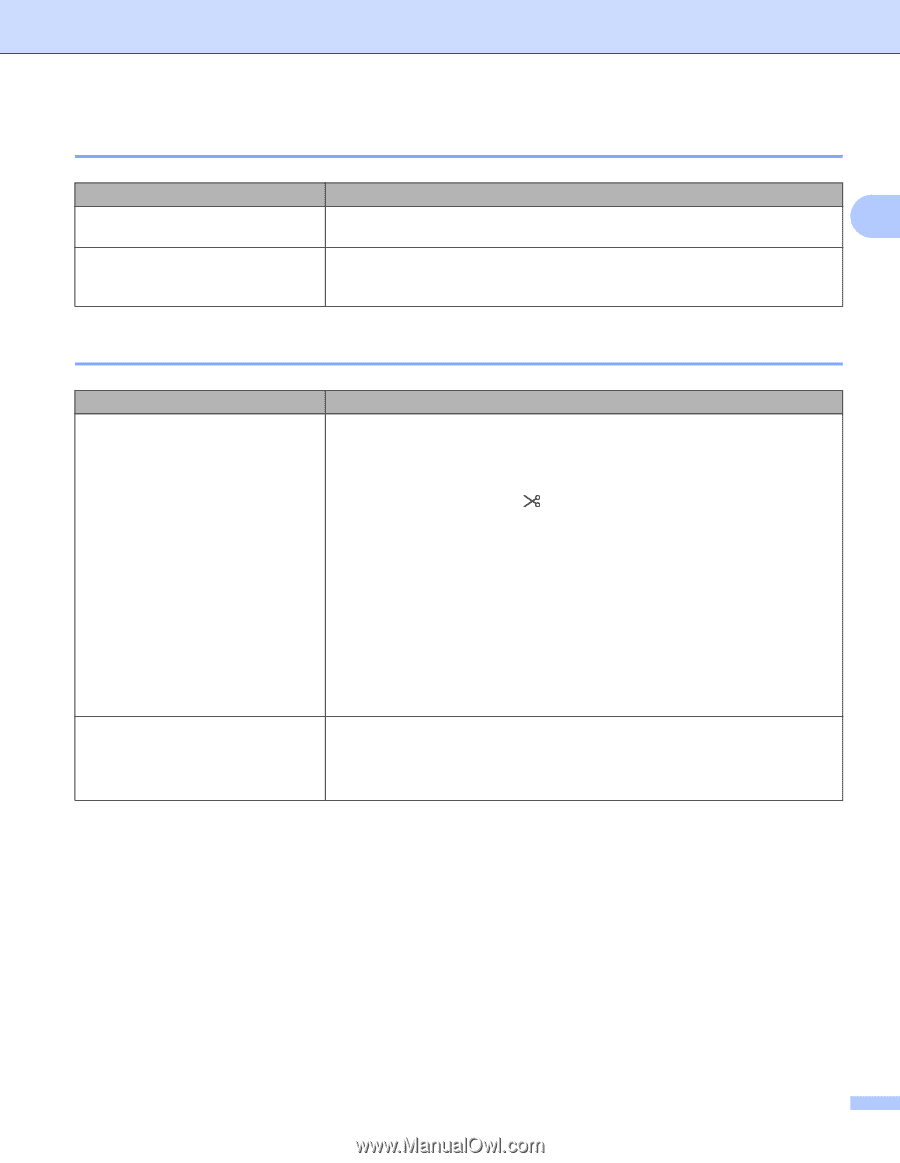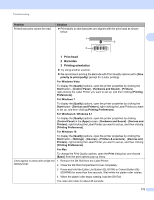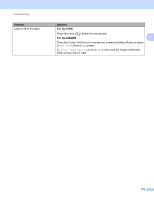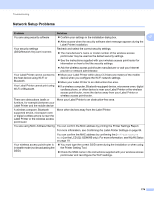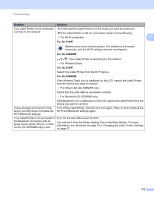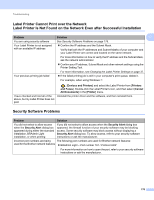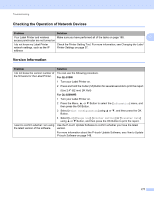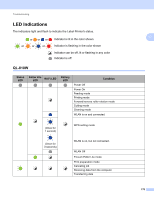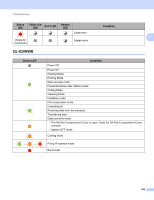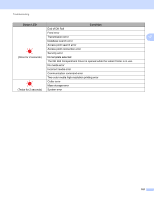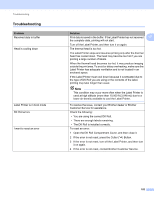Brother International QL-820NWB Users Guide - Page 187
Checking the Operation of Network Devices, Version Information, Problem, Solution, For QL-810W
 |
View all Brother International QL-820NWB manuals
Add to My Manuals
Save this manual to your list of manuals |
Page 187 highlights
Troubleshooting Checking the Operation of Network Devices 17 Problem Solution Your Label Printer and wireless Make sure you have performed all of the tasks on page 168. 17 access point/router are not turned on I do not know my Label Printer network settings, such as the IP address Check the Printer Setting Tool. For more information, see Changing the Label Printer Settings on page 37. Version Information 17 Problem Solution I do not know the version number of You can use the following procedure. the firmware for the Label Printer. For QL-810W 1 Turn your Label Printer on. 2 Press and hold the Cutter ( ) Button for several seconds to print the report. (Use 2.4" (62 mm) DK Roll) For QL-820NWB 1 Turn your Label Printer on. 2 Press the Menu, ▲, or ▼ Button to select the [Information] menu, and then press the OK Button. 3 Select [Print Configuration] using ▲ or ▼, and then press the OK Button. 4 Select [All], [Usage Log], [Printer Setting] or [Transfer Data] using ▲ or ▼ Button, and then press the OK Button to print the report. I want to confirm whether I am using Use the P-touch Update Software to confirm whether you have the latest the latest version of the software. version. For more information about the P-touch Update Software, see How to Update P-touch Software on page 148. 177