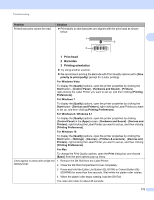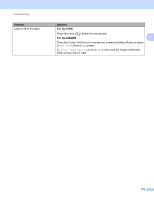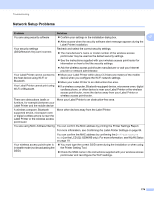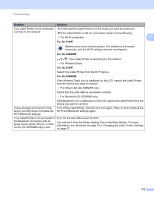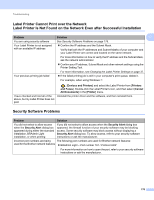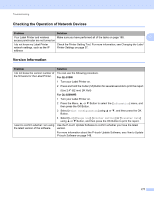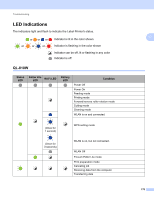Brother International QL-820NWB Users Guide - Page 184
Network Setup Problems, Problem, Solution
 |
View all Brother International QL-820NWB manuals
Add to My Manuals
Save this manual to your list of manuals |
Page 184 highlights
Troubleshooting Network Setup Problems 17 Problem Solution You are using security software Confirm your settings in the installation dialog box. 17 Allow access when the security software alert message appears during the Label Printer installation. Your security settings (SSID/Network Key) are incorrect Recheck and select the correct security settings. The manufacturer's name or model number of the wireless access point/router may be used as the default security settings. See the instructions supplied with your wireless access point/router for information on how to find the security settings. Ask the wireless access point/router manufacturer or ask your Internet provider or network administrator. Your Label Printer cannot connect to the host device using Wi-Fi or Bluetooth. Your Label Printer cannot print using Wi-Fi or Bluetooth. Move your Label Printer within about 3.3 feet (one meter) of the mobile device when you configure the Wi-Fi network settings. Move your Label Printer to an obstruction-free area. If a wireless computer, Bluetooth-equipped device, microwave oven, digital cordless phone, or other device is near your Label Printer or the wireless access point/router, move the device away from your Label Printer or wireless access point/router. There are obstructions (walls or Move your Label Printer to an obstruction-free area. furniture, for example) between your Label Printer and the mobile device A wireless computer, Bluetooth supported device, microwave oven or digital cordless phone is near the Label Printer or the wireless access point/router Move other devices away from the Label Printer. You are using MAC Address filtering You can confirm the MAC address by printing the Printer Settings Report. For more information, see Confirming the Label Printer Settings on page 84. You can confirm the MAC address by confirming the [Infrastructure Mode] on the LCD (QL-820NWB only). For more information, see WLAN Status on page 19. Your wireless access point/router is in stealth mode (not broadcasting the SSID) You must type the correct SSID name during the installation or when using the Printer Setting Tool. Check the SSID name in the instructions supplied with your wireless access point/router and reconfigure the Wi-Fi settings. 174