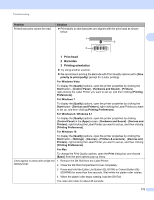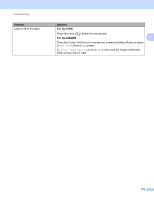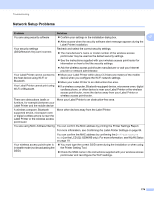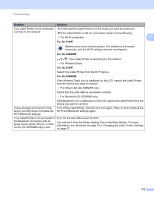Brother International QL-820NWB Users Guide - Page 180
Changing the Label Printer Settings, Resetting All Settings to the Factory Settings Using
 |
View all Brother International QL-820NWB manuals
Add to My Manuals
Save this manual to your list of manuals |
Page 180 highlights
Troubleshooting Problem Cutter error I want to reset the Label Printer. Solution If a cutter error occurs, keep the DK Roll Compartment Cover closed and press the Power ( ) Button. The cutter moves back to the normal position and the Label Printer turns off automatically. Make sure the Label Printer is Off and remove any jammed labels. If you need 17 further assistance, contact Brother Customer Service. You can reset the Label Printer using the Printer Setting Tool from a computer. For more information, see Changing the Label Printer Settings on page 37. For QL-810W You can reset the Label Printer using the Printer Buttons. For more information, see Resetting All Settings to the Factory Settings Using the Label Printer Buttons (QL-810W only) on page 163. For QL-820NWB You can reset the Label Printer using the LCD menu. For more information, see LCD (QL-820NWB only) on page 11. 170