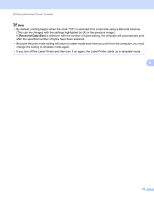Brother International QL-820NWB Users Guide - Page 82
Connecting a Barcode Scanner (QL-820NWB only)
 |
View all Brother International QL-820NWB manuals
Add to My Manuals
Save this manual to your list of manuals |
Page 82 highlights
Printing Labels Using P-touch Template Connecting a Barcode Scanner (QL-820NWB only) 5 We recommend you use a reliable high-quality Barcode Scanner and you check the Barcode Scanner specifications before selecting a model. Barcode Scanner connection methods: Use the USB Host interface or Bluetooth interface. Recommended Barcode Scanner selection criteria: • When using the USB host interface: HID-class models that can be identified as a keyboard (ex. optional: PA-BR-001) • When using the Bluetooth interface: Bluetooth Ver.2.1+EDR (Class 1) models that support SPP or OPP profiles 5 Note • For P-touch Template mode, templates must first be downloaded from a computer to the Label Printer using P-touch Transfer Manager. For more information, see How to Use P-touch Transfer Manager and P-touch Library (Windows only) on page 123. • The barcode scanner should be programmed to use the English keyboard. For beginners, the barcode scanner should be programmed to scan data with no prefix or suffix characters. For advanced users, the prefix and suffix characters can be used as commands to the Label Printer to make a P-touch Template mode solution easier to use. • Contact the manufacturer for more information on how to use and program a specific Barcode Scanner model. 72