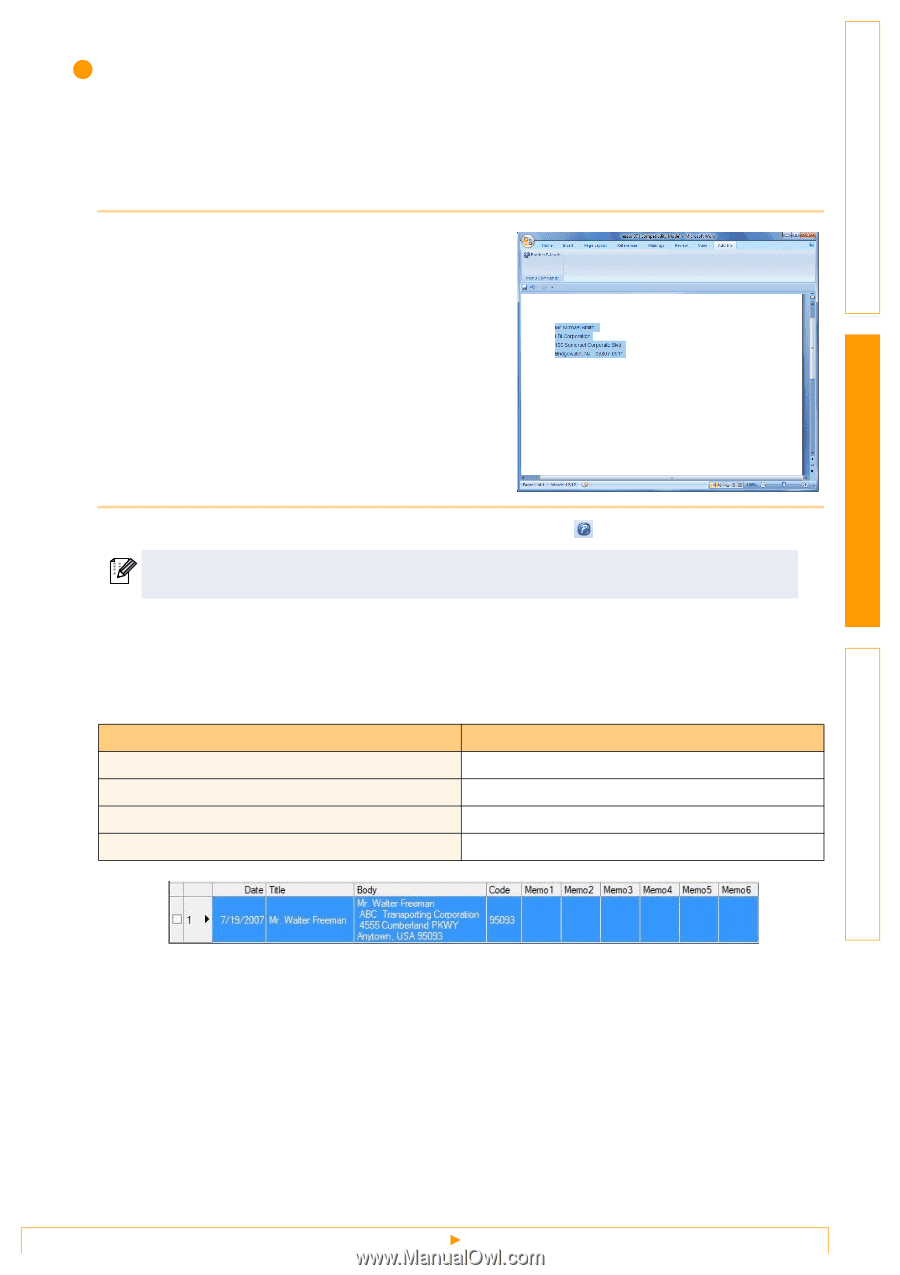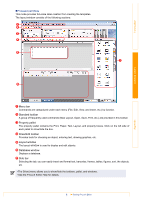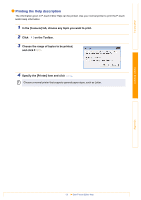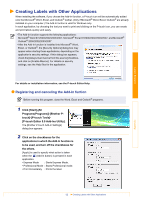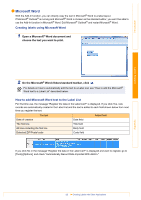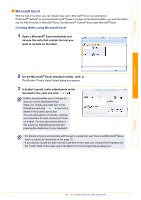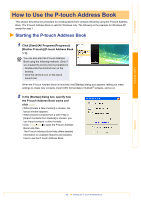Brother International andtrade; QL-570 Users Manual - English - Page 13
Microsoft Word, Creating labels using Microsoft Word, How to add Microsoft Word text to the Label List
 |
View all Brother International andtrade; QL-570 manuals
Add to My Manuals
Save this manual to your list of manuals |
Page 13 highlights
Introduction Microsoft Word With the Add-In function, you can directly copy the text in Microsoft® Word to a label layout. If Microsoft® Outlook® is running and Microsoft® Word is chosen as the standard editor, you won't be able to use the Add-In function in Microsoft® Word. Exit Microsoft® Outlook® and restart Microsoft® Word. Creating labels using Microsoft Word 1 Open a Microsoft® Word document and choose the text you want to print. Creating Labels Appendix 2 On the Microsoft® Word ribbon/standard toolbar, click . For details on how to automatically add the text to a Label List, see "How to add the Microsoft® Word text to a Label List" described below. How to add Microsoft Word text to the Label List For first time use, the message "Register the data in the Label List?" is displayed. If you click Yes, new records are automatically created in the Label List and the text is added to each field shown below from next time you register the text: The text Added field Date of creation Date field The first line Title field All lines including the first line Body field Detected ZIP/Postal code Code field If you click No in the message "Register the data in the Label List?" is displayed and want to register, go to [Tools]-[Options], and check "Automatically Record Data Imported With Add-In." 13 Creating Labels with Other Applications