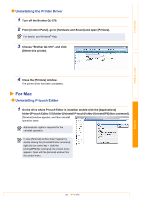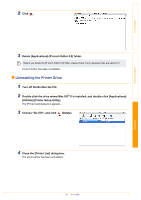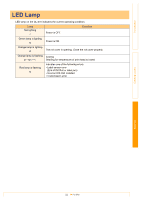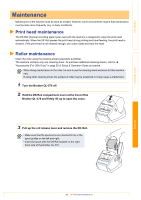Brother International andtrade; QL-570 Users Manual - English - Page 28
Printing from Other Applications, Choose Brother QL-570.
 |
View all Brother International andtrade; QL-570 manuals
Add to My Manuals
Save this manual to your list of manuals |
Page 28 highlights
Introduction Printing from Other Applications We will use Microsoft® Word as an example. 1 Click and . The [Print] dialog box appears. 2 Choose "Brother QL-570". You can change the settings of the Printer Driver from the [Properties] dialog box which appears by clicking . Creating Labels Appendix 3 Click , and close the [Print] dialog box. 4 Click [Page Layout] and a mark on the right bottom of the Page Setup. The [Page Setup] dialog box appears. 5 Click the [Paper] tab, and choose the paper size that you want to print. You can also choose the Label Format that you have added in ÎPage 26. Set page margins in the [Margins] tab as well. 6 Click . The size of the Microsoft® Word window is adjusted to the paper size that you have just chosen. Edit the document as needed. 7 Click . The specified labels are printed. 28 Printing from Other Applications