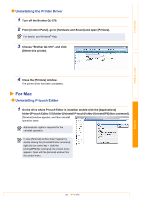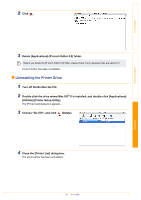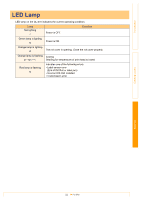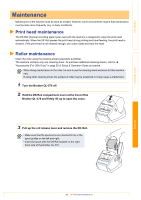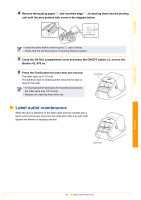Brother International andtrade; QL-570 Users Manual - English - Page 29
Uninstalling Software, For Windows
 |
View all Brother International andtrade; QL-570 manuals
Add to My Manuals
Save this manual to your list of manuals |
Page 29 highlights
Introduction Creating Labels Uninstalling Software This section describes how to uninstall the software and printer driver. For Windows Uninstalling P-touch Editor 1 From [Control Panel], go to [Programs] and open [Uninstall a program]. The [Uninstall or change a program] dialog appears. 2 Choose "Brother P-touch Editor 5.0", and click . The [Programs and Features] dialog box appears. 3 Click . The uninstall operation starts. After the software and printer driver are removed from your computer, the [Maintenance Complete] dialog box appears. 4 Close the [Programs and Features] dialog. P-touch Editor has been uninstalled. The P-touch Address Book, and Software User's Guide (PDF) can also be uninstalled by following the same procedure. 29 For Windows Appendix