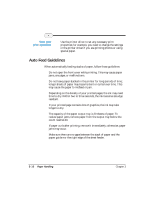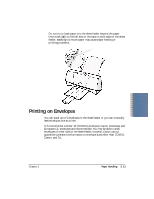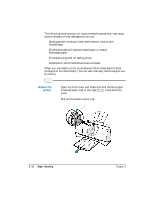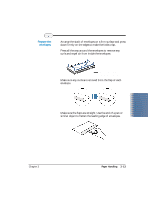Canon BJC-2000 Series User Manual - Page 37
Automatically Feeding Paper, Prepare the, printer.
 |
View all Canon BJC-2000 Series manuals
Add to My Manuals
Save this manual to your list of manuals |
Page 37 highlights
Automatically Feeding Paper Prepare the printer. r Make sure the printer is plugged in. r Make sure the paper support is attached to the printer. r Open the front cover and make sure the blue paper thickness lever is set: • Right for envelopes, fabric sheets, or thick paper • Left for all other print media r Close the front cover. r Pull out the paper output tray and extension. PAPER THICKNESS LEVER PAPER SUPPORT 3-8 Paper Handling PAPER OUTPUT TRAY AND EXTENSION Chapter 3
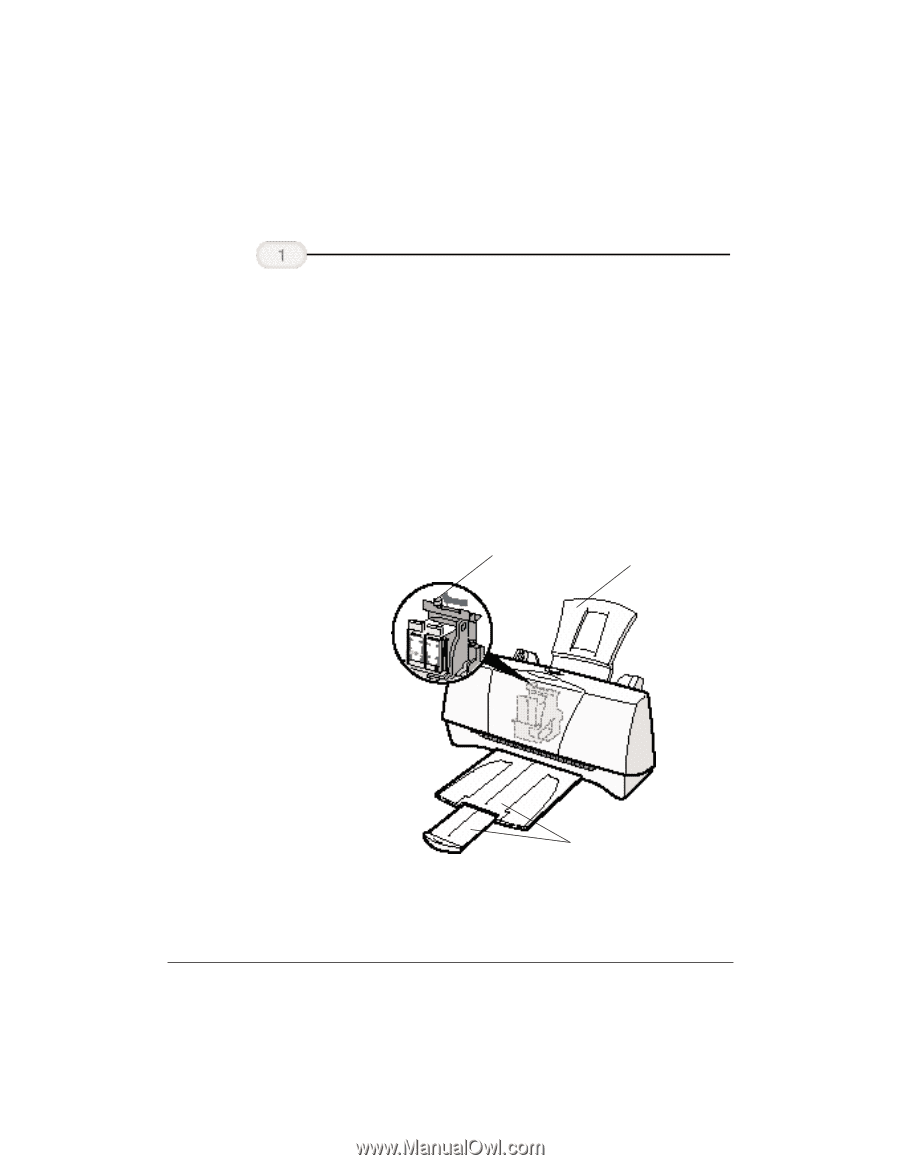
3-8
Paper Handling
Chapter 3
Automatically Feeding Paper
Make sure the printer is plugged in.
Make sure the paper support is attached to the printer.
Open the front cover and make sure the blue paper
thickness lever is set:
•
Right for envelopes, fabric sheets, or thick paper
•
Left for all other print media
Close the front cover.
Pull out the paper output tray and extension.
Prepare the
printer.
PAPER THICKNESS
LEVER
PAPER SUPPORT
PAPER OUTPUT TRAY
AND EXTENSION