Canon BJC-2000 Series User Manual - Page 88
Cause, Solution, Ports COM & LPT
 |
View all Canon BJC-2000 Series manuals
Add to My Manuals
Save this manual to your list of manuals |
Page 88 highlights
Cause Printer port LPT1: fault Installed printer driver not operating correctly A Windows Printing System (WPS) driver is installed on the computer Solution Check the status of the printer port LPT1 Click on Start, Settings, and Control Panel. Double-click on the System icon. On the Device Manager tab, doubleclick Ports (COM & LPT). Double-click Canon BJ LPT Printer Port (LPT1). The Device status should read "This device is working properly." Remove the installed BJ printer driver and then install the printer driver again To uninstall the printer driver, click Start and select Programs. Then select BJ Printer and click Uninstall. Follow the on-screen instructions. For details about installing the printer driver, see the Quick Start Guide. Change the WPS driver port setting to FILE or delete the WPS driver To change the port setting, open the WPS Driver Properties window. In the Details tab, select FILE in the "Print to Port" setting. To delete the WPS driver, click Start and select Programs. Then select Windows Printing System and click Uninstaller. Follow the on-screen instructions. To continue using the WPS printer, install a second parallel port. Troubleshooting Chapter 5 Troubleshooting 5-7















