Canon BJC-2000 Series User Manual - Page 91
Printing Halts, Printout Is Unsatisfactory, Print a Nozzle Check Pattern
 |
View all Canon BJC-2000 Series manuals
Add to My Manuals
Save this manual to your list of manuals |
Page 91 highlights
Printing Halts Cause Solution The print job may be a Check the printer operation finely detailed photograph The printer requires more time to process a finely or illustration detailed illustration or photograph. Printout Is Unsatisfactory Printout faint or colors are wrong Cause Solution Print head nozzles in the BJ cartridge are clogged or the ink has run out Print a Nozzle Check Pattern Check the status of the print heads (see page 4-4). Clean the print head (see page 4-6). Replace the BJ cartridge if necessary (see page 4-10). Protective cap or tape have been reattached to the BJ cartridge Remove the protective cap and tape Install the BJ cartridge again (see page 4-10) and clean the print head (see page 4-6). Not printing on correct side of the media Reload the print media Make sure that you load the media with the correct print side up. The last part of print job is not printing Cause Paper used for printing differs from the paper paper size specified in the software application and printer driver Parallel cable not connected correctly Solution Specify the paper size you are using in the driver Page Size setting (on the Paper tab) If your software application allows you to specify the paper size in the page setup, ensure that the Page Size settings in the software application and the printer driver are the same. Check the parallel cable Make sure the parallel cable is securely fastened to the computer and the printer. For details, see the Quick Start Guide. 5-10 Troubleshooting Chapter 5















