Canon BJC-2000 Series User Manual - Page 90
Print Job Will Not Start, Start, Programs, BJ Printer, Uninstall
 |
View all Canon BJC-2000 Series manuals
Add to My Manuals
Save this manual to your list of manuals |
Page 90 highlights
Cause Installed printer driver not operating correctly Solution Reinstall the printer driver Remove the installed BJ printer driver and then install the printer driver again. To uninstall the printer driver, click Start and select Programs. Then select BJ Printer and click Uninstall. Follow the on-screen instructions. Print Job Will Not Start Cause The power cord is disconnected from the power outlet No power is coming from the power outlet The printer and the computer are not properly connected with the printer cable A large-sized document, such as a photograph or graphics, is being printed The printer driver being used is not the BJC-2000 printer driver The printer port is not set correctly The computer printer port is set to ECP Solution Check your power cord Check that the power cord is securely connected to the power outlet. Check the outlet Check that power is coming from the power outlet. Check your cables Connect the power cord and the printer cable securely. For details, see the Quick Start Guide. Wait awhile until printing starts Data transfer takes longer with large-sized documents. Make sure the BJC-2000 driver is selected Check the printer name in the Print dialog box of the application software, and select BJC-2000. Check the port setting If the printer and the computer are connected directly with a cable, set the "Print to following port:" setting in the printer driver setup screen to LPT1. Check the ECP setting Delete the computer ECP mode and try printing again. Troubleshooting Chapter 5 Troubleshooting 5-9















