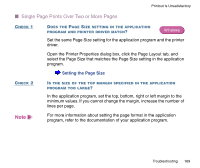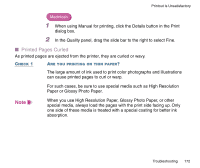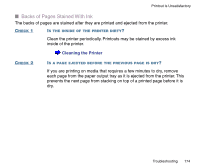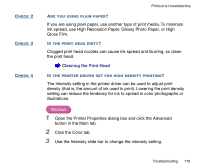Canon BJC-2100 Series User Manual - Page 171
Straight Lines Are Broken, Notes on Handling Print Media, Replacing the BJ Cartridge
 |
View all Canon BJC-2100 Series manuals
Add to My Manuals
Save this manual to your list of manuals |
Page 171 highlights
Printout Is Unsatisfactory CHECK 3 DID YOU PRINT ON THE CORRECT PRINT SIDE OF THE MEDIA? The correct print side is different for each type of media. Make sure that the correct print side is facing up when you load the media in the auto sheet feeder. Notes on Handling Print Media I Straight Lines Are Broken CHECK 1 IS THE BJ CARTRIDGE INSTALLED CORRECTLY? Remove the BJ cartridge and re-install it correctly. Replacing the BJ Cartridge CHECK 2 IS PRINT QUALITY SET TO FAST IN THE PRINTER DRIVER? Changing Print Quality to Fine in the printer driver may improve the quality of printed straight lines. Windows 1 Open the Printer Properties dialog box. 2 Click the Advanced button in the Main tab. 3 In the Quality tab, drag the slide bar to the right to select Fine. Troubleshooting 171