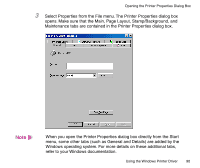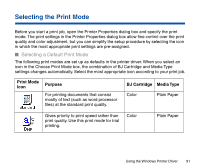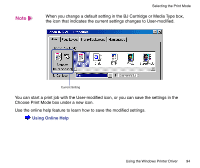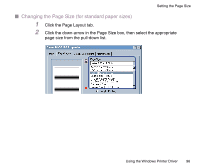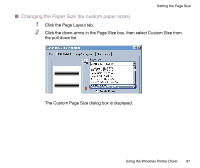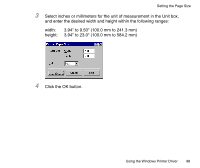Canon BJC-2100 Series User Manual - Page 93
Selecting the BJ Cartridge and Media Type, Print Mode box.
 |
View all Canon BJC-2100 Series manuals
Add to My Manuals
Save this manual to your list of manuals |
Page 93 highlights
Selecting the Print Mode I Selecting the BJ Cartridge and Media Type After you select the icon, match the BJ Cartridge and Media Type settings with the BJ cartridge and print media installed in the printer. 1 Open the Printer Properties dialog box, then click the Main tab. 2 Select the desired icon according to your print purpose in the Choose Print Mode box. 3 Make sure that the BJ Cartridge and Media Type settings match the BJ cartridge and print media installed in the printer. Using the Windows Printer Driver 93

93
Using the Windows Printer Driver
Selecting the Print Mode
■
Selecting the BJ Cartridge and Media Type
After you select the icon, match the BJ Cartridge and Media Type settings with the
BJ cartridge and print media installed in the printer.
1
Open the Printer Properties dialog box, then click the Main tab.
2
Select the desired icon according to your print purpose in the Choose
Print Mode box.
3
Make sure that the BJ Cartridge and Media Type settings match the
BJ cartridge and print media installed in the printer.