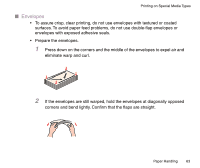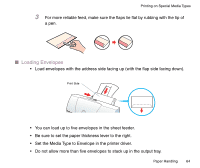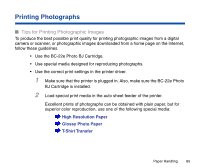Canon BJC-2100 Series User Manual - Page 66
For Windows users, For Macintosh users
 |
View all Canon BJC-2100 Series manuals
Add to My Manuals
Save this manual to your list of manuals |
Page 66 highlights
3 Adjust the printer driver settings. For Windows users For Macintosh users Printing Photographs Note For optimum reproduction of all the color tones, make sure that the Media Type setting is correct for the media you have loaded in the printer. Windows For Windows users 1 Open the Printer Properties dialog box and click on the Main tab. 2 Select SuperPhoto in the Choose Print Mode box. When SuperPhoto is selected, the BJ Cartridge setting automatically changes to Photo and the Media Type changes to High Resolution Paper. Make sure these settings match the BJ cartridge and media you have installed. 3 Click the OK button to close the Printer Properties dialog box. 4 Start the print job. Paper Handling 66

66
Paper Handling
Printing Photographs
3
Adjust the printer driver settings.
For Windows users
For Macintosh users
For optimum reproduction of all the color tones, make sure that
the Media Type setting is correct for the media you have loaded
in the printer.
For Windows users
1
Open the Printer Properties dialog box and click on the Main tab.
2
Select SuperPhoto in the Choose Print Mode box. When SuperPhoto is
selected, the BJ Cartridge setting automatically changes to Photo and the
Media Type changes to High Resolution Paper. Make sure these settings
match the BJ cartridge and media you have installed.
3
Click the OK button to close the Printer Properties dialog box.
4
Start the print job.
Note
Windows