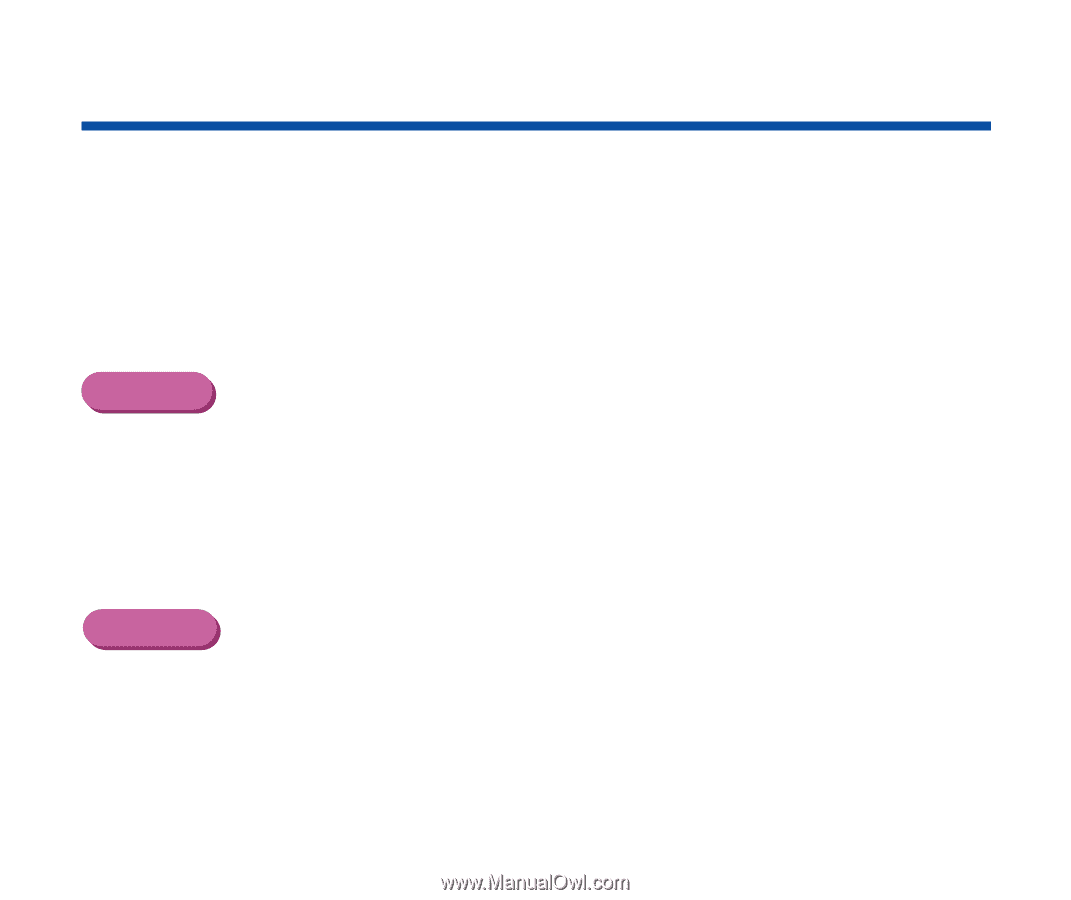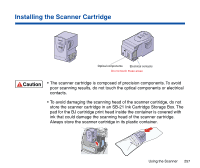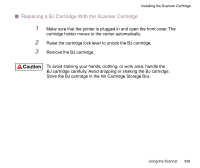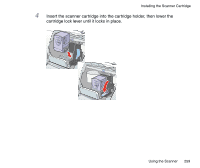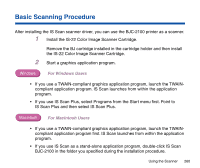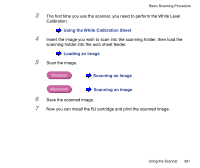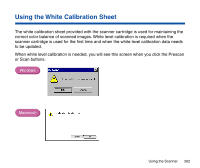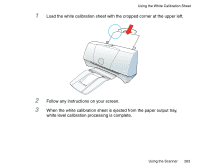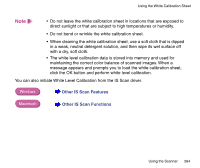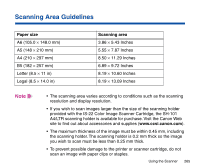Canon BJC-2100 Series User Manual - Page 260
Basic Scanning Procedure, For Windows Users, For Macintosh Users
 |
View all Canon BJC-2100 Series manuals
Add to My Manuals
Save this manual to your list of manuals |
Page 260 highlights
Basic Scanning Procedure After installing the IS Scan scanner driver, you can use the BJC-2100 printer as a scanner. 1 Install the IS-22 Color Image Scanner Cartridge. Remove the BJ cartridge installed in the cartridge holder and then install the IS-22 Color Image Scanner Cartridge. 2 Start a graphics application program. Windows For Windows Users • If you use a TWAIN-compliant graphics application program, launch the TWAINcompliant application program. IS Scan launches from within the application program. • If you use IS Scan Plus, select Programs from the Start menu first. Point to IS Scan Plus and then select IS Scan Plus. Macintosh For Macintosh Users • If you use a TWAIN-compliant graphics application program, launch the TWAINcompliant application program first. IS Scan launches from within the application program. • If you use IS Scan as a stand-alone application program, double-click IS Scan BJC-2100 in the folder you specified during the installation procedure. Using the Scanner 260