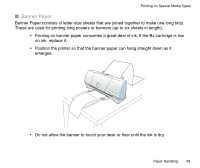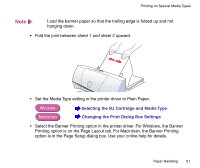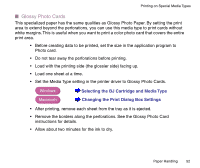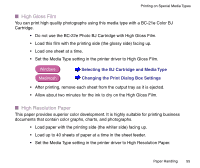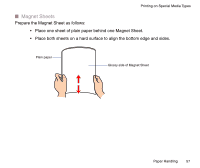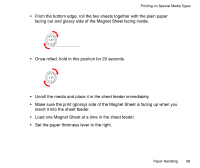Canon BJC-2100 Series User Manual - Page 54
Greeting Cards
 |
View all Canon BJC-2100 Series manuals
Add to My Manuals
Save this manual to your list of manuals |
Page 54 highlights
Printing on Special Media Types • Set the Media Type setting in the printer driver to Glossy Photo Paper. Windows Selecting the BJ Cartridge and Media Type Macintosh Changing the Print Dialog Box Settings • After printing, remove each sheet from the output tray as it is ejected. • Allow about two minutes for the ink to dry on the Glossy Photo Paper. I Greeting Cards • Refer to the instructions provided with the Greeting Cards package. • Load one card at a time in the sheet feeder. • Load the 1/4-fold Greeting Cards with the words "Canon Greeting Cards" facing the paper tray. • Set the paper thickness lever to the right. • Set the Media Type setting in the printer driver to Other Paper. Windows Selecting the BJ Cartridge and Media Type Macintosh Changing the Print Dialog Box Settings • Remove each printed card as it is ejected from the printer. • Do not touch the printed side until the ink is completely dry. About two minutes are required for drying. • Store unused Greeting Cards in the original package in a dry, cool location away from direct sunlight, high temperature, and high humidity. Paper Handling 54