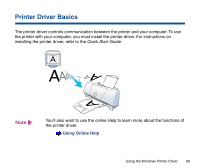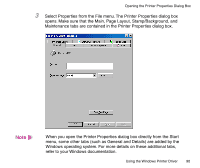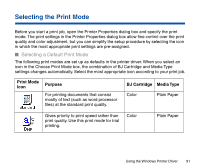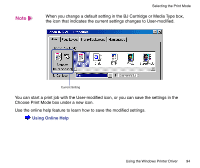Canon BJC-2100 Series User Manual - Page 89
Directly From the Start Menu, cleaning without starting up an application program.
 |
View all Canon BJC-2100 Series manuals
Add to My Manuals
Save this manual to your list of manuals |
Page 89 highlights
Opening the Printer Properties Dialog Box I Directly From the Start Menu When you wish to specify print settings that are common to all application programs, open the Printer Properties dialog box directly from the Start menu. This method is also helpful when you wish to use maintenance functions such as print head cleaning without starting up an application program. 1 Click the Start button. Point to Settings, then click Printers. 2 When the Printers window is displayed, click the Canon BJC-2100 icon. Using the Windows Printer Driver 89

89
Using the Windows Printer Driver
Opening the Printer Properties Dialog Box
■
Directly From the Start Menu
When you wish to specify print settings that are common to all application programs, open
the Printer Properties dialog box directly from the Start menu.
This method is also helpful when you wish to use maintenance functions such as print head
cleaning without starting up an application program.
1
Click the Start button. Point to Settings, then click Printers.
2
When the Printers window is displayed, click the Canon BJC-2100 icon.