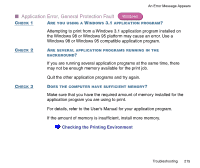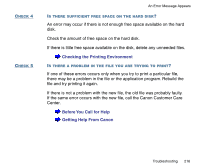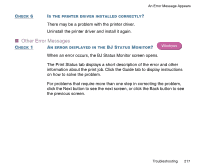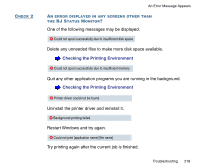Canon BJC-2100 Series User Manual - Page 213
If the printer port setting does not match the printer, box, the printer port is set to the USB port.
 |
View all Canon BJC-2100 Series manuals
Add to My Manuals
Save this manual to your list of manuals |
Page 213 highlights
CHECK 6 An Error Message Appears IS THE PRINTER PORT SETTING IDENTICAL TO THE INTERFACE YOU ARE USING? If the printer port setting is not identical to the interface connected to the printer, an error message appears. To check the printer port setting, open the Printer Properties dialog box and click the Details tab. • If LPT1 is displayed in the "Print to the following port" box, the printer port is set to the parallel port. • If USBPRNnn (nn: numerals) is displayed in the "Print to the following port" box, the printer port is set to the USB port. If the printer port setting does not match the printer's interface connection type, shut down Windows and unplug the printer. Then connect the printer using the correct interface specified in the printer driver again, or install the correct printer driver that matches the connected interface again. Troubleshooting 213