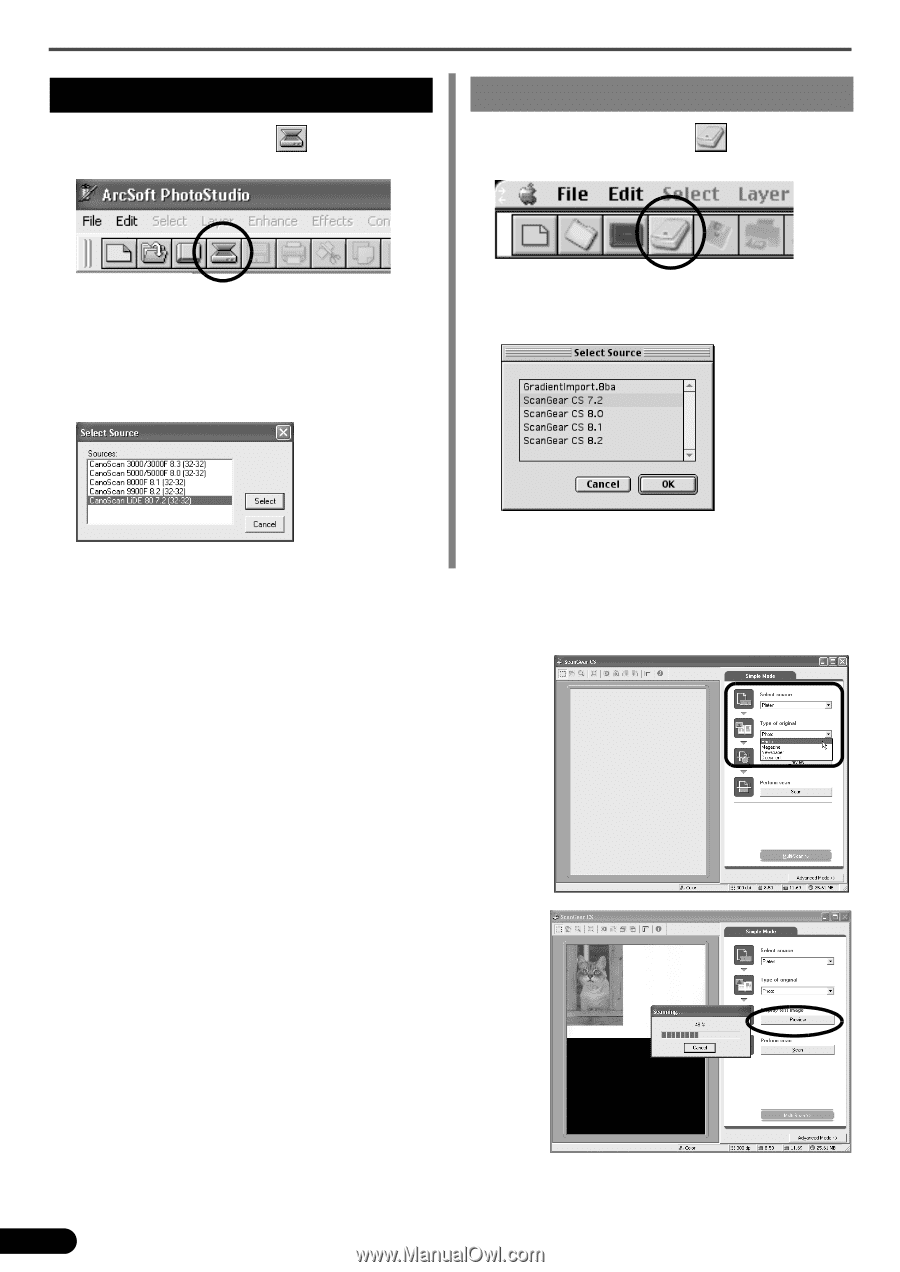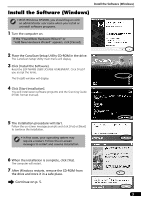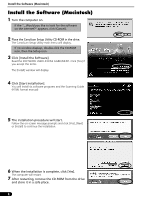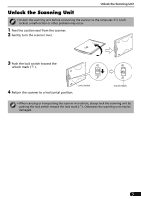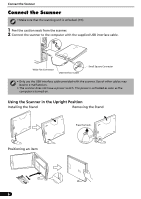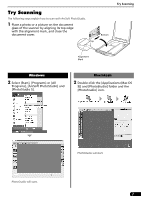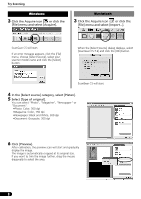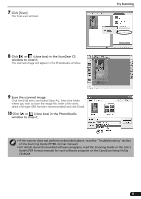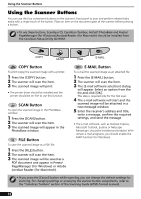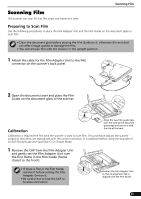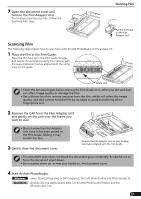Canon CanoScan LiDE 80 CanoScan LiDE80 Quick Start Guide - Page 10
Windows - color image scanner
 |
View all Canon CanoScan LiDE 80 manuals
Add to My Manuals
Save this manual to your list of manuals |
Page 10 highlights
Try Scanning Windows 3 Click the Acquire icon or click the [File] menu and select [Acquire]. Macintosh 3 Click the Acquire icon or click the [File] menu and select [Import...]. ScanGear CS will start. If an error message appears, click the [File] menu, choose [Select Source], select your scanner model name and click the [Select] button. When the [Select Source] dialog displays, select [ScanGear CS 7.2] and click the [OK] button. ScanGear CS will start. 4 In the [Select source] category, select [Platen]. 5 Select [Type of original]. You can select "Photo", "Magazine", "Newspaper" or "Document". •Photo: Color, 300 dpi •Magazine: Color, 150 dpi •Newspaper: Black and White, 300 dpi •Document: Grayscale, 300 dpi 6 Click [Preview]. After calibration, the preview scan will start and gradually display the image. The image is automatically cropped at its original size. If you want to trim the image further, drag the mouse diagonally to select the area. 8