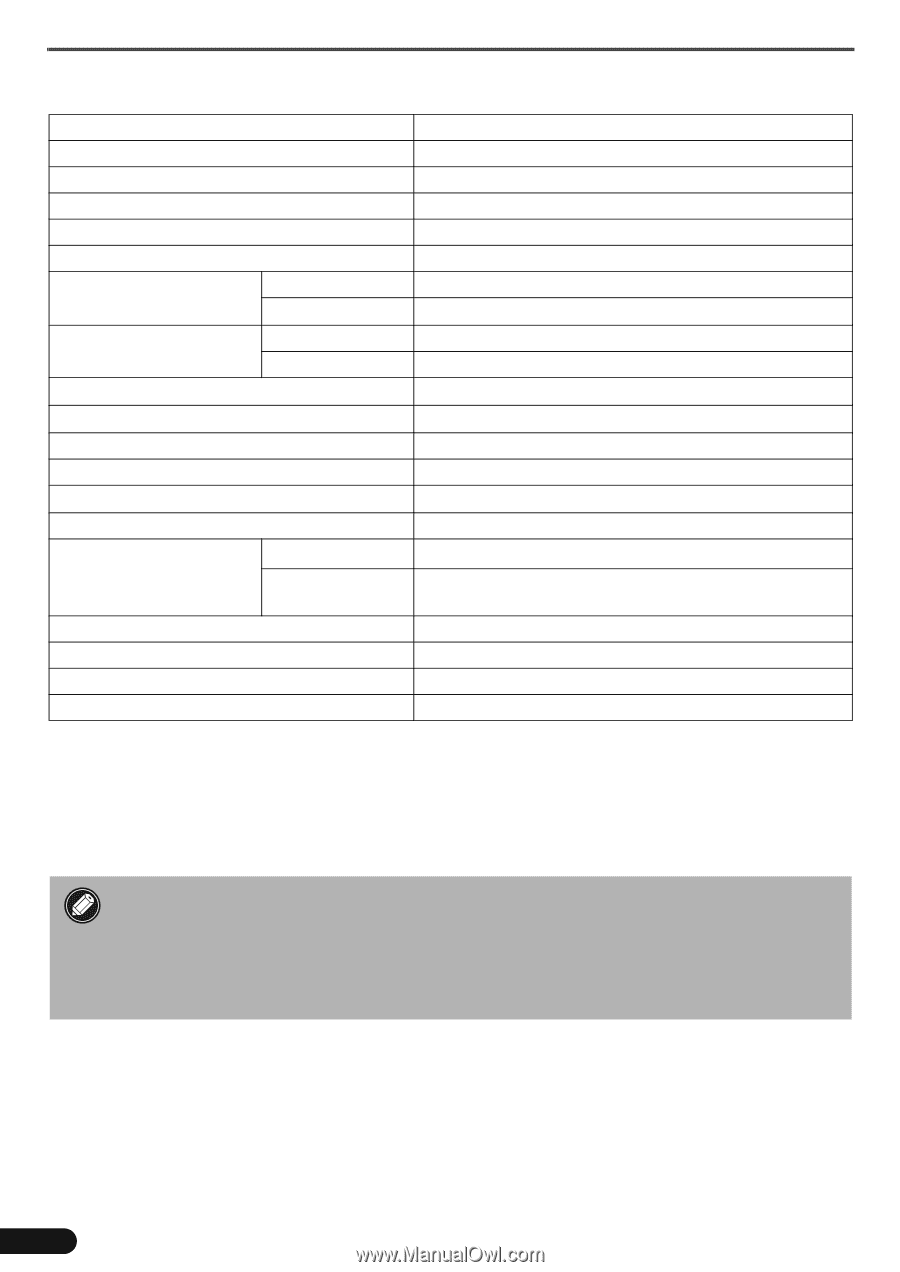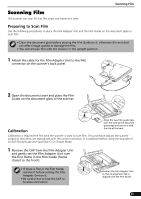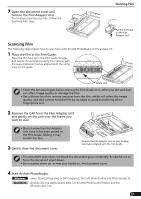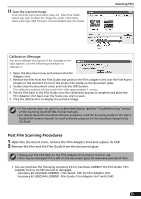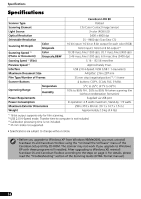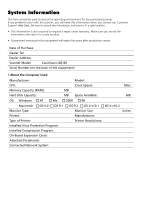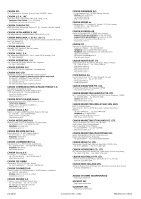Canon CanoScan LiDE 80 CanoScan LiDE80 Quick Start Guide - Page 18
Specifications - flatbed scanner
 |
View all Canon CanoScan LiDE 80 manuals
Add to My Manuals
Save this manual to your list of manuals |
Page 18 highlights
Specifications Specifications CanoScan LiDE 80 Scanner Type Flatbed Scanning Element CIS (Color Contact Image Sensor) Light Source 3-color (RGB) LED Optical Resolution 2400 x 4800 dpi Selectable Resolution 25 - 9600 dpi (ScanGear CS) Scanning Bit Depth Color Grayscale 16 bit input / 16 bit or 8 bit output for each color (RGB) 16 bit input / 16 bit or 8 bit output *1 Scanning Speed *2 (Photo or Document) Scanning Speed *2 (Film) Preview Speed *3 Color Grayscale,B&W 10.38 msec./line (1200 dpi), 20.7 msec./line (2400 dpi) 3.46 msec./line (1200 dpi), 6.9 msec./line (2400 dpi) 5.16 - 82.56 msec/line Approximately 9 sec. Interface USB 2.0 Hi-Speed / USB (USB 1.1 equivalent) Maximum Document Size Film Type/Number of Frames A4/Letter: 216 x 297 mm 35 mm strip (negative/positive) *4 / 1 frame Scanner Buttons Operating Range Temperature Humidity 4 buttons: COPY, SCAN, FILE, E-MAIL 5°C to 35°C (41°F to 95°F) 10% to 90% RH , 20% to 80% RH when scanning film (without condensation formation) Power Requirements Supplied via USB port Power Consumption In operation: 2.5 watts maximum, Stand-by: 1.5 watts Maximum Exterior Dimensions 258 x 374 x 38 mm (10.1 x 14.7 x 1.5 in.) Weight Approximately 2.0 kg (4.4 lbs) *1 16 bit output supports only for film scanning. *2 USB 2.0 Hi-Speed mode. Transfer time to computer is not included. *3 Calibration processing time is not included. *4 35 mm slides not supported. • Specifications are subject to change without notice. • Before you upgrade to Windows XP from Windows 98/Me/2000, you must uninstall ScanGear CS and CanoScan Toolbox using the "Uninstall the Software" menu of the CanoScan Setup Utility CD-ROM. The scanner may not work if you upgrade to Windows XP with these programs still installed. After upgrading to Windows XP, reinstall ScanGear CS and CanoScan Toolbox according to the steps on page 3. For details, please read the "Troubleshooting" section of the Scanning Guide (HTML format manual). 16