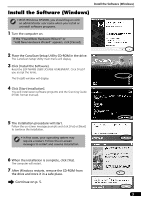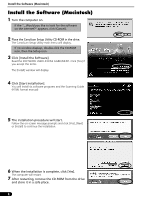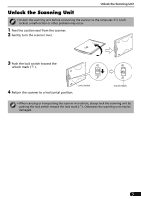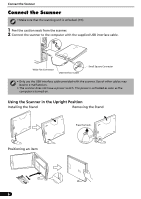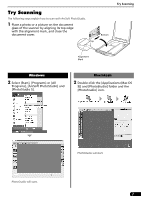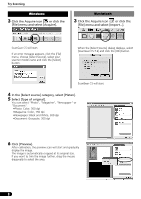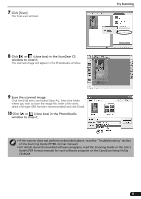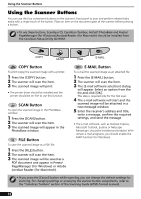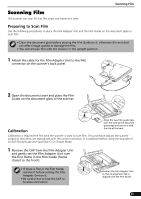Canon CanoScan LiDE 80 CanoScan LiDE80 Quick Start Guide - Page 9
Try Scanning - mac
 |
View all Canon CanoScan LiDE 80 manuals
Add to My Manuals
Save this manual to your list of manuals |
Page 9 highlights
Try Scanning The following steps explain how to scan with ArcSoft PhotoStudio. 1 Place a photo or a picture on the document glass of the scanner by aligning its top edge with the alignment mark, and close the document cover. Top Bottom Try Scanning Alignment Mark Windows 2 Select [Start], [Programs] or [All Programs], [ArcSoft PhotoStudio] and [PhotoStudio 5]. Macintosh 2 Double-click the [Applications (Mac OS 9)] and [PhotoStudio] folder and the [PhotoStudio] icon. PhotoStudio will start. PhotoStudio will start. 7
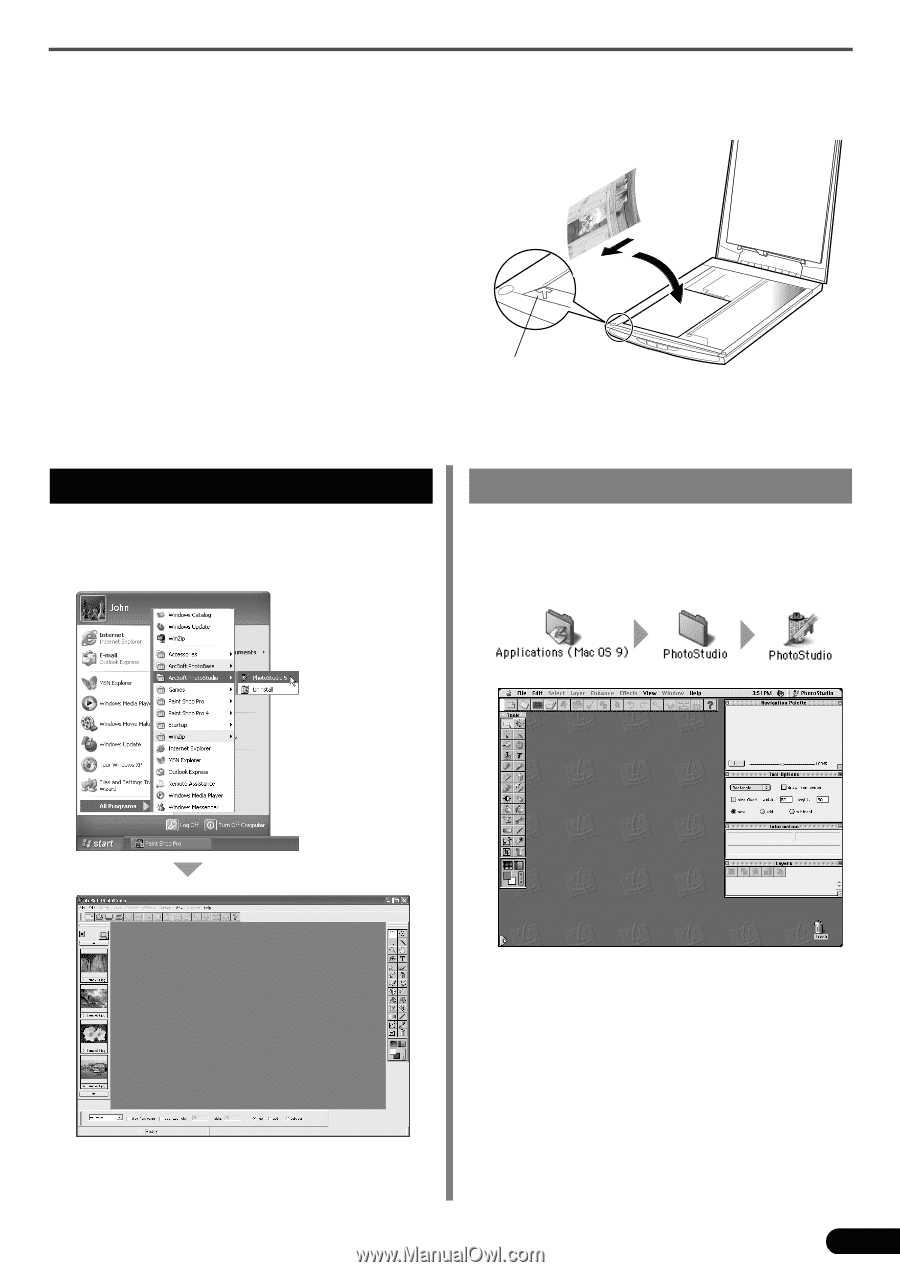
Try Scanning
7
2
Select [Start], [Programs] or [All
Programs], [ArcSoft PhotoStudio] and
[PhotoStudio 5].
PhotoStudio will start.
Windows
Try Scanning
The following steps explain how to scan with ArcSoft PhotoStudio.
1
Place a photo or a picture on the document
glass of the scanner by aligning its top edge
with the alignment mark, and close the
document cover.
Alignment
Mark
Top
Bottom
2
Double-click the [Applications (Mac OS
9)] and [PhotoStudio] folder and the
[PhotoStudio] icon.
PhotoStudio will start.
Macintosh