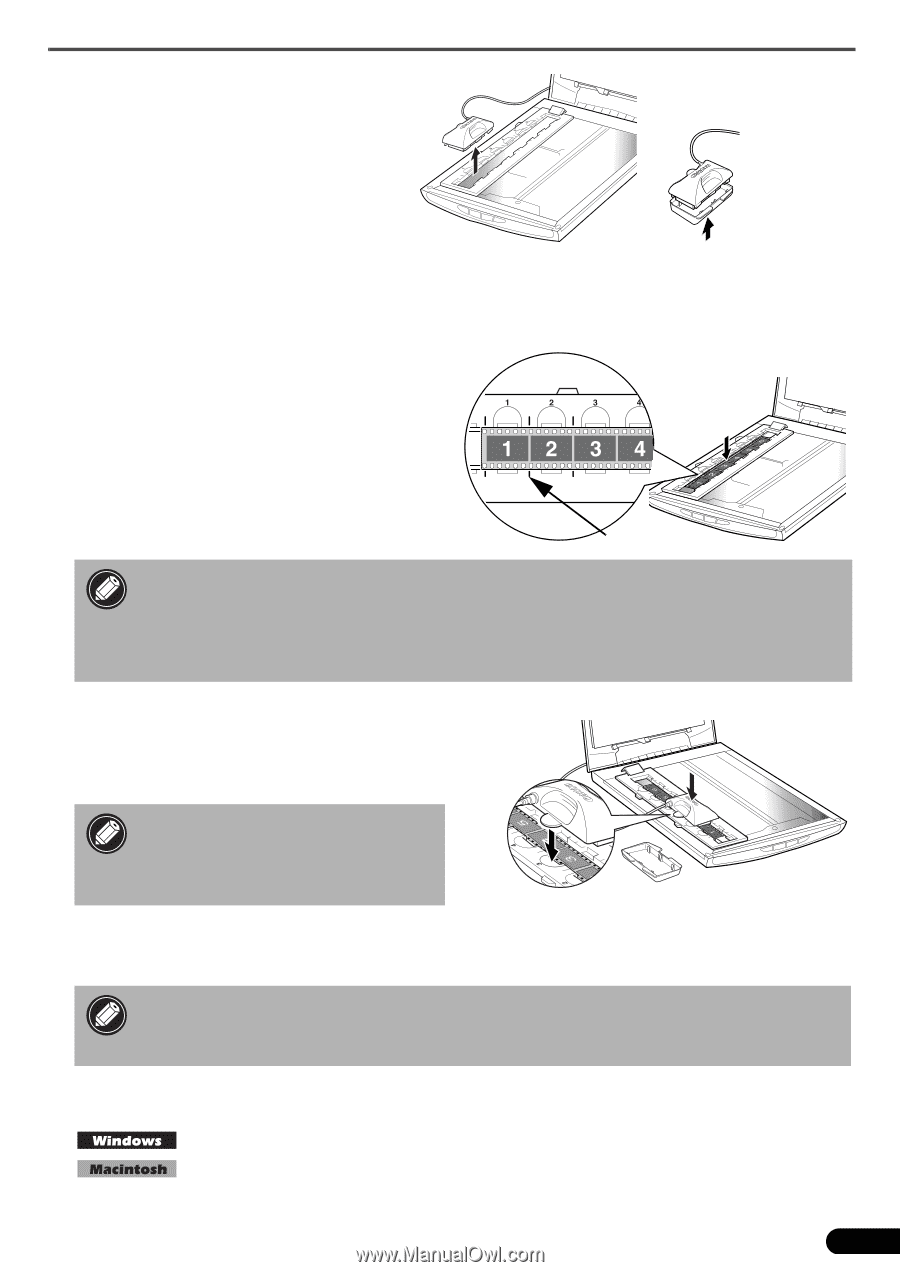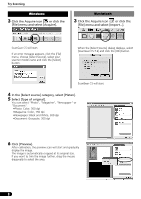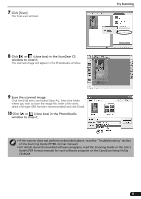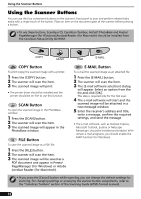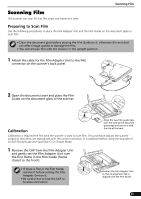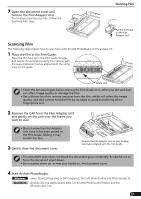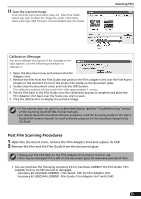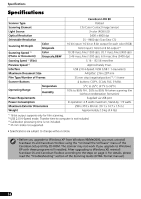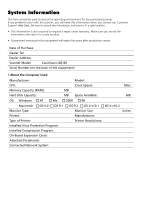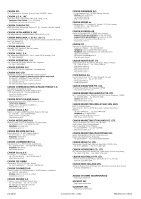Canon CanoScan LiDE 80 CanoScan LiDE80 Quick Start Guide - Page 15
Remove the CAP from the Film Adapter Unit - os x
 |
View all Canon CanoScan LiDE 80 manuals
Add to My Manuals
Save this manual to your list of manuals |
Page 15 highlights
7 Open the document cover and remove the Film Adapter Unit. To continue scanning your film, follow the Scanning Film steps. Scanning Film Put the CAP back on the Film Adapter Unit. Scanning Film The following steps explain how to scan films with ArcSoft PhotoStudio and ScanGear CS. 1 Place the film in the Film Guide. Place the film face up in the Film Guide (images and words should read correctly from above) with the spaces between frames aligned with the white lines on the guide. White Line • Clean the document glass before placing the Film Guide on it, otherwise dirt and dust can affect image quality or damage the film. • Use a blower brush to remove any dust from the film, which will affect the image quality, and take care to hold the film by its edges to avoid transferring dirt or fingerprints to it. 2 Remove the CAP from the Film Adapter Unit and gently set the unit over the frame you wish to scan. • Do not move the Film Adapter Unit once it has been placed on the Film Guide. Sliding it may scratch the film. 3 Gently close the document cover. Position the Film Adapter Unit so that its alignment tab is aligned with the Film Guide. • The document cover does not touch the document glass completely. Be careful not to force the document cover down. • Do not press down on, or rest your hands on, the document cover. 4 Start ArcSoft PhotoStudio. Select [Start], [Programs] or [All Programs], [ArcSoft PhotoStudio] and [PhotoStudio 5]. Double-click the [Applications (Mac OS 9)] and [PhotoStudio] folders and the [PhotoStudio] icon. 13