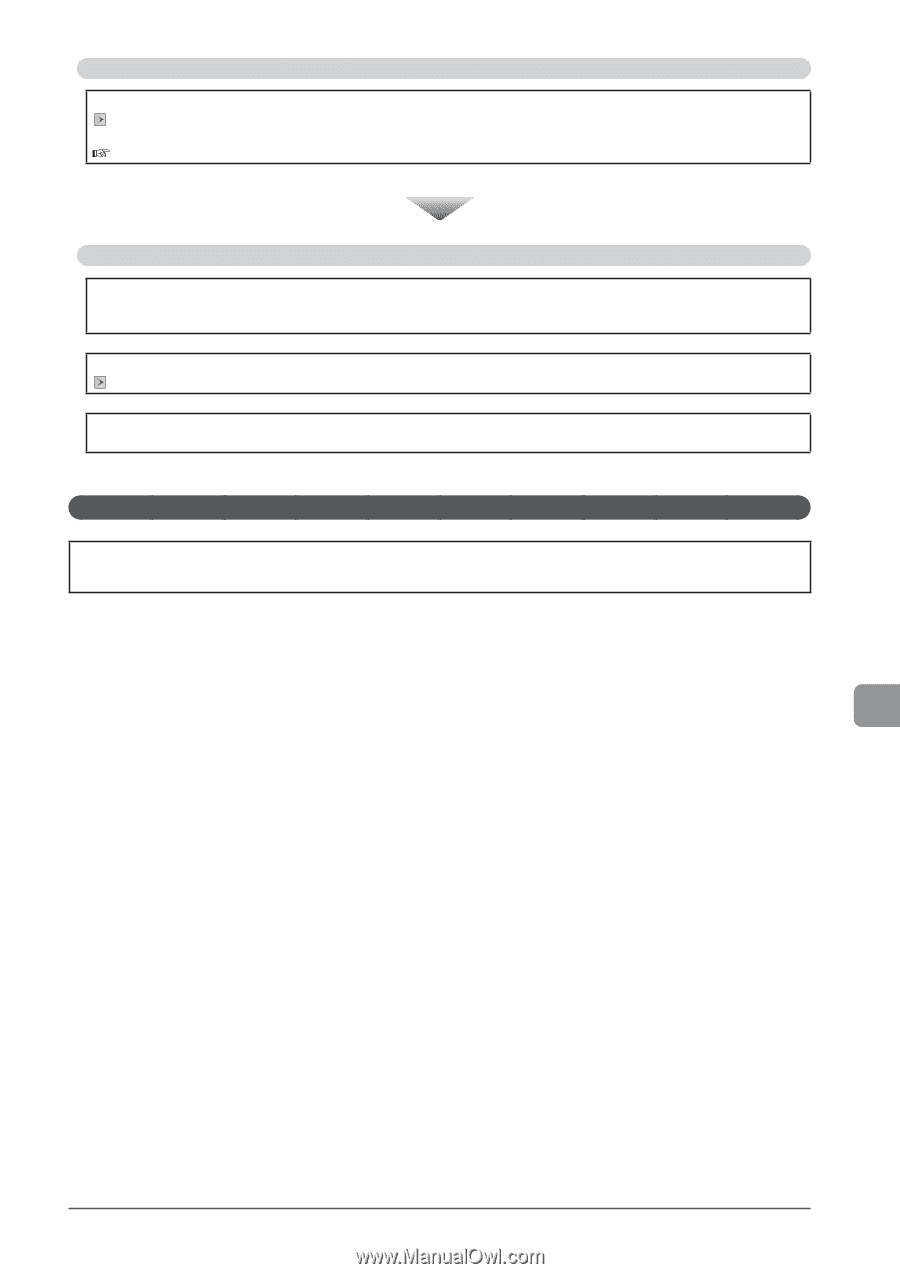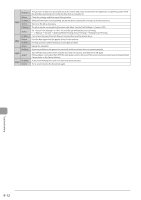Canon Color imageCLASS MF8380Cdw imageCLASS MF8380Cdw/8080Cw Basic Operation G - Page 165
Does a message appear on the screen?, Is the telephone line connected or con d properly?
 |
View all Canon Color imageCLASS MF8380Cdw manuals
Add to My Manuals
Save this manual to your list of manuals |
Page 165 highlights
Does a message appear on the screen? If an error message appears on the screen, see the following section and try the appropriate action. "Onscreen Message" (→P.9-9) Print the transmission management report to see if the report shows any errors. e-Manual → Basic Operation → Printing the List → Printing a Communication Management Report If this works Is the telephone line connected or configured properly? Make sure that the telephone cable is properly connected. Make sure that the telephone cable is connected to the external device port and the device cable is connected to the telephone line port mistakenly. "Specifying Initial Settings for the Fax Functions and Connecting the Telephone Cable" Make sure that the line type (dial or push) specified in the menu matches the type of line connected to the machine. "Select Line Type" (→P.6-24) Make sure that the telephone line is not receiving interference from nearby devices such as a microwave oven. This may affect the status of the telephone line. If You Cannot Solve a Problem See "Troubleshooting" in the e-Manual, then solve the problem. 9-15 Troubleshooting