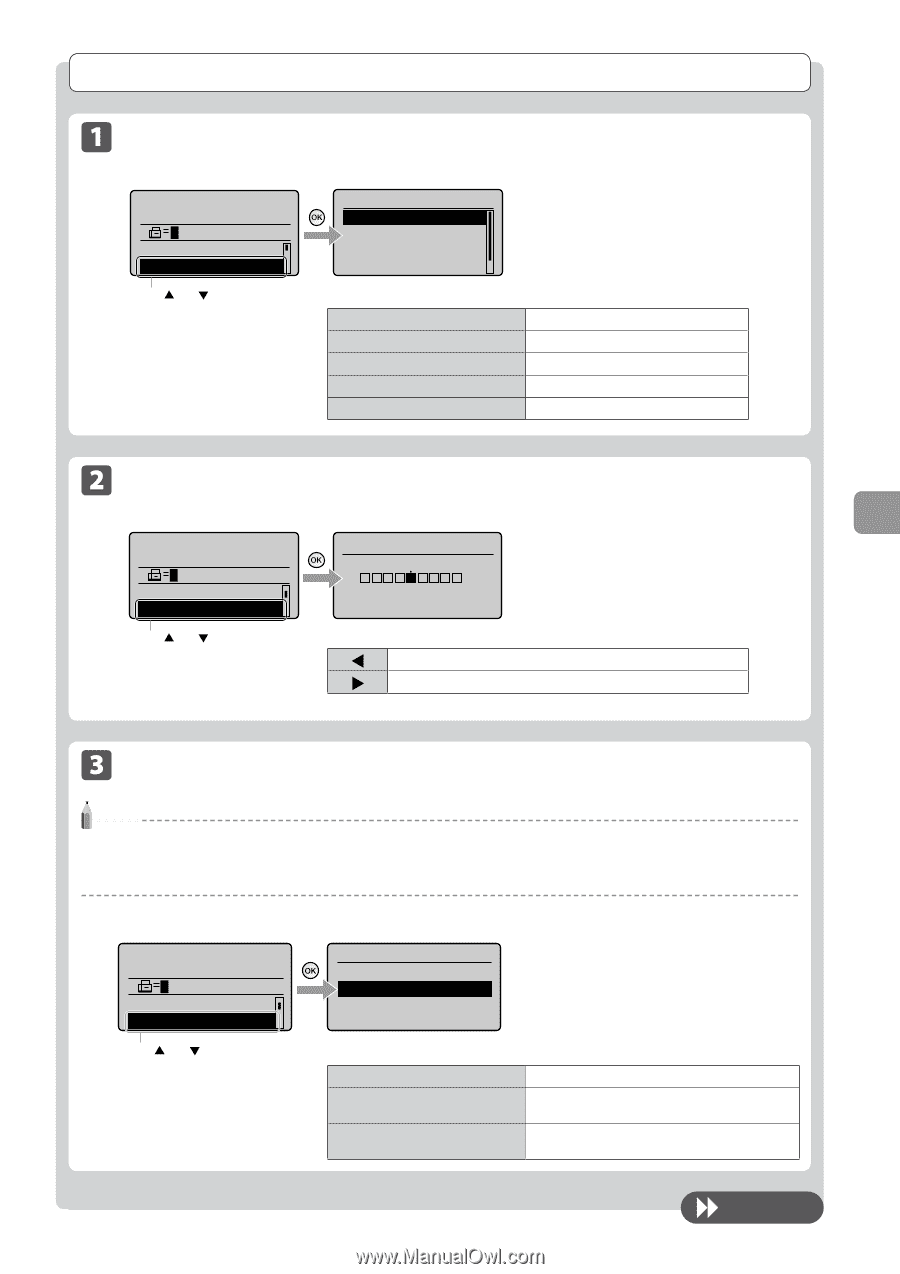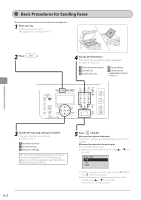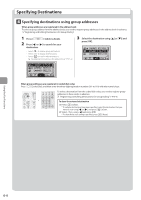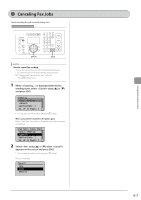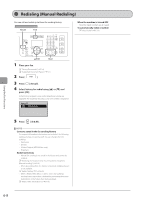Canon Color imageCLASS MF8380Cdw imageCLASS MF8380Cdw/8080Cw Basic Operation G - Page 99
Changing the Scan Settings (Fax), Resolution Settings, Density Settings
 |
View all Canon Color imageCLASS MF8380Cdw manuals
Add to My Manuals
Save this manual to your list of manuals |
Page 99 highlights
Changing the Scan Settings (Fax) Resolution Settings Fax mode screen Setting screen Specify destination. 01/01/2011 12:52AM RX Mode: Auto Resolution: 200 x 10 Resolution 200 x 100 dpi (Norma 200 x 200 dpi (Fine) 200 x 200 dpi (Phot... 200 x 400 dpi (Supe... Specify the resolution. Higher resolutions result in better image quality but require longer transmission times. Press [ ] or [ ] to select . For faxes that contain text For faxes that contain fine text For faxes that contain photographs For faxes that contain fine text For faxes that contain photographs Density Settings Fax mode screen Setting screen Specify destination. 01/01/2011 12:52AM Resolution: 200 x 1... Density: +-0 Press [ ] or [ ] to select . Density - Specify the density. + [ ] Decrease the density. [ ] Increase the density. Using the Fax Functions 2-Sided Original Settings (MF8380Cdw only) NOTE The mode is not available when • scanning original using the platen glass • scanning with the manual sending mode Fax mode screen Specify destination. 01/01/2011 12:52AM Resolution: 200 x 1... ided Original: O... Setting screen 2-Sided Original Off Book Type Calendar Type Press [ ] or [ ] to specify the setting. Specify whether to use the 2-Sided Original mode or select the type of the originals. Booklet setting for 2-sided documents is not set. Select when the orientation (top-to-bottom) of the images on the front and back sides is the same. Select when the orientation (top-to-bottom) of the images on the front and back sides is different. To next page 6-3