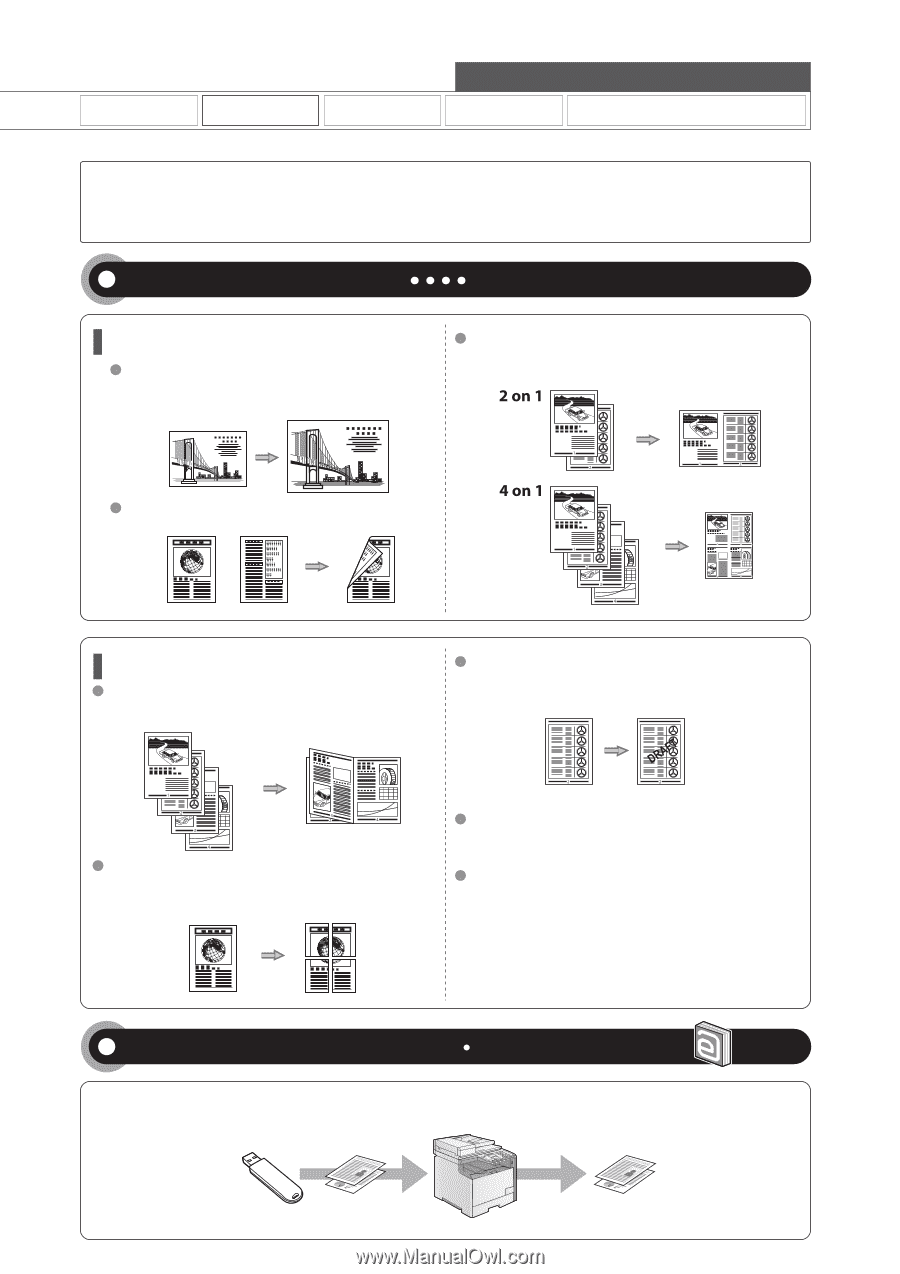Canon Color imageCLASS MF8380Cdw imageCLASS MF8380Cdw/8080Cw Basic Operation G - Page 3
Quick View- Perform Useful Tasks, Printing documents from a computer - driver
 |
View all Canon Color imageCLASS MF8380Cdw manuals
Add to My Manuals
Save this manual to your list of manuals |
Page 3 highlights
Copy Print Quick View- Perform Useful Tasks Fax Scan Network Settings & Remote UI There are a variety of print functions that are explained in later pages of this manual as well as in the e-Manual. You can enlarge or reduce documents, print multiple-page data onto one sheet, and perform 2-sided printing. Also you can print from a USB memory connected to the machine as well as from a computer. Below is a quick overview of highlighted print features that you can utilize in your everyday use. Printing documents from a computer For details, see "Printing from a Computer" from p. 4-1. Various Printing Functions Enlarged/Reduced Printing You can enlarge or reduce standard size documents to copy on standard size paper or specify the copy ratio in percentage. Reduced Layout You can reduce multiple documents to print them onto one sheet. 2-Sided Printing You can print on both sides of paper. Miscellaneous Printing Functions Booklet Printing Booklet printing allows you to make a booklet by folding printouts in half. Watermark Printing You can superimpose watermarks (such as [COPY] and [DRAFT]) over the documents created by an application. Poster Printing You can magnify and divide a single page image to print it out on multiple sheets of paper. You can make one large poster by joining these printouts together. Displaying a Preview before Printing You can check the printout result on a computer display. Selecting a "Profile" Some printer driver settings are provided as "Profiles" beforehand. You can perform printing which suits your needs only by selecting a "Profile." Printing documents from a USB memory (Media printing) For details, see "Printing" in the You can directly print the data loaded into the USB memory which has been connected to the machine. Data Print e-Manual.