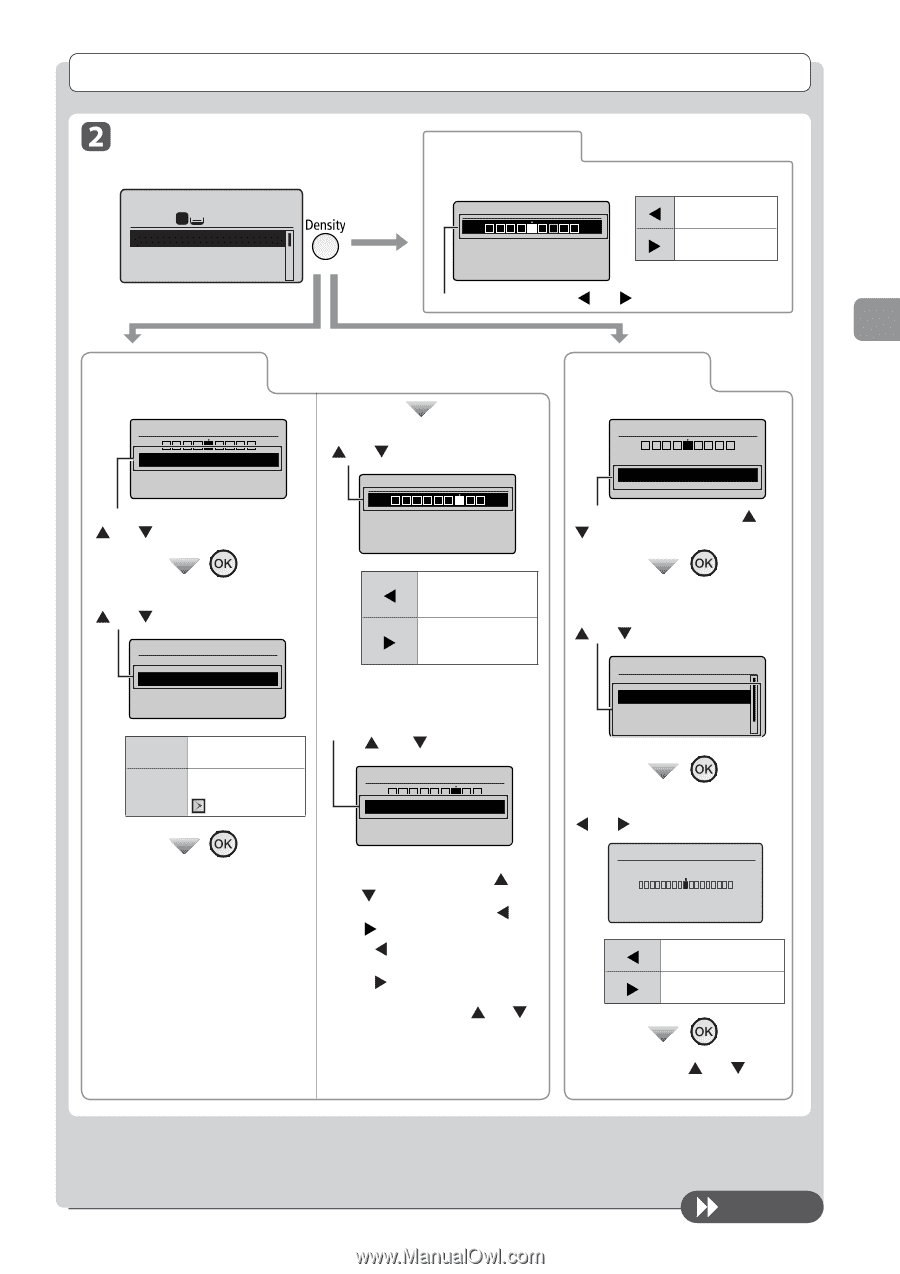Canon Color imageCLASS MF8380Cdw imageCLASS MF8380Cdw/8080Cw Basic Operation G - Page 67
Adjusting the Density, To next
 |
View all Canon Color imageCLASS MF8380Cdw manuals
Add to My Manuals
Save this manual to your list of manuals |
Page 67 highlights
Copying Copy Settings Adjusting the Density Copy mode screen 1 Copy: Press Start 100% 1 LTR Density: +-0 Original Type: Text... 2-Sided: Off ●●Density adjustment Setting screen* Density - + Background: Default Color Balance: Defau... [ ] Makes the copy density lighter. [ ] Makes the copy density darker. Adjust the density with [ ] or [ ] → [OK] ●●Background Adjustment Setting screen * You can display the setting screen also by selecting in the copy mode screen. ●●Adjusting the color Setting screen* Density - + Background: Default Color Balance: Defau... Select with [ ] or [ ] Select with [ ] or [ ] Background Off Adjustment Does not adjust the background density. Adjusts the background density. The next step Adjust the density with [ ] or [ ] → [OK] Adjustment - + Adjust by Color Makes the [ ] background density lighter. Makes the [ ] background density darker. If adjusting the density for each color (1) Select [Adjust by Color] with [ ] or [ ] → [OK] Adjustment - + Adjust by Color Density - + Background: Default Color Balance: Defaul Select with [ ] or [] Select a color for which you want to adjust the color balance with [ ] or [ ] Color Balance Yellow: +-0 Magenta: +-0 Cyan: +-0 Adjust the color balance with [ ] or [ ] (2) Select the color you want to adjust the density with [ ] or [ ] → [OK] (3) Adjust the density with [ ] or [ ] → [OK] • [ ] Makes the background color density lighter. • [ ] To make the background color density darker. (4) Select [Apply] with [ ] or [ ] → [OK] Yellow - + [ ] Makes the color lighter. [ ] Makes the color darker. Select [Apply] with [ ] or [ ] → [OK] To next page 3-5