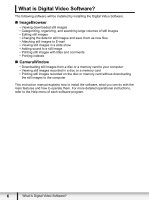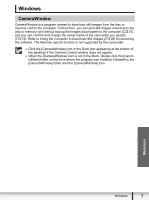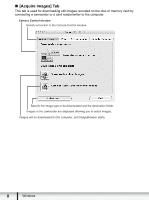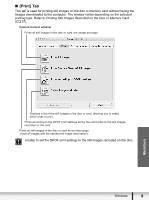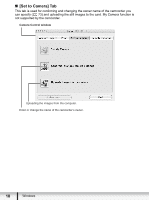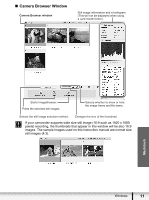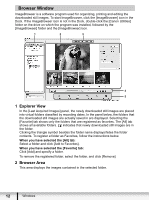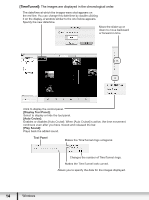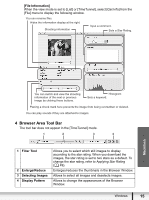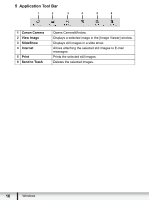Canon DC220 Digital Video Software (Macintosh) Ver.25 Instruction Manual - Page 11
Camera Browser Window - instructions
 |
UPC - 013803079500
View all Canon DC220 manuals
Add to My Manuals
Save this manual to your list of manuals |
Page 11 highlights
„ Camera Browser Window Camera Browser window Still image information and a histogram (This will not be displayed when using a card reader/writer.) Macintosh Starts ImageBrowser. Prints the selected still images. Selects whether to show or hide the image frame and file name. Selects the still image selection method. Changes the size of the thumbnail. If your camcorder supports wide size still image (16:9 such as 1920 x 1080 pixels) recording, the thumbnails that appear in this window will be also 16:9 images. The sample images used on this instruction manual are normal size still images (4:3). Windows 11
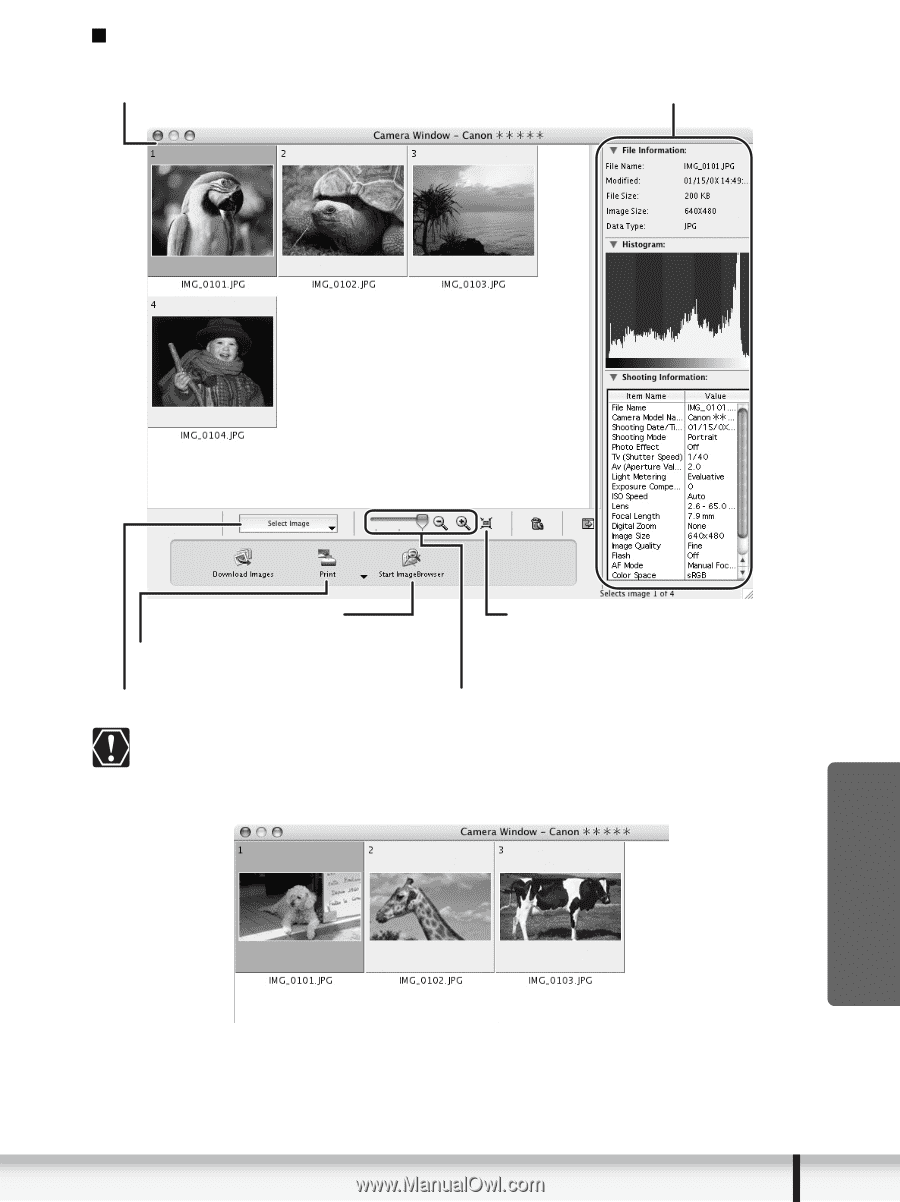
11
Windows
Macintosh
Camera Browser Window
If your camcorder supports wide size still image (16:9 such as 1920 x 1080
pixels) recording, the thumbnails that appear in this window will be also 16:9
images. The sample images used on this instruction manual are normal size
still images (4:3).
Camera Browser window
Prints the selected still images.
Starts ImageBrowser.
Selects the still image selection method.
Changes the size of the thumbnail.
Selects whether to show or hide
the image frame and file name.
Still image information and a histogram
(This will not be displayed when using
a card reader/writer.)