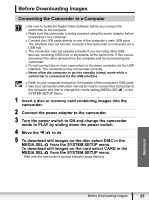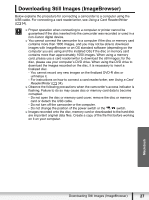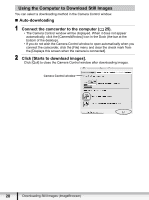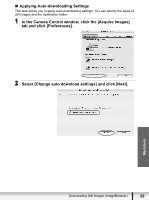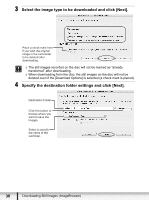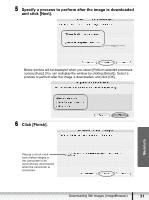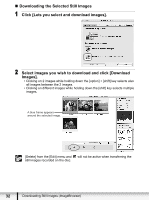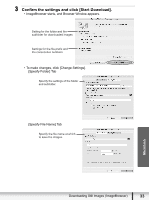Canon DC220 Digital Video Software (Macintosh) Ver.25 Instruction Manual - Page 30
Select the image type to be downloaded and click [Next]., Specify the destination folder settings
 |
UPC - 013803079500
View all Canon DC220 manuals
Add to My Manuals
Save this manual to your list of manuals |
Page 30 highlights
3 Select the image type to be downloaded and click [Next]. Place a check mark here if you wish the original image in the camcorder to be deleted after downloading. The still images recorded on the disc will not be marked as "already transferred" after downloading. When downloading from the disc, the still images on the disc will not be deleted even if the [Download Options] is selected (a check mark is placed). 4 Specify the destination folder settings and click [Next]. Destination Folder Click this button to browse where you want to save the images. Select to specify the name of the subfolder. 30 Downloading Still Images (ImageBrowser)

30
Downloading Still Images (ImageBrowser)
3
Select the image type to be downloaded and click [Next].
The still images recorded on the disc will not be marked as “already
transferred” after downloading.
When downloading from the disc, the still images on the disc will not be
deleted even if the [Download Options] is selected (a check mark is placed).
4
Specify the destination folder settings and click [Next].
Place a check mark here
if you wish the original
image in the camcorder
to be deleted after
downloading.
Click this button to
browse where you
want to save the
images.
Destination Folder
Select to specify
the name of the
subfolder.