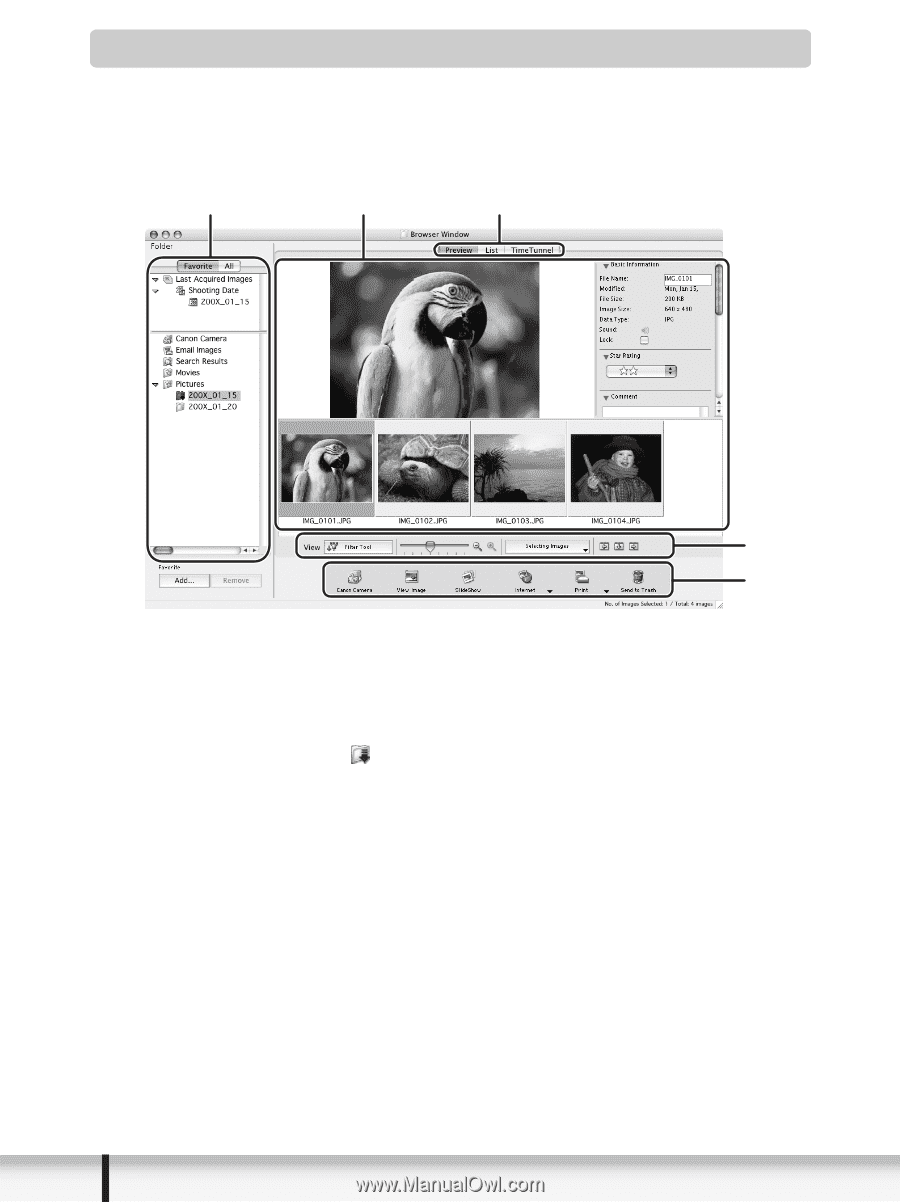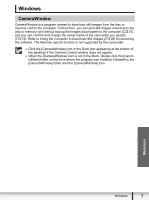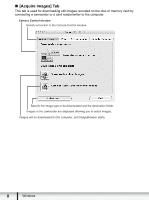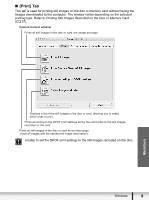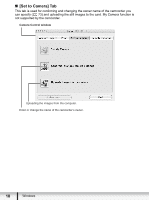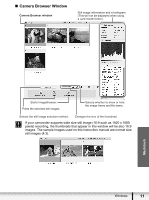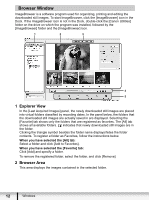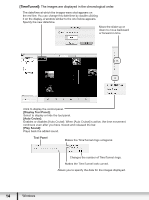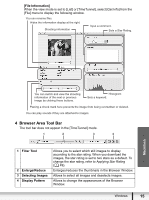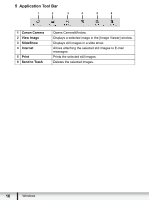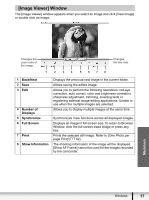Canon DC220 Digital Video Software (Macintosh) Ver.25 Instruction Manual - Page 12
Browser Window - edit software
 |
UPC - 013803079500
View all Canon DC220 manuals
Add to My Manuals
Save this manual to your list of manuals |
Page 12 highlights
Browser Window ImageBrowser is a software program used for organizing, printing and editing the downloaded still images. To start ImageBrowser, click the [ImageBrowser] icon in the Dock. If the ImageBrowser icon is not in the Dock, double-click the [Canon Utilities] folder on the drive on which the program was installed, followed by the [ImageBrowser] folder and the [ImageBrowser] icon. 1 2 3 4 5 1 Explorer View In the [Last Acquired Images] panel, the newly downloaded still images are placed into virtual folders classified by recording dates. In the panel below, the folders that the downloaded still images are actually saved in are displayed. Selecting the [Favorite] tab shows only the folders that are registered as favorites. The [All] tab shows all available folders. indicates that newly downloaded still images are in the folder. Clicking the triangle symbol besides the folder name displays/hides the folder contents. To register a folder as Favorites, follow the instructions below. When you have selected the [All] tab: Select a folder and click [Add to Favorites]. When you have selected the [Favorite] tab: Click [Add] and specify a folder. To remove the registered folder, select the folder, and click [Remove]. 2 Browser Area This area displays the images contained in the selected folder. 12 Windows