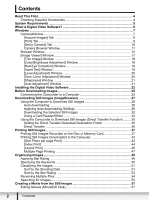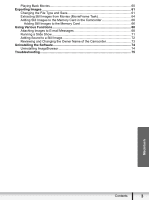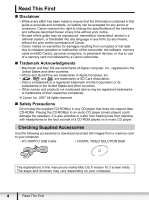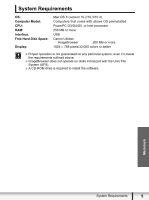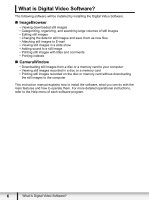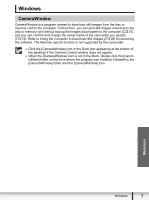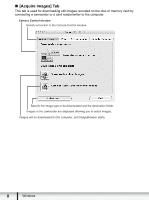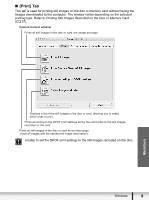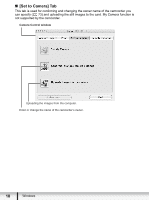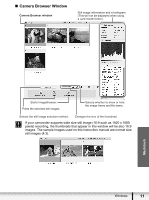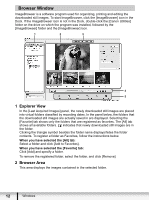Canon DC220 Digital Video Software (Macintosh) Ver.25 Instruction Manual - Page 7
Windows - software download
 |
UPC - 013803079500
View all Canon DC220 manuals
Add to My Manuals
Save this manual to your list of manuals |
Page 7 highlights
Windows CameraWindow CameraWindow is a program created to download still images from the disc or memory card to the computer. Furthermore, you can print still images recorded on the disc or memory card without having the images downloaded to the computer ( 37), and you can confirm and change the owner name of the camcorder you specify ( 73). Refer to Using the Computer to Download Still Images ( 28) for launching the software. The Remote capture function is not supported by the camcorder. Click the [CameraWindow] icon in the Dock (bar appearing at the bottom of the desktop) if the Camera Control window does not appear. When the [CameraWindow] icon is not in the Dock, double click the [Canon Utilities] folder on the drive where the program was installed, followed by the [CameraWindow] folder and the [CameraWindow] icon. Macintosh Windows 7