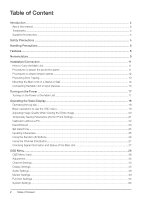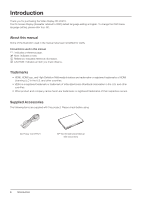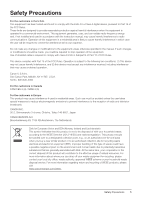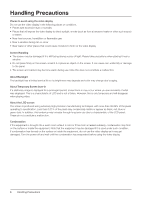Canon DP-V2410 User Manual
Canon DP-V2410 Manual
 |
View all Canon DP-V2410 manuals
Add to My Manuals
Save this manual to your list of manuals |
Canon DP-V2410 manual content summary:
- Canon DP-V2410 | User Manual - Page 1
Video Display Instruction Manual • Before use, be sure to read this guide, including the safety and handling precautions. • Reading this guide will help you learn to use the video display properly. • Store this guide safely so that you can use it in the future. English - Canon DP-V2410 | User Manual - Page 2
Table of Content Introduction...4 About this manual...4 Trademarks...4 Supplied Accessories...4 Safety Precautions...5 Handling the Power...17 Turning on the Power of the Main Unit...17 Operating the Video Display...18 Operating the jog dial...18 Basic operations to use the OSD menu 18 Adjusting - Canon DP-V2410 | User Manual - Page 3
...65 System Information...65 Main specifications/Performance 66 Dimensions...67 Appendix...68 Supported Signal Format...68 Image/Frame Display...79 Input Signals and Adjustable/Setting Item 82 Error Messages...83 Troubleshooting...85 Software Used in This Product 87 Index...89 Table of Content - Canon DP-V2410 | User Manual - Page 4
Display DP-V2410. The On Screen Display (thereafter referred to OSD) default language setting is English. To change the OSD menu language setting, please refer to p. 60. About this manual Some of the illustration used in the manual HT-21 DP-V2410 Instruction Manual (this document) 4 Introduction - Canon DP-V2410 | User Manual - Page 5
installed and used in accordance with the instruction manual, may cause harmful interference to radio received, including interference that may cause undesired operation. Canon U.S.A Inc. One Canon Park, Melville, NY 11747, U.S.A. Tel No. waste disposal service. For more information regarding return and recycling - Canon DP-V2410 | User Manual - Page 6
Near water or other places that could cause moisture to form on the video display Screen Handling • The screen may be damaged if it is left facing strong not constitute a malfunction. About Backlight The backlight has a limited service life so its brightness may degrade and color may change due to aging - Canon DP-V2410 | User Manual - Page 7
they may damage the surface finish or erase characters on the cabinet. Disposing • Do not dispose together with normal waste. Do not include the video display in waste that will be taken to landfill. • Observe the rules and regulations of your local authorities when disposing. Handling Precautions 7 - Canon DP-V2410 | User Manual - Page 8
DP-V2410 is a reference display suitable for video production for both digital cinema and broadcasting. The video display provides high image quality made possible by Canon's image-making technology as well as builtin performance and functions suitable for shooting video. The video display uses a 24 - Canon DP-V2410 | User Manual - Page 9
characters. 18 8 (Power) button Turns power On/Off. 17 9 Power indicator Displays the status of the main unit. The brightness of the power indicator can be or DC power supply is connected and the power of the video display is on - Green flash: during calibration or firmware upgrade Amber lit - Canon DP-V2410 | User Manual - Page 10
to input HDMI signals. 16 As LAN (10/100 BASE) Connection for a Display Controller CL-01 (separately sold) or other equipment. terminal - Ad 3G/HD output correctly. Note • Both FAT16 and FAT32 USB memory devices are supported. • Proper operation cannot be guaranteed for all USB memories. • It - Canon DP-V2410 | User Manual - Page 11
touch or damage the screen. Procedures to attach the protection panel You can attach the protection panel to protect the screen when carrying the video display or when using it outdoors. 1. Unscrew the four screws on the front face. Use a 1.5 mm hexagonal key. Do not lose the removed screws. Do not - Canon DP-V2410 | User Manual - Page 12
attached. • Avoid touching the screen during this step as it may damage it. ■■ Detaching 1. Place the display with the screen facing down on a soft cloth or cushioning material that is larger than the display. 2. Remove four fixing screws. Do not lose the removed screws. Do not use these screws for - Canon DP-V2410 | User Manual - Page 13
Preventing from Tipping Fixing the video display using screw holes on the stands can reduce the risk of the main unit tipping over or falling. 1. Use screws that fit the screw holes. - Canon DP-V2410 | User Manual - Page 14
necessary, apply reinforcement. Also, make sure to check the load capacity of the stand or wall mount bracket. • When the video display is placed on a rack or display stand and ventilation around it is blocked by equipment placed above or below or in a surrounding area, the operating temperature may - Canon DP-V2410 | User Manual - Page 15
Check that the power of the video display and input devices is switched off before connecting. ■■To input 4K signals using 3G/HD-SDI input terminal B Input C Input D Input A and Input B Input C and Input D Reference • The connection is checked using Canare Corp. BNC cable (multi) 4VS03A-5C. - Canon DP-V2410 | User Manual - Page 16
CAUTION • Use a HDMI cable with the High Speed logo that complies with the HDMI standard. When a non-compliant HDMI standard cable is used, the video display may not work normally, for example a video becomes choppy or nothing is - Canon DP-V2410 | User Manual - Page 17
power supply input terminal at the rear. The video display goes into standby and the power indicator lights up in shock. Pin No. 1 2 3 Signal - (GND) + (24 V to 28 V, allowable current 10 A min.) N.C. 2. Press turned on again. • Refer to the Canon website for detailed information about DC power supplies - Canon DP-V2410 | User Manual - Page 18
Using buttons and jog dial on the video display, you can adjust image quality and configure settings for input signals. In addition, you can assign the frequently used functions to the MENU button to open the OSD menu. Main Menu Top Screen Sub Menu Setting Options 18 Operating the Video Display - Canon DP-V2410 | User Manual - Page 19
the value after calibration instead of the factory default. • To adjust image quality, warming-up is necessary to stabilize the brightness of the video display. Wait at least 10 minutes after turning on the power before using. • The OSD menu and slider will disappear automatically if no operation is - Canon DP-V2410 | User Manual - Page 20
under "Color Temperature" You can adjust RGB all at once or individually when the slider for adjusting "Gain R/G/B" and "Bias R/G/B" are displayed. 1. Switch the guide in the upper right area of the slider screen using the jog dial ( ). The indication changes to "RGB", "R", "G", and "B". 2. When - Canon DP-V2410 | User Manual - Page 21
, select "OK". The parameter is saved and sets anchor point. 4. Adjust the image quality again and press the RESET button on the video display. Press the RESET button to return to each saved anchor point. Last used value Current value Anchor point Note • Executing "Reset" under "Adjustment - Canon DP-V2410 | User Manual - Page 22
calibration using an external sensor, without using the computer. The supported external sensors are Konika Minolta Display Color Analyzers CA-310 and CA-210. Be sure to also read the instruction manual of the CA-310 and CA-210. 1. Connect the display color analyzer to the USB port of the main unit - Canon DP-V2410 | User Manual - Page 23
Refer to the CA-310 and CA-210 instruction manual for the detail operation. • Warming-up is necessary to stabilize the brightness of the video display OK". Import starts. Note • The LUT file is proprietary to Canon Video Display. Refer to the Canon website for the file format and how to create. • Up - Canon DP-V2410 | User Manual - Page 24
"OK". Import starts. Note • The exported file is automatically saved under the name "YYYYMMDDhhmmss_Preset name.ccc (cdl)". • Up to 1000 CDL import files are recognized. 24 Operating the Video Display - Canon DP-V2410 | User Manual - Page 25
OK". 6. Check the content and press the jog dial to confirm the settings. Reference • When selecting "Cancel" or pressing MENU button before selecting "OK", the settings will be reset and the previous screen will be displayed. • To erase the character in the selection frame, press the RESET button - Canon DP-V2410 | User Manual - Page 26
. 5. Press the jog dial to determine the selection. The setting is confirmed. Reference • Select "Function Settings" → "Various Function" and set "Function Guide" to "On". Then, you can check the list of functions assigned to F buttons on the video display by pressing the jog dial while OSD is not - Canon DP-V2410 | User Manual - Page 27
) Canon Log Automatic Checking Signal Information and Status of the Main Unit The video display is equipped with a banner function which displays signal will be displayed in the banner. It will automatically disappear after 6 seconds. Note • For more detailed signal information, please refer to the - Canon DP-V2410 | User Manual - Page 28
OSD Menu OSD Menu Index Adjustment ( 34) Picture Mode Contrast Brightness Chroma Sharpness Backlight Control Color Temperature Color Gamut Gamma HDR Range IDT ODT ODT Surround Color Range CDL CDL Preset Power Saturation Offset Slope CDL Bypass Detail Settings CDL Export CDL Import CDL Preset Name - Canon DP-V2410 | User Manual - Page 29
Channel Settings ( 43) Select Channel Input Configuration Select Input Signal Format Internal Sync Channel Name Picture Mode Color Range Display Settings ( 45) Screen Scaling Zoom Scaling Method Frame Hold Background Color I/PsF I/P Conversion PsF Film Cadence Audio Settings ( 48) SDI Group CH - Canon DP-V2410 | User Manual - Page 30
Marker Settings ( 49) Marker Preset Aspect Marker Enable Mask Aspect Ratio Line Line Width Line Color Line Brightness H Position V Position Safety Zone Marker 1, 2 Enable Aspect Ratio Area Size Rate (%) Width (dot) Height (dot) Shape Line Width Line Color Line Brightness H Position V Position Area - Canon DP-V2410 | User Manual - Page 31
Color Screen Capture Capture Frame Hold Capture Source Playback File Finish Playback File Time Code Enable Type Size Position Wave Form Monitor Enable Select Signal Display Type Select Line Position Guide Standard Level High Standard Level Low Color Vector Scope Enable Target Position OSD Menu 31 - Canon DP-V2410 | User Manual - Page 32
Standard Level Monochrome, Blue Only, Red Off, Green Off, Blue Off, Banner, Function Guide, OSD Position, OSD Size, Backlight Scan Adjustment Color Gamut / Gamma Color Temperature Color Range Display Color Gamut Fan Camera Information System Settings ( 60) Network Language Function/Channel Button - Canon DP-V2410 | User Manual - Page 33
Sampling Structure Bit Depth Picture Rate Scanning Method Link Number Pixel Encoding Color Depth Matrix RGB Range System Information ( 65) Display Model Name Display Serial No. Display Firmware Ver. Display Usage Time Display IP Address Display Subnet Mask Display MAC Address OSD Menu 33 - Canon DP-V2410 | User Manual - Page 34
setting. SMPTE-C, EBU, ITU-R BT.709, ITU-R BT.2020, Adobe RGB, DCI-P3: Mode set to the brightness, color temperature, gamma, and color gamut of the Performs linear conversion and displays Canon Log video without having to import Viewing LUT. ACESproxy: A mode to display ACESproxy (ACES 1.0) videos - Canon DP-V2410 | User Manual - Page 35
refer to the "Parameter of Cinema EOS System and DP-V2410 ( 58)" in "Adjustment". • When "ITU-R BT.2020", "Cinema Gamut to 709", "Cinema Gamut to 2020", "Cinema Gamut to DCI", "DCI-P3+ to 709", "DCI-P3+ to DCI", "DCI-P3 to 709", or "ITU-R BT.2020 to 709" is selected, the DP-V2410 displays images - Canon DP-V2410 | User Manual - Page 36
, Canon Log (HDR), Canon Log 2, Canon Log 2 (HDR) Canon Log 2, Canon Log 2 (HDR) Canon Log 2 Canon Log, Canon Log (HDR) 2.2, 2.35, 2.4, 2.6, ITU-R BT.1886, User LUT 1- 8 Note • For checking the captured video with Cinema EOS System, please refer to the "Parameter of Cinema EOS System and DP-V2410 - Canon DP-V2410 | User Manual - Page 37
video display. This is the same for Canon Log 2 (HDR). display. The brightness of the video display corresponds to the value set for Contrast. Canon Log 800% signal (Contrast: 4000) Canon Log (HDR): Set to 800 Canon Log (HDR): Set to 400 Canon Log range DP-V2410 range Canon Log range DP-V2410 - Canon DP-V2410 | User Manual - Page 38
default) This is displayed instead of "Gamma" and "Color Gamut" when "Picture Mode" is set to "Canon Log" and "ACESproxy DCI-P3" is selected for "Picture Mode", or "DCI-P3", "Cinema Gamut to DCI" or "DCI-P3+ to DCI" is selected for "Color Gamut", "Full (0-255)" is set. -- When "Canon Log" or "Canon - Canon DP-V2410 | User Manual - Page 39
CDL. CDL files created on Canon Video Display DP-V3010 can also be used because Gamut (SMPTE-C, EBU, ITU-R BT.709, Adobe RGB, DCI-P3, Native): Selects the color gamut used when creating the specify the name of LUT within one-byte 24 characters including alphabetical characters, numbers, and symbols. - Canon DP-V2410 | User Manual - Page 40
"ITU-R BT.2020" is selected for "Picture Mode" or when "User 1-7" or "Canon Log" is selected for "Picture Mode" and also "ITU-R BT.2020" is selected for color gamut. SMPTE-C, EBU, ITU-R BT.709, ITU-R BT.2020, Adobe RGB, DCI-P3 Gamma: Sets the target gamma. 2.2, 2.35, 2.4, 2.6, ITU-R BT.1886 Start - Canon DP-V2410 | User Manual - Page 41
The factory default settings for each "Picture Mode" is as follows: Item Contrast Brightness Chroma Sharpness Local Dimming Color Preset Temperature x y Gain R/G/B Bias R/G/B Gamma Color Gamut Color Range IDT ODT ODT Surround CDL Preset Boost Contrast 2020 Constant Luminance - Canon DP-V2410 | User Manual - Page 42
D65 0.313 0.329 1023 0 2.2 ITU-R BT.709 Automatic - - - CDL 7-13 Off Non-constant Luminance Mapping Canon Log 1000 0 1000 0 High D65 0.313 0.329 1023 0 Canon Log ITU-R BT.709 Automatic Automatic DCI-P3 Dark Surround CDL 14 Off Non-constant Luminance Mapping ACESproxy 480 0 1000 0 High D60 0.322 - Canon DP-V2410 | User Manual - Page 43
, SD-SDI, HDMI, - (Not set) Sets the signal display method ( 15). Automatic: "4K Input" and "Single Input/Dual Input" are automatically determined. 4K Input: Displays the signal transmitted over four inputs. Single Input/Dual Input: Displays the signal of a single input (Single Input A-D) or dual - Canon DP-V2410 | User Manual - Page 44
(underline indicates factory default) Synchronizes four inputs for "4K Input". On: Force synchronization. Off: Do not DCI-P3" is selected for "Picture Mode", or "DCI-P3", "Cinema Gamut to DCI" or "DCI-P3+ to DCI" is selected for "Color Gamut", "Full (0-255)" is set. -- When "Canon Log" or "Canon - Canon DP-V2410 | User Manual - Page 45
" is "On", the magnification is up to 200%, even if "Automatic" is selected. When the resolution is 4096x2160 or 3840x2160, the enlarged image is displayed at the center of the screen or at the position selected screen of a 4-screen layout. Center, Top Left, Top Right, Bottom Left, Bottom Right - Canon DP-V2410 | User Manual - Page 46
" is set to "200%" or "Automatic". Shape Trace: Canon original processing that produces smooth slopes with reduced jagged lines. Bicubic This mode gives priority to speed. Defines how the PsF signal is displayed. Progressive: Interpolates giving preference to image quality by detecting paired fields - Canon DP-V2410 | User Manual - Page 47
progressive image after conversion for 2-2 pulldown processed interlaced signal input. 2-3: Displays progressive image after conversion for 2-3 pulldown processed interlaced signal input. 2-3-3-2: Displays progressive image after conversion for 2-3-3-2 pulldown processed interlaced signal input. Off - Canon DP-V2410 | User Manual - Page 48
(L/R) of the headphone respectively. CH1-CH8 Sets the volume. 0 to 100 (30) Sets the stereo output. L R, L, R, MIX (L+R) Sets the audio terminal to be used when "4K Input" is selected. Single Input A-D (Input A) 48 OSD Menu - Canon DP-V2410 | User Manual - Page 49
signal, or a channel with "Input Configuration" not set is selected • When an enlarged image is displayed • During the execution of "Playback File" under "Screen Capture" • When a "Test Pattern" is displayed Switches the aspect marker On, Off. On, Off Switches the mask color. Mask is the blanking - Canon DP-V2410 | User Manual - Page 50
. This can be set by moving the slider. Becomes active when you select "Variable (%)" under the menu "Area Size". Move the slider to set the displayed marker area size without changing the aspect ratio in 1 % increments. 50 to 100 (80) Becomes active when you select "Variable (dot)" under the menu - Canon DP-V2410 | User Manual - Page 51
Item Shape Setting Options (underline indicates factory default) Sets the area shape of the safety zone marker. Box: Bracket: Enclosure: Line Width Line Color Line Brightness H Position V Position Sets the width of the safety zone marker line. Thick, Normal, Thin Sets the color of the safety - Canon DP-V2410 | User Manual - Page 52
a rectangular box. Enable H Position V Position Width (dot) Height (dot) Mask Line Line Width Line Color Line Brightness Note "Area Marker" is not displayed in the following cases: • When there is no signal, unsupported signal, or a channel with "Input Configuration" not set is selected • When an - Canon DP-V2410 | User Manual - Page 53
Marker" shows the center of the image. Enable Size Line Width Line Color Line Brightness Grid Marker Note • "Center Marker" is not displayed when an enlarged image is displayed. Switches the center marker On, Off. On, Off Sets the size of the center marker. Large, Small Sets the width of the - Canon DP-V2410 | User Manual - Page 54
to be colored. -3 ~ +3 (0) Color: Sets the color to be used. White, Red, Green, Blue, Yellow, Cyan, Magenta When set to "On", different colors are displayed according to video's brightness level so that you can check the exposure condition easily. On, Off Below are details of the chart. Numbers - Canon DP-V2410 | User Manual - Page 55
: Plays back the image. Finish Playback File Time Code Note • When playing back captured images on other DP-V2410 or PC, color may not be played back precisely. Finishes playback. Display the time code superimposed on the SDI signal. Enable Type Size Position Wave Form Monitor 7*5 Note • "Time - Canon DP-V2410 | User Manual - Page 56
is selected, data for one line is displayed. All, Line Selects the line to be displayed when "Line" is selected. Select Line: 1 to 2160 Selects the display position. Bottom Left, Bottom Right A guide is displayed at the specified position. "Guide" is not displayed when "255" is selected. 1 to 255 - Canon DP-V2410 | User Manual - Page 57
, Blue, Ramp, 5 Step, Color Bars, PLUGE, Off Note • If the power is turned off once and then back on, the test pattern will not be displayed. • The test pattern will be erased in the following cases: - When calibration has been started - When the channel is changed using the CH button, F button - Canon DP-V2410 | User Manual - Page 58
ITU-R BT.709 ITU-R BT.2020 DP-V2410 Gamma Canon Log Color Temperature D65 D65 Cinema Gamut Cinema Gamut to 709 Cinema Gamut to DCI-P3 D65 DCI-P3 DCI-P3+ DCI-P3+ to 709 D65 DCI-P3+ to DCI-P3 DCI-P3 BT.2020 Cinema Gamut Canon Log 2 ITU-R BT.2020 Canon Log 2 Cinema Gamut to 709 Cinema - Canon DP-V2410 | User Manual - Page 59
display corresponds to the range of the camera. On, Off Display Color Gamut Sets the color gamut shown on the display when the camera's "Color Space" is set to "Cinema Gamut" or "DCI-P3+". ITU-R BT.709, DCI this video display (SDI or HDMI signals of Cinema EOS System cameras and Canon professional- - Canon DP-V2410 | User Manual - Page 60
. Configure an IP Automatic: Configures an IP address automatically with DHCP/Automatic IP. Address Manual: Configure an IP address and subnet mask manually. Display 192.168.0.1 Subnet Mask 255.255.255.0 Language Sets the language of the OSD menu and messages. English, , Function/Channel - Canon DP-V2410 | User Manual - Page 61
2.6, ITU-R BT.1886, Canon Log, Canon Log (HDR), Canon Log 2, Canon Log 2 (HDR), SMPTE ST 2084, User LUT 1-8) HDR Range CDL CDL Preset CDL SOP/Sat Channel Settings Channel UP Channel DOWN Select Input Signal (Automatic, 4K Input, Single Input/Dual Input) Display Settings Screen Scaling (Native - Canon DP-V2410 | User Manual - Page 62
: All formats are supported. Compatible: Set this option when video is not played correctly in "Normal". "4K50.00P/60.00P" is not supported when this option is selected. Firmware Update This function is used to update the video display firmware. Refer to the Canon website for detailed information - Canon DP-V2410 | User Manual - Page 63
order to prevent the internal temperature from increasing, when the fan is stopped manually. On, Off The fan can be stopped manually when "Fan Control" is set to "On". The fan noise can be made silent when the video display is used during shooting or when silence is necessary. On, Off Note • If - Canon DP-V2410 | User Manual - Page 64
/Time", "Fan Stop", "Export/Import" and "Power on Setting" under "System Settings" • Data exported from this video display cannot be imported to other Canon video displays except DP-V2410. Target: Select the export destination. USB: Export to a USB memory User 1-3: Export to the built-in memory of - Canon DP-V2410 | User Manual - Page 65
indicating low "Picture Rate" accuracy such as "24.00P *". System Information Shows the video display status and network information. Item Display Serial No. Firmware Ver. Usage Time* IP Address Subnet Mask MAC Address DP-V2410 000000000000 1.0.0 5 h 192.168.0.1 255.255.255.0 FF - Canon DP-V2410 | User Manual - Page 66
Aspect Ratio Resolution Active Display Area Pixel Pitch Panel Output Control HDMI 3G/HD-SDI Head phone USB LAN IPS LCD panel 24 inch (61.1 cm) 17:9 4096x2160 (8.8 megapixels) Approximately 540.7 x 2.2 4 (1 pass-thru systems) 1 stereo mini jack, Supported impedance: 32 Ω to 64 Ω 1 USB A receptacle - Canon DP-V2410 | User Manual - Page 67
Dimensions ■■Main Unit • Front 594 (23.4) 567.6 (22.3) 312 (12.3) 378 (14.9) 399 (15.7) • Rear Panel center 100 (3.9) 4-M4 Depth: 7 (0.3) (MAX.) 144 (5.7) 374 (14.7) 100 (3.9) 230 (9.1) 21 (0.8) • Side 106 (4.2) 61 (2.4) 47.5 (1.9) 4-M4 Depth: 8 (0.3) (MAX.) 10 (0.4) 5 (0.2) 160 (6.3) - Canon DP-V2410 | User Manual - Page 68
Signal Format ■■ SDI Formats with "*" support audio signals. Transmission method Signal format SD-SDI x 1 720x576i 50.00 Hz HD-SDI x 1 1280x720P 59.94/60.00 Hz* 1280x720P 50.00 Hz* 1280x720P 29.97/30.00 Hz 1280x720P 25.00 Hz* 1280x720P 23.98/24.00 Hz* 1920x1080i 59.94/60.00 - Canon DP-V2410 | User Manual - Page 69
1920x1080P 29.97/30.00 Hz 1920x1080PsF 29.97/30.00 Hz 1920x1080P 25.00 Hz 1920x1080PsF 25.00 Hz 1920x1080P 23.98/24.00 Hz 1920x1080PsF 23.98/24.00 Hz 2048x1080P 59.94/60.00 Hz 2048x1080i 59.94/60.00 Hz 2048x1080P 50.00 Hz Color format 4:4:4 RGB* 4:4:4 YCbCr - Canon DP-V2410 | User Manual - Page 70
29.97/30.00 Hz 2048x1080P 25.00 Hz 2048x1080PsF 25.00 Hz 2048x1080P 23.98/24.00 Hz 2048x1080PsF 23.98/24.00 Hz Color format 4:4:4 RGB 4:4:4 YCbCr 4:4:4 X'Y'Z' 4:2:2 YCbCr 4:2:2 YCbCr 4:4:4 RGB 4:4:4 X'Y'Z' 4:4:4 YCbCr 4:2:2 YCbCr 4:4:4 RGB 4:4:4 X'Y'Z' 4:4:4 YCbCr 4:2:2 YCbCr 4:4:4 RGB - Canon DP-V2410 | User Manual - Page 71
1920x1080P 29.97/30.00 Hz 1920x1080PsF 29.97/30.00 Hz 1920x1080P 25.00 Hz 1920x1080PsF 25.00 Hz 1920x1080P 23.98/24.00 Hz 1920x1080PsF 23.98/24.00 Hz 2048x1080P 59.94/60.00 Hz 2048x1080i 59.94/60.00 Hz 2048x1080P 50.00 Hz 2048x1080i 50.00 Hz - Canon DP-V2410 | User Manual - Page 72
29.97/30.00 Hz 2048x1080P 25.00 Hz 2048x1080PsF 25.00 Hz 2048x1080P 23.98/24.00 Hz Color format 4:2:2 YCbCr 4:4:4 RGB 4:4:4 X'Y'Z' 4:4:4 YCbCr 4:2:2 YCbCr 4:4:4 RGB 4:4:4 X'Y'Z' 4:4:4 YCbCr 4:2:2 YCbCr 4:4:4 RGB 4:4:4 X'Y'Z' 4:4:4 YCbCr 4:2:2 YCbCr 4:4:4 RGB 4:4:4 X'Y'Z' 4:4:4 YCbCr - Canon DP-V2410 | User Manual - Page 73
3840x2160P 25.00 Hz* 3840x2160PsF 25.00 Hz* 3840x2160P 23.98/24.00 Hz* 3840x2160PsF 23.98/24.00 Hz* 4096x2160i 59.94/60.00 Hz 4096x2160i 50.00 Hz 4096x2160P 25.00 Hz 4096x2160PsF 25.00 Hz 4096x2160P 23.98/24.00 Hz 4096x2160PsF 23.98/24.00 Hz 3840x2160P 59.94/60.00 Hz 3840x2160i 59.94/ - Canon DP-V2410 | User Manual - Page 74
Signal format 3G-SDI Level A x 4 3840x2160PsF 29.97/30.00 Hz 3840x2160P 25.00 Hz 3840x2160PsF 25.00 Hz 3840x2160P 23.98/24.00 Hz 3840x2160PsF 23.98/24.00 Hz 4096x2160P 59.94/60.00 Hz 4096x2160i 59.94/60.00 Hz 4096x2160P 50.00 Hz 4096x2160i 50.00 Hz 4096x2160P - Canon DP-V2410 | User Manual - Page 75
A x 4 4096x2160P 29.97/30.00 Hz 4096x2160PsF 29.97/30.00 Hz 4096x2160P 25.00 Hz 4096x2160PsF 25.00 Hz 4096x2160P 23.98/24.00 Hz 4096x2160PsF 23.98/24.00 Hz 3G-SDI Level B x 4 3840x2160P 59.94/60.00 Hz 3840x2160i 59.94/60.00 Hz 3840x2160P 50.00 Hz Color - Canon DP-V2410 | User Manual - Page 76
3840x2160P 29.97/30.00 Hz 3840x2160PsF 29.97/30.00 Hz 3840x2160P 25.00 Hz 3840x2160PsF 25.00 Hz 3840x2160P 23.98/24.00 Hz 3840x2160PsF 23.98/24.00 Hz 4096x2160P 59.94/60.00 Hz 4096x2160i 59.94/60.00 Hz 4096x2160P 50.00 Hz 4096x2160i 50.00 Hz - Canon DP-V2410 | User Manual - Page 77
Hz 4096x2160PsF 29.97/30.00 Hz 4096x2160P 25.00 Hz 4096x2160PsF 25.00 Hz 4096x2160P 23.98/24.00 Hz 4096x2160PsF 23.98/24.00 Hz Color format 4:4:4 RGB 4:4:4 X'Y'Z' 4:4:4 YCbCr 4:2:2 YCbCr 4:4:4 RGB 4:4:4 X'Y'Z' 4:4:4 YCbCr 4:2:2 YCbCr 4:4:4 RGB 4:4:4 X'Y'Z' 4:4:4 YCbCr 4:2:2 YCbCr 4:4:4 RGB - Canon DP-V2410 | User Manual - Page 78
Hz 1920x1080P 29.97/30.00 Hz 1920x1080P 25.00 Hz 1920x1080P 23.98/24.00 Hz 2048x1080P 59.94/60.00 Hz 2048x1080P 50.00 Hz 2048x1080P 29 4096x2160P 50.00 Hz 4096x2160P 29.97/30.00 Hz 4096x2160P 25.00 Hz 4096x2160P 23.98/24.00 Hz Color format/Color depth 4:4:4 RGB 8-bit 4:4:4 RGB 12-bit/10-bit/8-bit - Canon DP-V2410 | User Manual - Page 79
50.00 59.94/60.00 50.00 59.94/60.00 23.98/24.00 25.00 29.97/30.00 23.98/24.00 25.00 29.97/30.00 50.00 59.94/60.00 Display Method i 50.00 P P 47.96/48.00 P* P 50.00 P* P 59.94/60.00 P* P 50 - Canon DP-V2410 | User Manual - Page 80
4096x2160 Signal system 50.00 59.94/60.00 23.98/24.00 25.00 29.97/30.00 23.98/24.00 25.00 29.97/30.00 47.95/48.00 50.00 59.94/60.00 Display Method i 50.00 P i 59.94/60.00 P PsF 47.96/48.00 P* PsF 50 - Canon DP-V2410 | User Manual - Page 81
59.94/60.00 29.97/30.00 25.00 23.98/24.00 59.94/60.00 50.00 29.97/30.00 25.00 23.98/24.00 59.94/60.00 50.00 29.97/30.00 25 .00 23.98/24.00 59.94/60.00 50.00 29.97/30.00 25.00 23.98/24.00 Display Method P 59.94/60.00 P P 60.00 P P 59.94/60.00 P P 50.00 P - Canon DP-V2410 | User Manual - Page 82
/12-bit" can be selected. *7 : Only "Center" or "Off" can be selected. *8 : Can be set only when "I/P Conversion" is set to "Image Priority". *9 : Can be displayed only on Canon cameras that support HDMI time code output. *10 : Cannot be executed when verified by HDCP. *11 : Can be set only when - Canon DP-V2410 | User Manual - Page 83
initialize the external sensor. See CA-310 and CA-210 instruction manual. Calibration error. • Check the installation and connection of the be defective or protected. Check the USB memory. Invalid Signal. A screen displaying no video is being captured for example there is no signal or an - Canon DP-V2410 | User Manual - Page 84
power. If the message persists, contact Canon Customer Center. The temperature inside the main unit is high. Turn off the power and wait until the fan stops. Displayed when there is no video signal input. Unsupported video signal is input. Check the supported signal format ( 68). Check the "Input - Canon DP-V2410 | User Manual - Page 85
set to 4K • There may be no input signal. Look at the display area icon service life of LCD backlight. If the screen becomes dark or starts flickering, contact Canon displaying a white or black image on that remains when the LCD panel is the entire screen. - pressed. Troubleshooting 85 - Canon DP-V2410 | User Manual - Page 86
of the video display is 59 under display does not start up in the • Check the "Power on Setting" on the OSD menu. Set "Last memory" 64 condition that the power was turned off to start up the video display in the condition that the power is turned off last time. last time. 86 Troubleshooting - Canon DP-V2410 | User Manual - Page 87
Canon or third parties. Software Developed by Canon and Free Software Software developed or created by Canon require its license agreement to be displayed. This license agreement is as follows BUT NOT LIMITED TO, PROCUREMENT OF SUBSTITUTE GOODS OR SERVICES; LOSS OF USE, DATA, OR PROFITS; OR BUSINESS - Canon DP-V2410 | User Manual - Page 88
■libxml License Copyright (C) 1998-2003 Daniel Veillard. All Rights Reserved. Permission is hereby granted, free of charge, to any person obtaining a copy of this software and associated documentation files (the "Software"), to deal in the Software without restriction, including without limitation - Canon DP-V2410 | User Manual - Page 89
-P3+ to 709 35 DCI-P3+ to DCI 35 Detail Settings Adjustment 39 CDL 39 Display Button LED 62 Display Channel 62 Display Function/Display Function (CDL 60 Display Name 25, 62 Display Settings 45 Dual Input 15, 43 E EBU 34 Export/Import 24, 64 F False Color 54 Fan Control 63 Film Cadence - Canon DP-V2410 | User Manual - Page 90
Off 58 Green (Test Pattern 57 Grid Marker 53 H HDMI 10, 16 HDR Range 37 HD-SDI 10, 15 Hide OSD 60 I IDT 37 Image Resolution 45 Select Channel 43 Select Input Signal 43 4K Input 43 Single Input/Dual Input 43 Serial No 65 Settings 24, 64 Shape Trace 46 Sharpness 34 Signal Information - Canon DP-V2410 | User Manual - Page 91
T Test Pattern 57 Time Code 55 U Usage Time 65 USB 9, 22, 23 User 1-7 34 User LUT 35, 36 V Various Function (Function Settings 58 Vector Scope 56 VITC 55 W Wave Form Monitor 55 White (Test Pattern 57 Z Zoom 45 Index 91 - Canon DP-V2410 | User Manual - Page 92
whom you purchased the Equipment or contact the CANON INFORMATION CENTER AT 855-4K-CANON (855-452-2666) or on the internet at pro.usa.canon.com/support. You will be directed to the nearest service facility for your Equipment. Technical support program specifics subject to change without notice. This - Canon DP-V2410 | User Manual - Page 93
APPLY TO YOU). CANON USA SHALL NOT BE LIABLE FOR LOSS OF REVENUES OR PROFITS, EXPENSE FOR SUBSTITUTE EQUIPMENT OR SERVICE, STORAGE CHARGES, LOSS NOR SHALL RECOVERY OF ANY KIND AGAINST CANON USA BE GREATER THAN THE PURCHASE PRICE OF THE EQUIPMENT SOLD BY CANON USA AND CAUSING THE ALLEGED DAMAGE. - Canon DP-V2410 | User Manual - Page 94
users manual; B. If the Equipment is defective as a result of sand, dirt or water damage; C. If defects or damages are caused by the use of parts or supplies (other than those sold by Canon Canada) that cause damage to the Equipment or that cause abnormally frequent service calls or service problems - Canon DP-V2410 | User Manual - Page 95
APPLY TO YOU). CANON CANADA SHALL NOT BE LIABLE FOR LOSS OF REVENUES OR PROFITS, EXPENSE FOR SUBSTITUTE EQUIPMENT OR SERVICE, STORAGE CHARGES, LOSS SHALL RECOVERY OF ANY KIND AGAINST CANON CANADA BE GREATER THAN THE PURCHASE PRICE OF THE EQUIPMENT SOLD BY CANON CANADA AND CAUSING THE ALLEGED DAMAGE. - Canon DP-V2410 | User Manual - Page 96
.mx 52 (55) 5249-4900 UNITED KINGDOM www.canon.co.uk Canon UK Ltd CCI Service Centre, Unit 130, Centennial Park, Borehamwood, Hertfordshire, WD6 3SE 0844-369-0100 USA CANON U.S.A., INC. http://pro.usa.canon.com http://pro.usa.canon.com/support (855) 4K-CANON (855-452-2666) (USA only) http://www
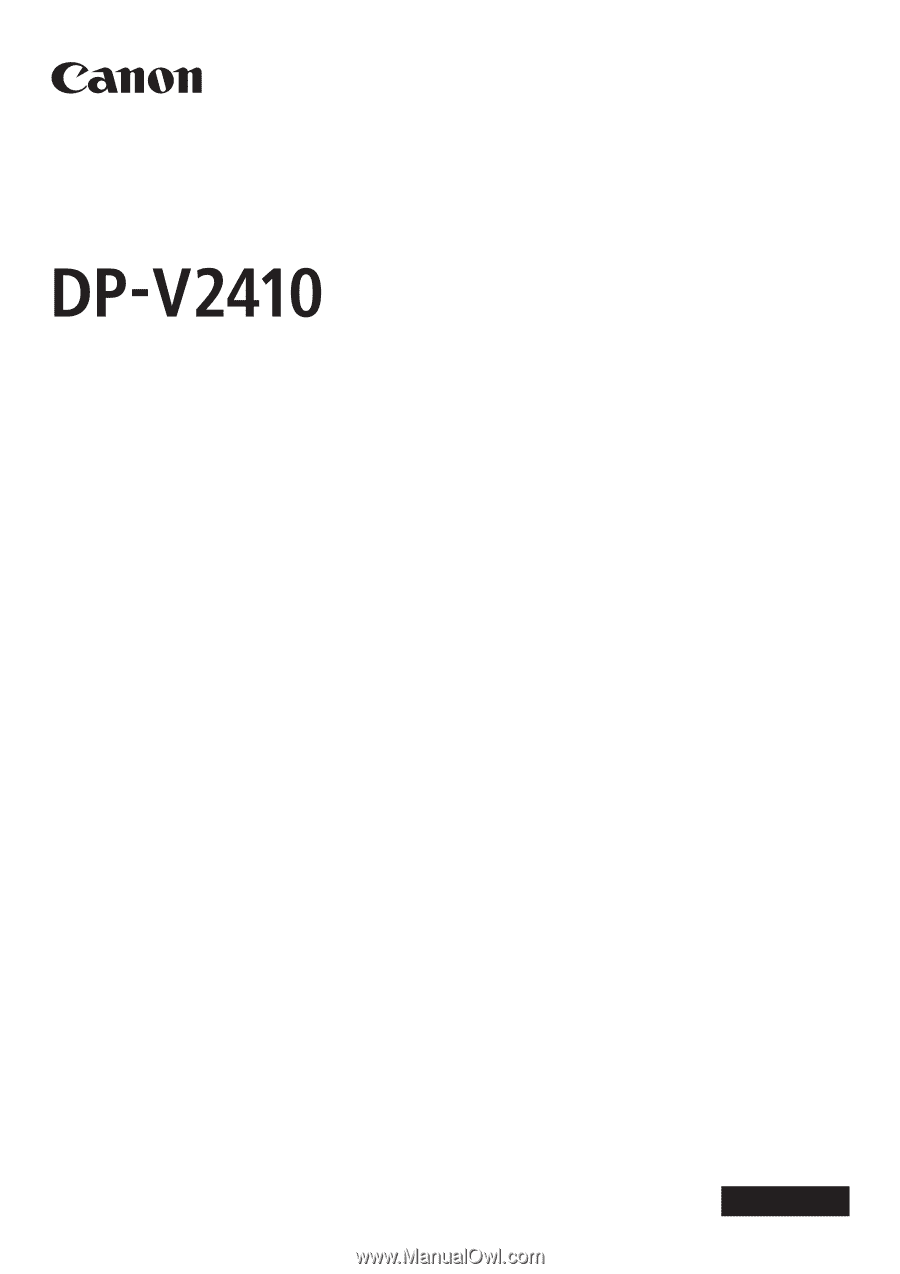
Instruction Manual
Video Display
• Before use, be sure to read this guide, including the
safety and handling precautions.
• Reading this guide will help you learn to use the video
display properly.
• Store this guide safely so that you can use it in the future.
English