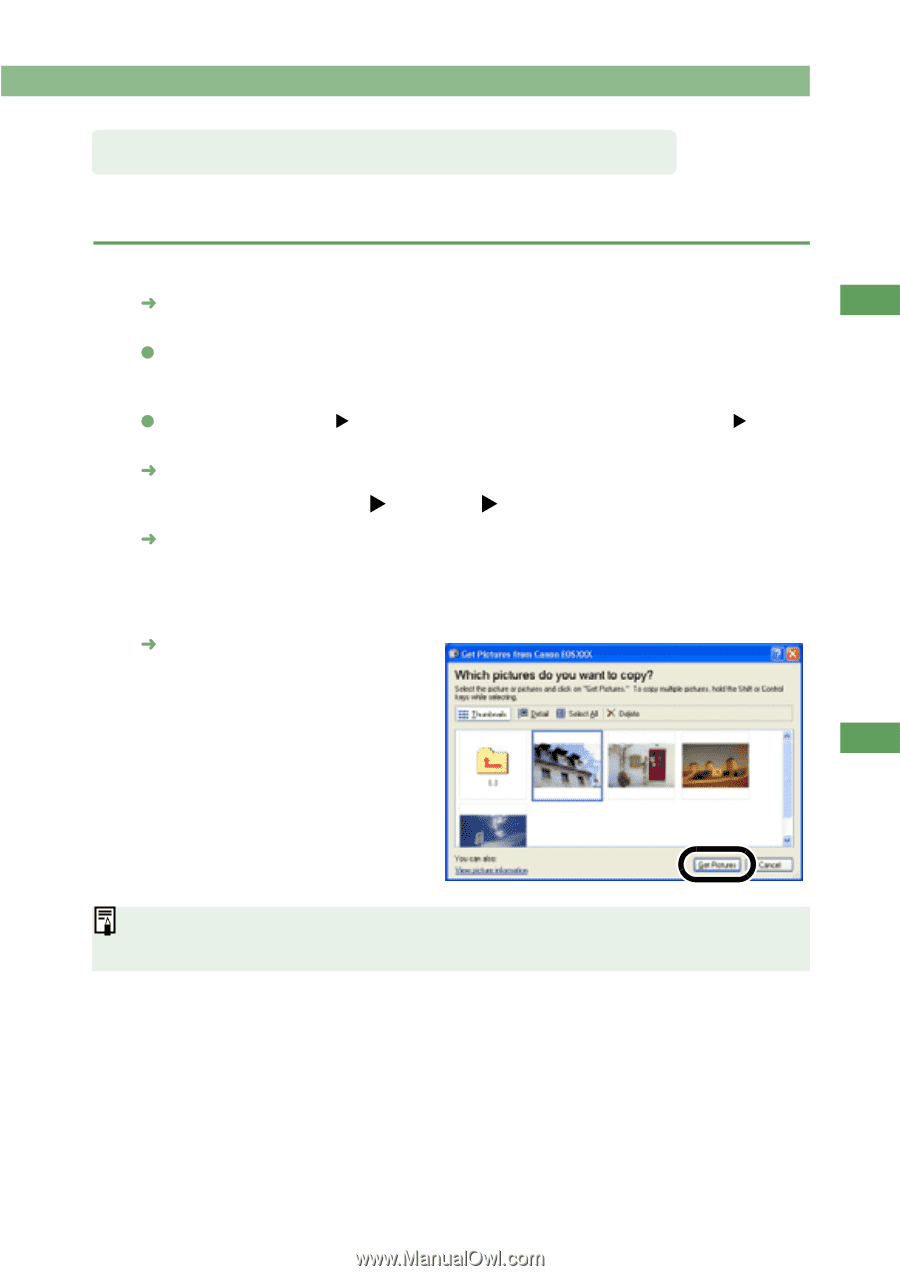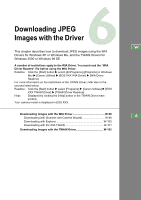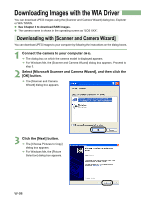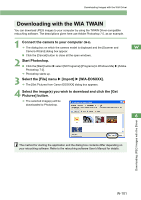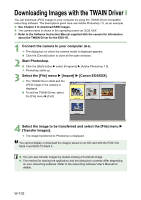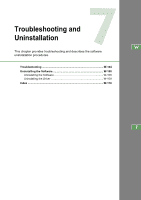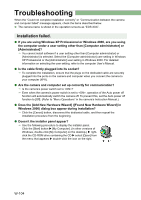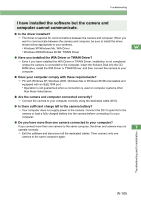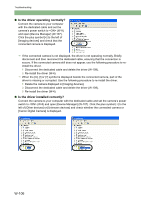Canon EOS 10D EOS DIGITAL Software Instruction Manual (EOS Viewer Utility 1.2. - Page 107
Downloading with the WIA TWAIN
 |
UPC - 750845811339
View all Canon EOS 10D manuals
Add to My Manuals
Save this manual to your list of manuals |
Page 107 highlights
Downloading Images with the WIA Driver Downloading with the WIA TWAIN You can download JPEG images to your computer by using the TWAIN Driver-compatible retouching software. The descriptions given here use Adobe Photoshop 7.0, as an example. 1 Connect the camera to your computer (W-8). ¿ The dialog box on which the camera model is displayed and the [Scanner and W Camera Wizard] dialog box appear. O Click the [Cancel] button to close all the open windows. 2 Start Photoshop. O Click the [Start] button X select [All Programs] ([Programs] in Windows Me) X [Adobe Photoshop 7.0]. ¿ Photoshop starts up. 3 Select the [File] menu X [Import] X [WIA-EOSXXX]. ¿ The [Get Pictures from Canon EOSXXX] dialog box appears. 4 Select the image(s) you wish to download and click the [Get Pictures] button. ¿ The selected image(s) will be downloaded to Photoshop. 6 The method for starting the application and the dialog box contents differ depending on your retouching software. Refer to the retouching software User's Manual for details. Downloading JPEG Images with the Driver W-101