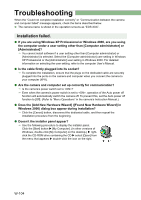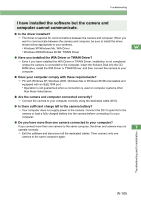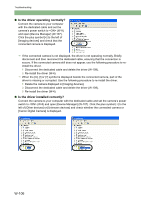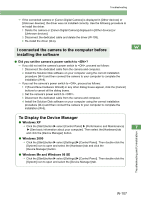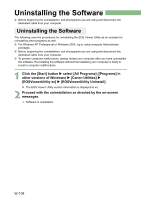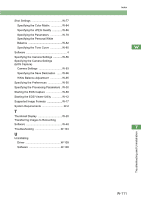Canon EOS 10D EOS DIGITAL Software Instruction Manual (EOS Viewer Utility 1.2. - Page 115
Uninstalling the Driver
 |
UPC - 750845811339
View all Canon EOS 10D manuals
Add to My Manuals
Save this manual to your list of manuals |
Page 115 highlights
Uninstalling the Software Uninstalling the Driver This section explains how to uninstall the EOS-1Ds Mark II driver. For cameras other than the EOS-1Ds Mark II and EOS-1D Mark II, please refer to the Software Instruction Manual supplied with the camera. O For Windows XP Professional or Windows 2000, log in using computer Administrator privileges. O Before beginning the uninstallation, exit all programs you are using and disconnect the W dedicated cable from your computer. O The camera name is shown in the operation screens as "EOS XXX". 1 Uninstall [EOS XXX WIA Driver] or [EOS XXX TWAIN Driver]. O Your camera model is displayed in EOS XXX. O For Windows XP or Windows Me, click the [Start] button X select [All Programs] ([Programs] in Windows Me) X [Canon Utilities] X [EOS XXX WIA Driver] X [WIA Driver Uninstall]. O For Windows 2000 or Windows 98 SE, click the [Start] button X select [Programs] X [Canon Utilities] X [EOS XXX TWAIN Driver] X [TWAIN Driver Uninstall]. 2 Proceed with the uninstallation as directed by the on-screen messages. ¿ The driver is uninstalled. 3 Restart the computer O When the dialog box on the right appears, select [Yes, I want to restart my computer now.] radio button and click [Finish] button. ¿ When the computer is restarted, 7 uninstalling of the driver is completed. Troubleshooting and Uninstallation W-109