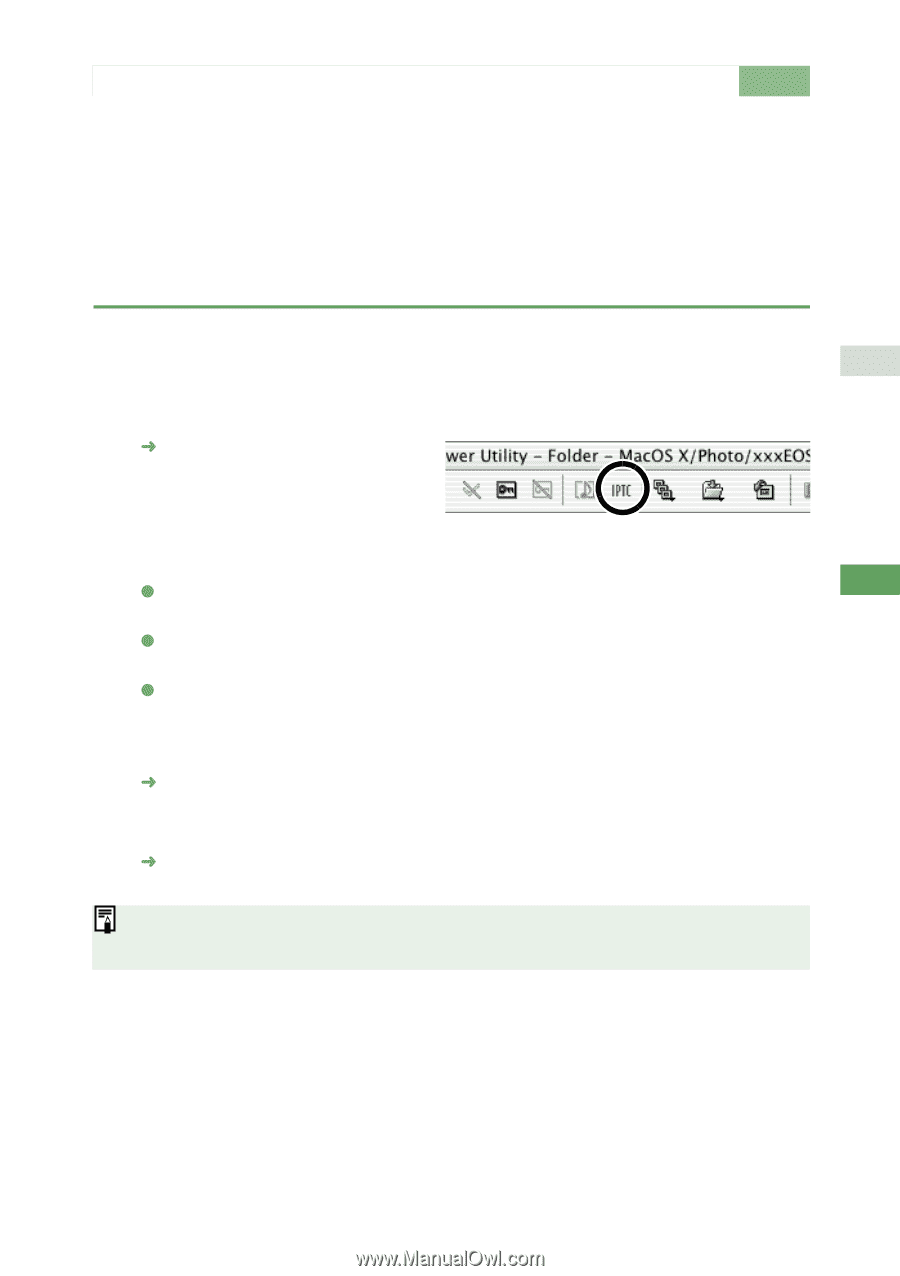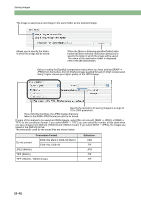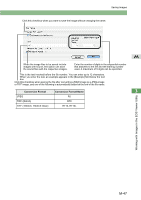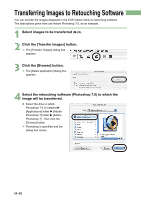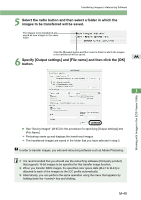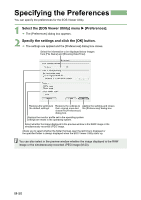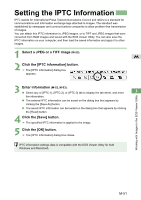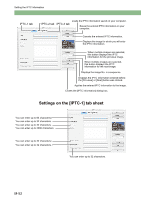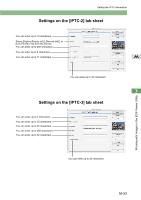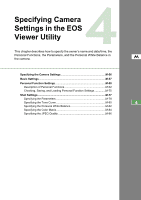Canon EOS 10D EOS DIGITAL Software Instruction Manual (EOS Viewer Utility 1.2. - Page 169
Select a JPEG or a TIFF image, Click the [IPTC information] button., Enter information, Click the [
 |
UPC - 750845811339
View all Canon EOS 10D manuals
Add to My Manuals
Save this manual to your list of manuals |
Page 169 highlights
Setting the IPTC Information IPTC stands for International Press Telecommunications Council and refers to a standard for communications and information exchange tags attached to images. The standard was established by newspaper and communications companies to allow problem-free transmission of images. You can attach this IPTC information to JPEG images, or to TIFF and JPEG images that were converted from RAW images and saved with the EOS Viewer Utility. You can also save the IPTC information on your computer, and then load the saved information and apply it to other images. 1 Select a JPEG or a TIFF image (M-23). M 2 Click the [IPTC information] button. ¿ The [IPTC information] dialog box appears. 3 Enter information (M-52, M-53). O Select any of [IPTC-1], [IPTC-2], or [IPTC-3] tab to display the tab sheet, and enter 3 the information. O The entered IPTC information can be saved on the dialog box that appears by clicking the [Save As] button. O The saved IPTC information can be loaded on the dialog box that appears by clicking the [Read] button. 4 Click the [Save] button. ¿ The specified IPTC information is applied to the image. 5 Click the [OK] button. ¿ The [IPTC information] dialog box closes. IPTC information settings data is compatible with the EOS Viewer Utility for both Windows and Macintosh. Working with Images in the EOS Viewer Utility M-51