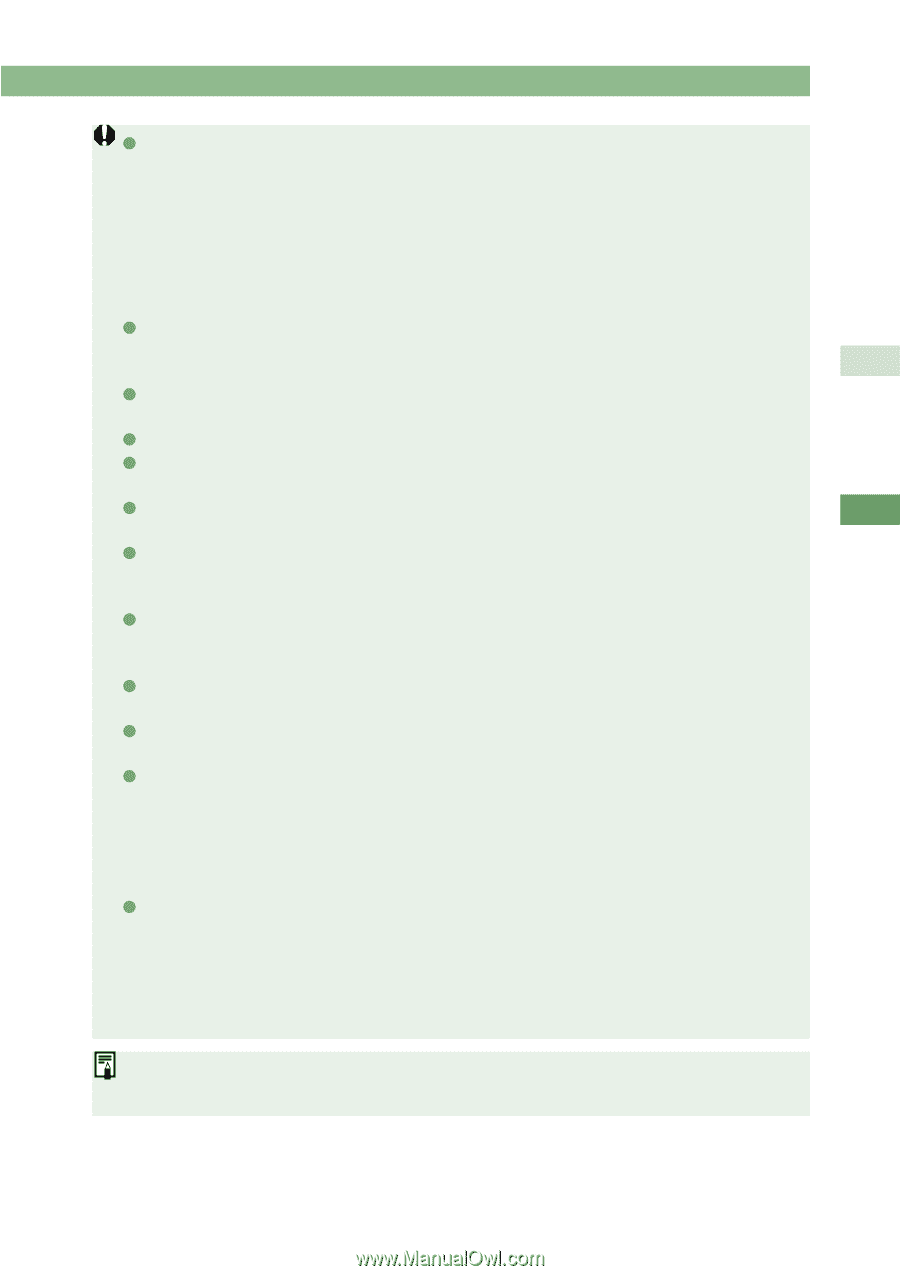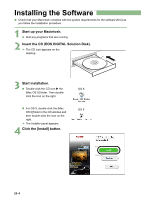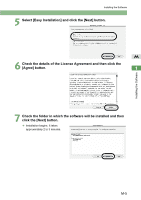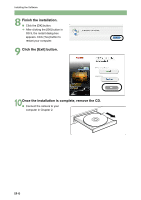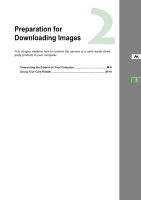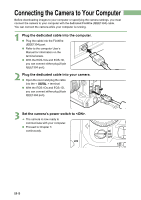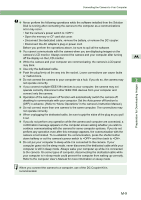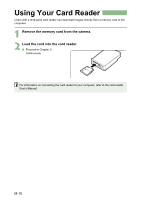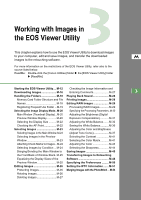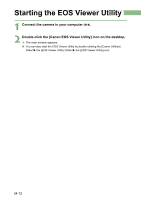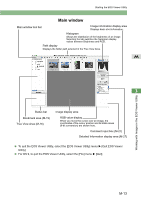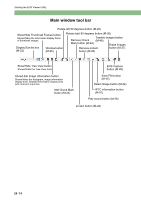Canon EOS 10D EOS DIGITAL Software Instruction Manual (EOS Viewer Utility 1.2. - Page 127
Preparation for Downloading Images - battery grip
 |
UPC - 750845811339
View all Canon EOS 10D manuals
Add to My Manuals
Save this manual to your list of manuals |
Page 127 highlights
Connecting the Camera to Your Computer O Never perform the following operations while the software installed from the Solution Disk is running after connecting the camera to the computer as a communications error may occur. • Set the camera's power switch to . • Open the memory or CF card slot cover. • Disconnect the dedicated cable, remove the battery, or remove the DC coupler. • Disconnect the AC adapter's plug or power cord. Before you perform the operations above, be sure to quit all the software. O You cannot communicate with the camera when you are displaying images on the camera's LCD monitor. Always connect the camera and your computer after turning off the display on the LCD monitor. M O While the camera and your computer are communicating, the camera's LCD panel may blink. O Use only the dedicated cable. O Push the plug firmly all the way into the socket. Loose connections can cause faults or malfunctions. O Do not connect the camera to your computer via a hub. If you do so, the camera may 2 not operate correctly. Preparation for Downloading Images O If you connect multiple IEEE1394 devices to your computer, the camera may not operate correctly. Disconnect other IEEE1394 devices from your computer and connect only the camera. O Operation of the Auto power off function will automatically switch the camera off, disabling to communicate with your computer. Set the Auto power off function to [OFF] in advance. (Refer to "Menu Operations" in the camera's Instruction Manual.) O Do not connect more than one camera to the same computer. The connections may not operate correctly. O When unplugging the dedicated cable, be sure to grip the sides of the plug as you pull it out. O If you do not perform any operation while the camera and computer are connected, a confirmation message appears on the computer screen asking whether you wish to continue communicating with the camera for some computer systems. If you do not perform any operation even after this message appears, the communication with the camera is terminated. To re-establish the communication, press the shutter button down halfway or set the camera's power switch to and then back to . O Do not put your computer to sleep while it is connected to the camera. If your computer goes into the sleep mode, never disconnect the dedicated cable while your computer is still in sleep mode. Always wake your computer up while it is connected to the camera. On some types of computer, disconnecting the dedicated cable while your computer is in sleep mode could prevent the computer from waking up correctly. Refer to the computer User's Manual for more information on sleep mode. When you connect the camera to a computer, use of the DC Coupler Kit is recommended. M-9