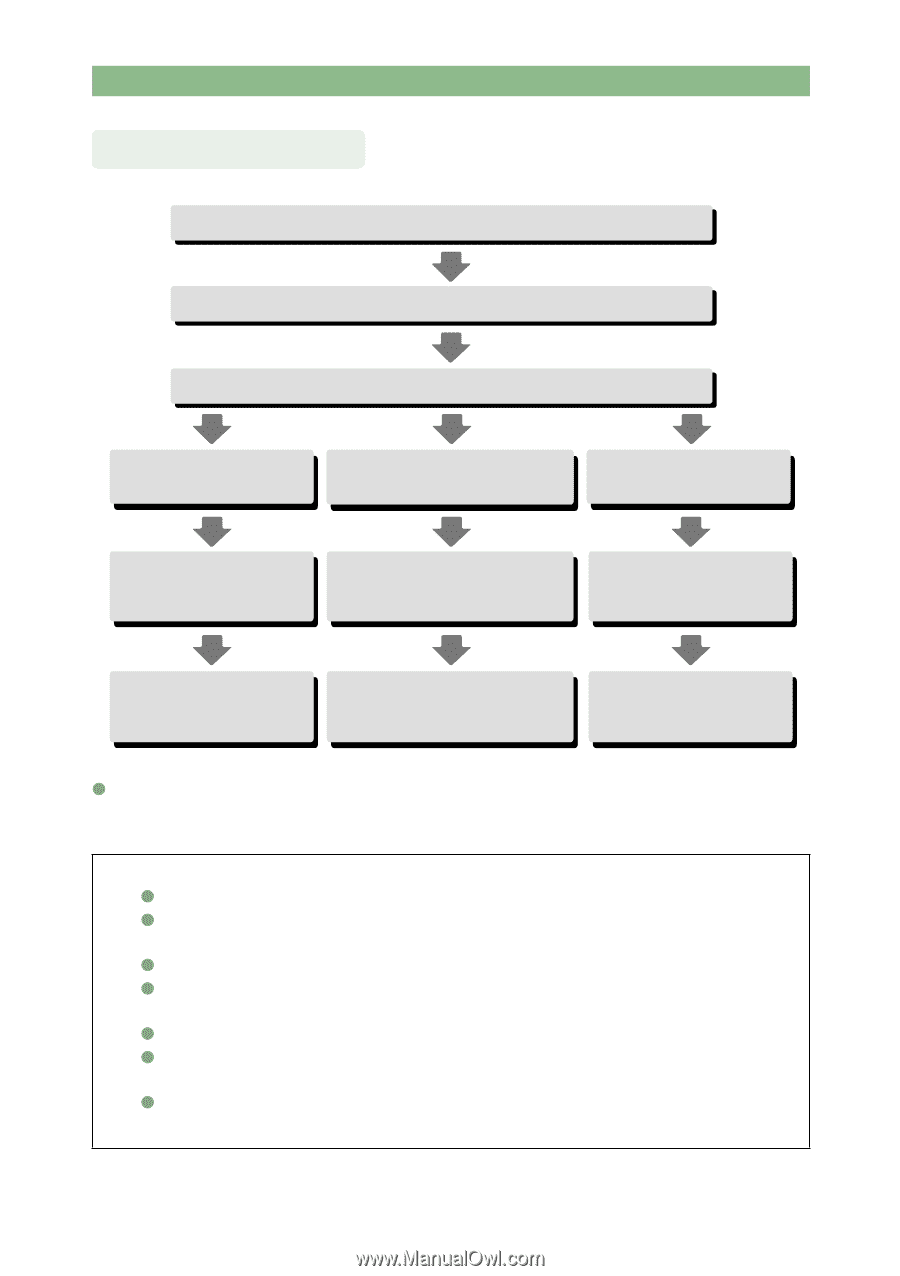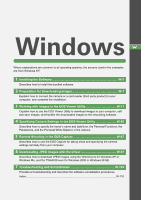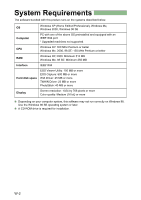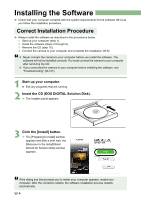Canon EOS 10D EOS DIGITAL Software Instruction Manual (EOS Viewer Utility 1.2. - Page 6
Operation Flow - driver download
 |
UPC - 750845811339
View all Canon EOS 10D manuals
Add to My Manuals
Save this manual to your list of manuals |
Page 6 highlights
Software Operation Flow Install the software (W-4, M-4) Connect the camera to your computer (W-8, M-8) Start up the EOS Viewer Utility (W-12, M-12) To edit/display the images For remote shooting To specify the camera settings Download the images to your computer (W-16, M-16) Start up the EOS Capture (W-88, M-88) Open the Camera Settings window (W-56, M-56) Edit/Display the images (W-20 to 44, M-20 to 44) Shoot remotely and download the images (W-90, M-90) Specify the camera settings (W-57 to 86, M-57 to 86) O In addition, you can use the WIA Driver or TWAIN Driver (W-97) to quickly and easily download JPEG images from your camera. You can also use the PhotoStitch to merge multiple images to create a panorama shot easily. Trademark Acknowledgments O Canon and EOS are trademarks of Canon Inc. O Adobe and Photoshop are registered trademarks or trademarks of Adobe Systems Incorporated in the United States and/or other countries. O IBM is a registered trademark of International Business Machines Corporation. O Microsoft and Windows are registered trademarks or trademarks of Microsoft Corporation in the United States and/or other countries. O iBook, iMac and QuickTime are trademarks of Apple Computer Inc. O Macintosh, PowerBook, Power Macintosh and FireWire are trademarks of Apple Computer Inc., registered in the United States and other countries. O Other names and products not mentioned above may be registered trademarks or trademarks of their respective companies. 5