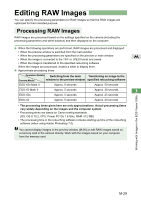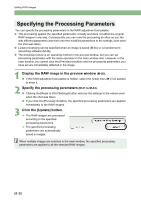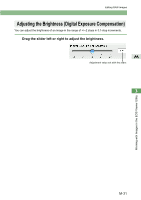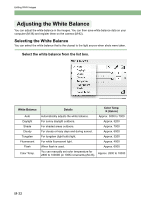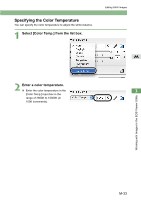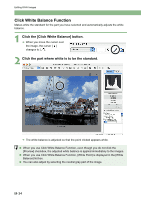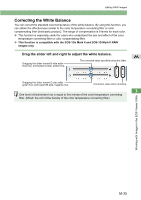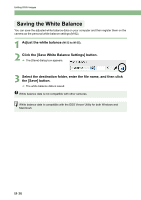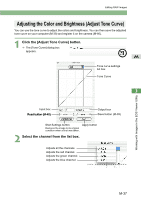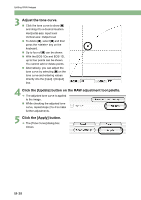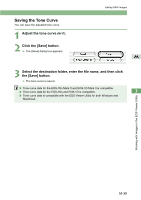Canon EOS 10D EOS DIGITAL Software Instruction Manual (EOS Viewer Utility 1.2. - Page 152
Click the [Click White Balance] button., Click the part where white is to be the standard.
 |
UPC - 750845811339
View all Canon EOS 10D manuals
Add to My Manuals
Save this manual to your list of manuals |
Page 152 highlights
Editing RAW Images Click White Balance Function Makes white the standard for the part you have selected and automatically adjusts the white balance. 1 Click the [Click White Balance] button. ¿ When you move the cursor over the image, the cursor [ ] changes to [ ]. 2 Click the part where white is to be the standard. ¿ The white balance is adjusted so that the point clicked appears white. O When you use Click White Balance Function, even though you do not click the [Preview] checkbox, the adjusted white balance is applied immediately to the images. O When you use Click White Balance Function, [White Point] is displayed in the [White Balance] list box. O You can also adjust by selecting the neutral gray part of the image. M-34
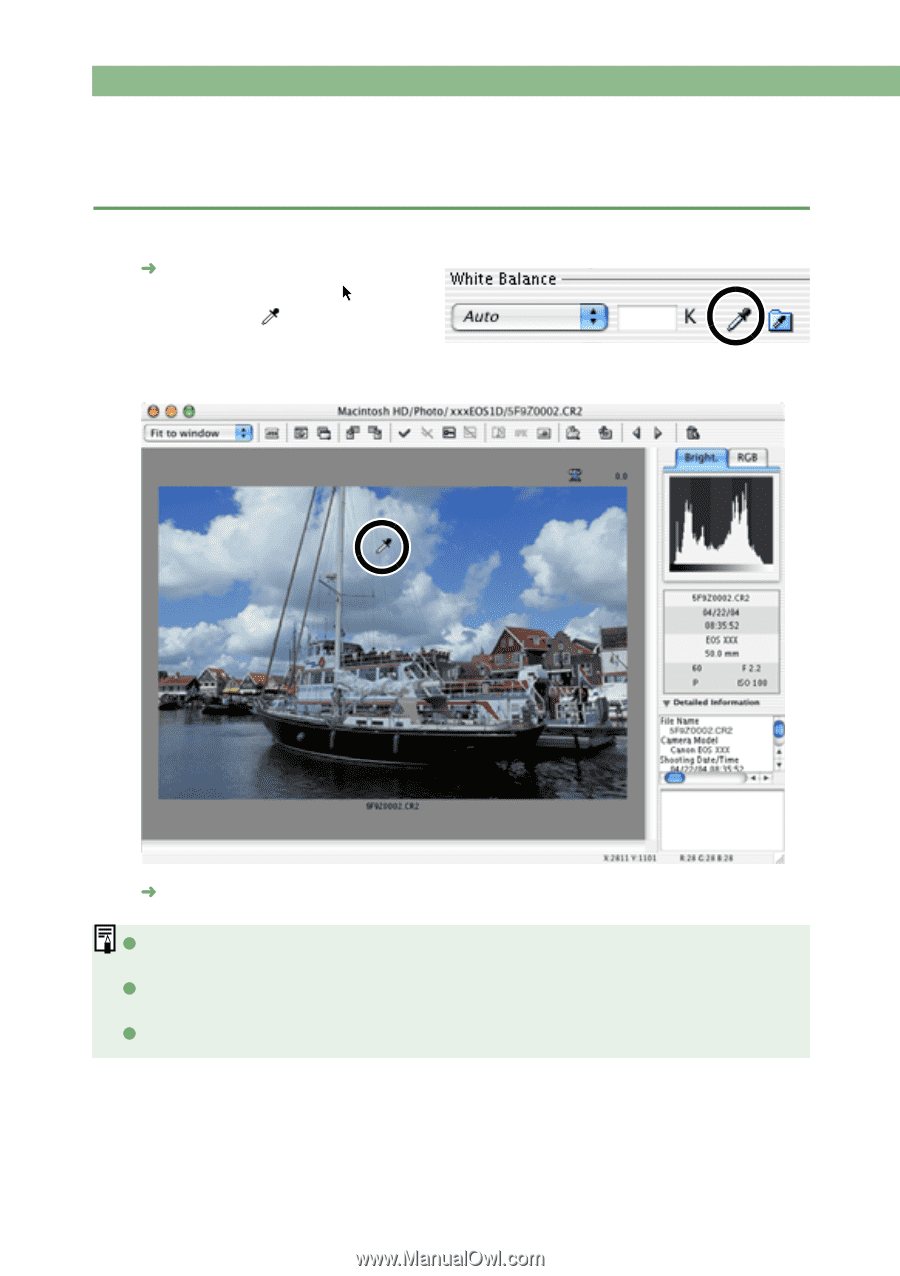
Editing RAW Images
M-34
Click White Balance Function
Makes white the standard for the part you have selected and automatically adjusts the white
balance.
1
Click the [Click White Balance] button.
When you move the cursor over
the image, the cursor [
]
changes to [
].
2
Click the part where white is to be the standard.
The white balance is adjusted so that the point clicked appears white.
When you use Click White Balance Function, even though you do not click the
[Preview] checkbox, the adjusted white balance is applied immediately to the images.
When you use Click White Balance Function, [White Point] is displayed in the [White
Balance] list box.
You can also adjust by selecting the neutral gray part of the image.