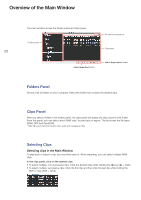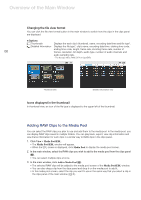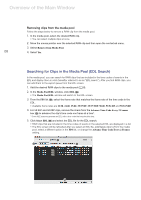Canon EOS C300 Mark II CINEMA RAW DEVELOPMENT INSTRUCTION MANUAL Version 1.4 M - Page 10
Searching for RAW clips that match error results
 |
View all Canon EOS C300 Mark II manuals
Add to My Manuals
Save this manual to your list of manuals |
Page 10 highlights
Overview of the Main Window 1. Click Cinema RAW Development > Preferences. • The Preferences dialog box will appear. 2. Select the desired margin. • To select the margin in seconds, select a value from the sec. list (ᕡ). To select the margin in frames, click the button next to the frames (·) value and enter a value between 0 and 999. 3. Click OK (ᕣ). 10 ³ ᕢ ᕣ Searching for RAW clips that match error results You can search for RAW clips in a desired folder that fall within the time codes of events resulting in an error from the EDL search. 1. In the EDL display, select an event whose status is (error). 2. Move the mouse pointer over the selected event and then open the contextual menu. 3. Click Search for Clips. • A dialog box will appear. 4. Select the folder to search. • RAW clips from the selected folder and all subfolders that fall within the time codes of the event from step 1 will be searched for. • The results will appear in the EDL display. If only one RAW clip is found, it will be added to the media pool.