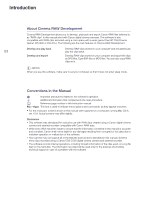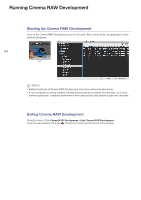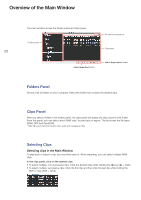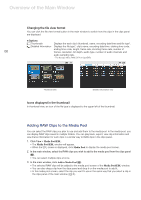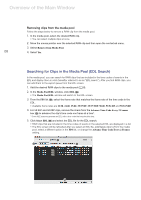Canon EOS C300 Mark II CINEMA RAW DEVELOPMENT INSTRUCTION MANUAL Version 1.4 M - Page 4
Running Cinema RAW Development, Cinema RAW Development > Quit Cinema RAW Development - used
 |
View all Canon EOS C300 Mark II manuals
Add to My Manuals
Save this manual to your list of manuals |
Page 4 highlights
Running Cinema RAW Development Starting Up Cinema RAW Development RunningCinemaRAWDevelopment Click on the Cinema RAW Development icon on the dock. After a short while, the application's main window will appear. 04 Click NOTES • Multiple instances of Cinema RAW Development cannot be opened simultaneously. • If your computer is running resident software that periodically accesses the hard disk, such as an antivirus application, computer performance when playing back and exporting clips may decrease. Exiting Cinema RAW Development Using the menu: Click Cinema RAW Development > Quit Cinema RAW Development. From the main window: Click the (Close) icon on the top left corner of the window.

Running Cinema RAW Development
4
Running Cinema RAW Development
Starting Up Cinema RAW Development
Click on the Cinema RAW Development icon on the dock. After a
s
hort while, the application’
s
main
window will appear.
NOTES
•
Multiple in
s
tance
s
of Cinema RAW Development cannot be opened
s
imultaneou
s
ly.
•
If your computer i
s
running re
s
ident
s
oftware that periodically acce
ss
e
s
the hard di
s
k,
s
uch a
s
an
antiviru
s
application, computer performance when playing back and exporting clip
s
may decrea
s
e.
Exiting Cinema RAW Development
U
s
ing the menu: Click
Cinema RAW Development > Quit Cinema RAW Development
.
From the main window: Click the
(Clo
s
e) icon on the top left corner of the window.
Click
0