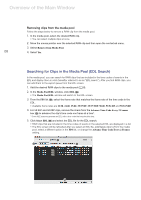Canon EOS C300 Mark II CINEMA RAW DEVELOPMENT INSTRUCTION MANUAL Version 1.4 M - Page 13
Changing the way video is displayed, IMPORTANT, NOTES
 |
View all Canon EOS C300 Mark II manuals
Add to My Manuals
Save this manual to your list of manuals |
Page 13 highlights
Playing Back and Developing Clips Video display area 13 Time code Total duration of the clip Playback position slider Playback controls IMPORTANT Your computer's performance can affect the playback quality. In certain cases, you may notice some of the following anomalies. - Playback is not smooth and frames are dropped. - The displayed time code does not match the actual frame being displayed. - Parts of the screen freeze or take longer to be refreshed. NOTES • You can play back RAW clips shot with Canon digital cinema cameras. • When the input focus* is on the playback position slider in the preview panel, you can press the space key or K key to start/stop the playback. * "Input focus" refers to the window or item that can receive keyboard input from the user. Changing the way video is displayed By placing a check in the 100% box or removing it, you can change how video is displayed in the video display area. Options 100% box not checked 100% box checked Displays the entire video so that the entire picture is visible. Displays the video at actual size. As such, only a portion of the video will be displayed. The mark inside the display area graphic to the right of the playback position slider indicates the area of the picture currently visible. You can use the mouse to drag the picture in the video display area to change what is being displayed.