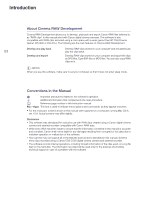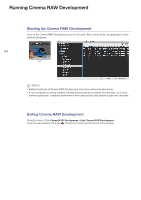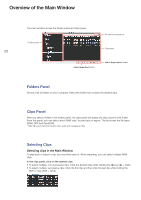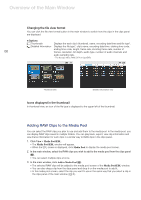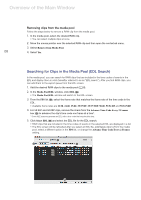Canon EOS C300 Mark II CINEMA RAW DEVELOPMENT INSTRUCTION MANUAL Version 1.4 M - Page 7
Add to Media Pool > Clips in Selected Folder, Clips in Selected Folder and Subfolders
 |
View all Canon EOS C300 Mark II manuals
Add to My Manuals
Save this manual to your list of manuals |
Page 7 highlights
Overview of the Main Window ³ 07 ᕢ Adding clips with the contextual menu • In the main window, move the mouse pointer over a folder and then open the contextual menu. Select Add to Media Pool > Clips in Selected Folder or Clips in Selected Folder and Subfolders. The RAW clips in the selected folder or the selected folder and all subfolders will be added to the media pool. • In the main window, move the mouse pointer over a RAW clip and then open the contextual menu. Select Add to Media Pool. The RAW clip will be added to the media pool. NOTES In the media pool, the file view format can be changed in the same way that you change the file view format in the clips panel of the main window (0 6).

Overview of the Main Window
7
NOTES
In the media pool, the file view format can be changed in the
s
ame way that you change the file view
format in the clip
s
panel of the main window (
0
6).
Adding clips with the contextual menu
• In the main window, move the mou
s
e pointer over a folder and then open the contextual menu.
S
elect
Add to Media Pool > Clips in Selected Folder
or
Clips in Selected Folder and Subfolders
.
The RAW clip
s
in the
s
elected folder or the
s
elected folder and all
s
ubfolder
s
will be added to the
media pool.
•
In the main window, move the mou
s
e pointer over a RAW clip and then open the contextual menu.
S
elect
Add to Media Pool
. The RAW clip will be added to the media pool.
±
³
0