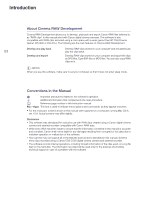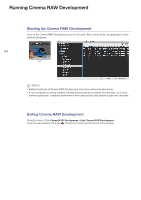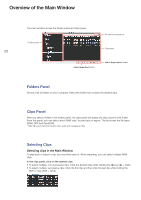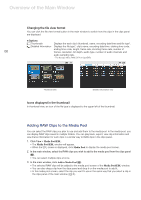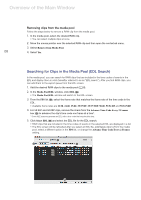Canon EOS C300 Mark II CINEMA RAW DEVELOPMENT INSTRUCTION MANUAL Version 1.4 M - Page 5
Overview of the Main Window, Folders Panel, Clips Panel, Selecting Clips
 |
View all Canon EOS C300 Mark II manuals
Add to My Manuals
Save this manual to your list of manuals |
Page 5 highlights
Overview of the Main Window 05 Overview of the Main Window The main window shows the folders panel and clips panel. Folders panel File view format buttons Clips panel Add to Media Pool button Add to Export Queue button Folders Panel Shows a list of folders on your computer. Select the folder that contains the desired clips. Clips Panel After you select a folder in the folders panel, the clips panel will display the clips saved in that folder. From this panel, you can select which RAW clips* to play back or export. The list shows the file types (RAW, DPX and OpenEXR). * RAW clips are folders that contain video, audio and management files. Selecting Clips Selecting clips in the Main Window To play back or export a clip, you must first select it. When exporting, you can select multiple RAW clips. In the clips panel, click on the desired clips. • To select multiple, non-successive clips: Click the desired clips while holding the 2 key (2 + Click). • To select multiple, successive clips: Click the first clip and then click the last clip while holding the Shift (7) key (Shift + Click).