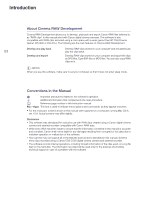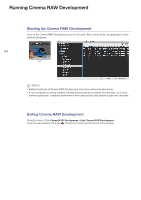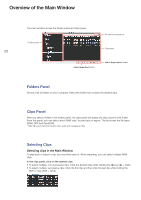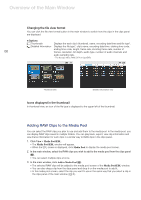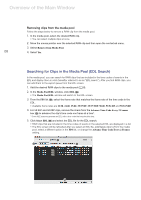Canon EOS C300 Mark II CINEMA RAW DEVELOPMENT INSTRUCTION MANUAL Version 1.4 M - Page 8
Removing clips from the media pool, Searching for Clips in the Media Pool (EDL Search)
 |
View all Canon EOS C300 Mark II manuals
Add to My Manuals
Save this manual to your list of manuals |
Page 8 highlights
Overview of the Main Window Removing clips from the media pool Follow the steps below to remove a RAW clip from the media pool. 1. In the media pool, select the desired RAW clip. • You can select multiple clips at once. 2. Move the mouse pointer over the selected RAW clip and then open the contextual menu. 3. Select Remove from Media Pool. 08 4. Select Yes. Searching for Clips in the Media Pool (EDL Search) In the media pool, you can search for RAW clips that are included in the time codes of events in the EDL and display them in a list (hereafter referred to as an "EDL search"). After you find RAW clips, you can add them to the export queue from the EDL screen. 1. Add the desired RAW clips to the media pool (0 6). 2. In the Media Pool/EDL window, click EDL (ᕡ). • The Media Pool/EDL window will switch to the EDL screen. 3. From the FPS list (·), select the frame rate that matches the frame rate of the time code in the EDL. • Available frame rates are 23.98, 24.00, 25.00, 29.97 DF, 29.97 NDF, 50.00, 59.94 DF and 59.94 NDF. 4. For 59.94P and 50.00P clips, remove the check from the Advance Time Code Every 2 Frames box (») to advance the clip's time code one frame at a time*. * Some NLE systems generate an EDL with a time code that requires this step. 5. Click Select EDL (¿) and select the EDL file for the EDL search. • RAW clips that are included in the time codes of events in the selected EDL are displayed in a list. • The EDL screen will be refreshed after you select an EDL file, add/delete clips to/from the media pool, select a different option in the FPS list, or change the Advance Time Code Every 2 Frames setting. ³ ᕢ ᕣ ᕤ