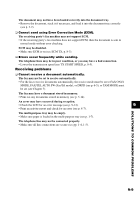Canon FAXPHONE B95 FAXPHONE B95 User's Guide - Page 101
The fax's memory is full., The fax may not be operating properly. - troubleshooting
 |
View all Canon FAXPHONE B95 manuals
Add to My Manuals
Save this manual to your list of manuals |
Page 101 highlights
Copying problems ❏ The fax does not make a copy. The BJ Cartridge® may need to be replaced. • Determine if the problem is with the BJ Cartridge® and replace if necessary (see p. 9-5). The document may not have been loaded correctly into the document tray. • Remove the document, stack it if necessary, and load it face up into the document tray correctly (see p. 3-2). • Make sure the printer cover is closed. The BJ Cartridge® may not be installed properly. • Make sure the BJ Cartridge® is installed properly (see p. 1-9). The fax may not be operating properly. • Print the nozzle check pattern (see p. 9-4). ❏ MEMORY FULL appears on the LCD when making multiple copies. The fax's memory is full. • Print or delete any documents stored in memory (see pp. 5-14, 5-15) to free up space in the fax's memory, then start again. • Change the scanning resolution and try copying again. The document you are copying may have too many graphics. • If multiple pages are being copied, separate the pages into smaller stacks. If not, make the desired number of copies one at a time as needed. For additional troubleshooting, see Print quality problems, p. 9-13. Telephone problems ❏ You cannot dial. The telephone line may not be connected properly. • Make sure all line connections are secure (see pp. 1-4, 1-5). The power cord may not be plugged in securely. • Check that the power cord is plugged securely into the fax and into the wall outlet (see p. 15). If the fax is plugged into a power strip, make sure the power strip is plugged in and turned on. The fax may not be set for the type of telephone line in use (pulse/tone). • Make sure the fax is set for the correct telephone line type (see p. 2-6). ❏ The handset, telephone, or extension phone disconnects while you are talking. The telephone line cord may not be plugged in securely. • Check that the telephone line cord is plugged securely into the fax and into the telephone line jack on your wall. ❏ There is interference on the line. A mobile phone or cordless phone may be in use near the fax. • Make sure that mobile phones and cordless phones are not used near the fax. 9-12