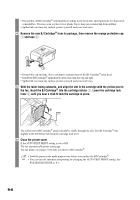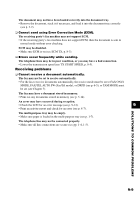Canon FAXPHONE B95 FAXPHONE B95 User's Guide - Page 98
Receiving problems, MODE, FAX/TEL AUTO SW Fax/Tel mode, or DRPD see p. 6-5, or TAM MODE must
 |
View all Canon FAXPHONE B95 manuals
Add to My Manuals
Save this manual to your list of manuals |
Page 98 highlights
The document may not have been loaded correctly into the document tray. • Remove the document, stack it if necessary, and load it into the document tray correctly (see p. 3-2). ❏ Cannot send using Error Correction Mode (ECM). The receiving party's fax machine may not support ECM. • If the receiving party's fax machine does not support ECM, then the document is sent in normal mode without error checking. ECM may be disabled. • Make sure ECM is on (see ECM TX, p. 8-3). ❏ Errors occur frequently while sending. The telephone lines may be in poor condition, or you may have a bad connection. • Lower the transmission speed (see TX START SPEED, p. 8-5). Receiving problems ❏ Cannot receive a document automatically. The fax may not be set to receive automatically. • For the fax to receive documents automatically, the receive mode must be set to FAX ONLY MODE, FAX/TEL AUTO SW (Fax/Tel mode), or DRPD (see p. 6-5), or TAM MODE must be set (see Chapter 7). The fax may have a document stored in memory. • Print out any documents stored in memory (see p. 5-14). An error may have occurred during reception. • Check the LCD for an error message (see p. 9-14). 9 • Print an activity report and check for an error (see p. 8-7). The multi-purpose tray may be empty. • Make sure paper is loaded in the multi-purpose tray (see p. 1-7). The telephone line may not be connected properly. • Make sure all line connections are secure (see pp. 1-4, 1-5). SOLUTIONS TO COMMON PROBLEMS 9-9