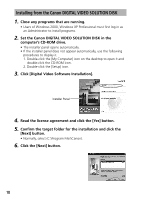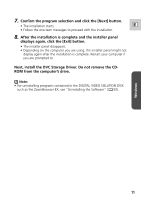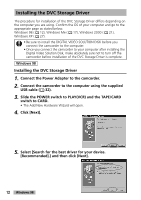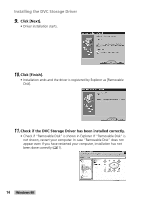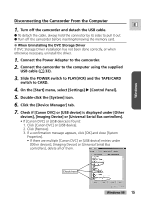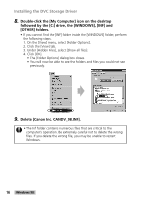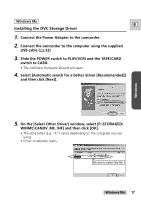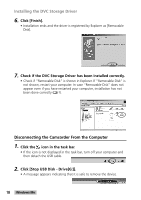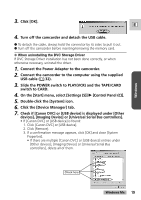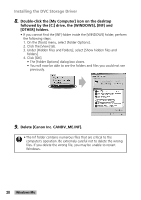Canon GL2 DIGITAL VIDEO SOLUTION DISK Ver.3 Software Instruction Manual - Page 15
Disconnecting the Camcorder From the Computer - drivers for windows 7
 |
View all Canon GL2 manuals
Add to My Manuals
Save this manual to your list of manuals |
Page 15 highlights
Windows Disconnecting the Camcorder From the Computer E 1. Turn off the camcorder and detach the USB cable. ● To detach the cable, always hold the connector by its sides to pull it out. ● Turn off the camcorder before inserting/removing the memory card. ● When Uninstalling the DVC Storage Driver If DVC Storage Driver installation has not been done correctly, or when otherwise necessary, uninstall the driver. 1. Connect the Power Adapter to the camcorder. 2. Connect the camcorder to the computer using the supplied USB cable ( 32). 3. Slide the POWER switch to PLAY(VCR) and the TAPE/CARD switch to CARD. 4. On the [Start] menu, select [Settings] e [Control Panel]. 5. Double-click the [System] icon. 6. Click the [Device Manager] tab. 7. Check if [Canon DVC] or [USB device] is displayed under [Other devices], [Imaging Device] or [Universal Serial Bus controllers]. • If [Canon DVC] or [USB device] is found: 1. Click [Canon DVC] or [USB device]. 2. Click [Remove]. 3. If a confirmation message appears, click [OK] and close [System Properties]. • If there are multiple [Canon DVC] or [USB device] entries under [Other devices], [Imaging Device] or [Universal Serial Bus controllers], delete all of them. Check here Windows 98 15