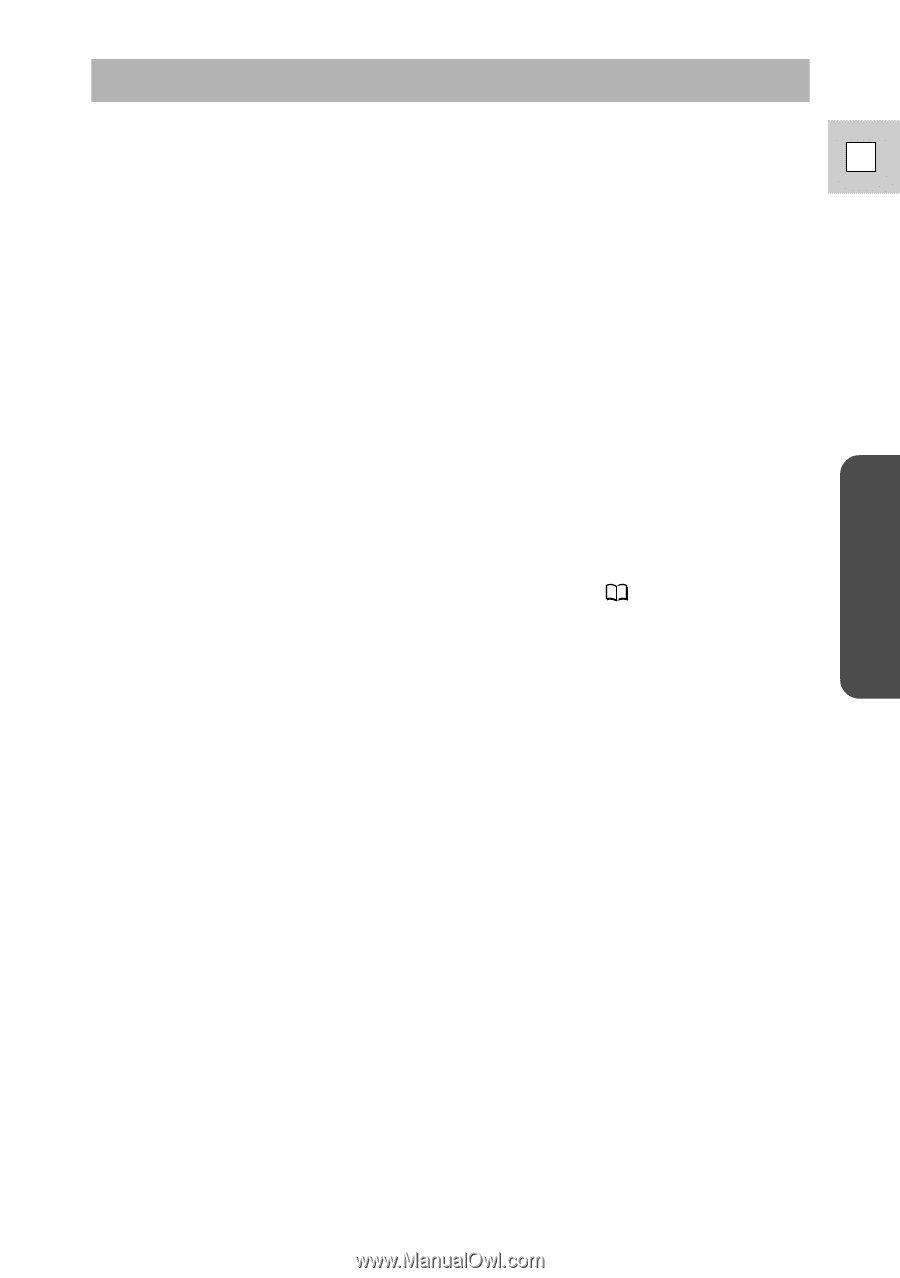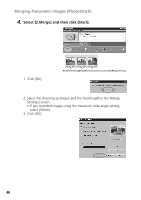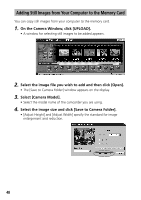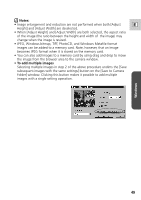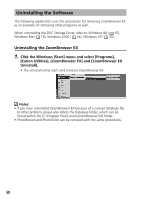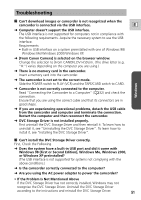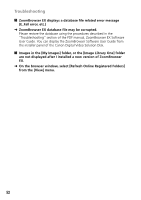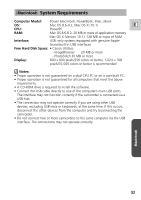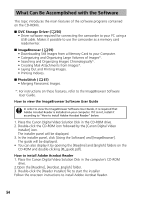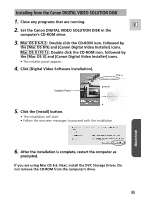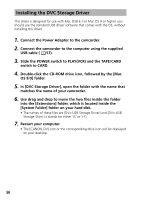Canon GL2 DIGITAL VIDEO SOLUTION DISK Ver.3 Software Instruction Manual - Page 51
Troubleshooting - camera problem
 |
View all Canon GL2 manuals
Add to My Manuals
Save this manual to your list of manuals |
Page 51 highlights
Troubleshooting ? Can't download images or camcorder is not recognized when the camcorder is connected via the USB interface. E ➜ Computer doesn't support the USB interface. The USB interface is not supported for computers not in compliance with the following requirements. Acquire the necessary system to use the USB interface. Requirements • Built-in USB interface on a system preinstalled with one of Windows 98/ Windows Me/Windows 2000/Windows XP. ➜ [From Canon Camera] is selected on the browser window. Change the selection to [From CANON_DV H:\Dcim. (The drive letter (e.g. "H:") varies depending on the computer you are using.) ➜ There is no memory card in the camcorder. Insert a memory card into the camcorder. ➜ The camcorder is not set to the correct mode. Slide the POWER switch to PLAY (VCR) and the TAPE/CARD switch to CARD. ➜ Camcorder is not correctly connected to the computer. Read "Connecting the Camcorder to a Computer" ( 32) and check the connection. Ensure that you are using the correct cable and that its connectors are in good shape. ➜ If you are experiencing operational problems, detach the USB cable from the camcorder and computer and terminate the connection. Restart the computer and then reconnect the camcorder. ➜ DVC Storage Driver is not installed properly. First uninstall the DVC Storage Driver and then reinstall it. To learn how to uninstall it, see "Uninstalling the DVC Storage Driver". To learn how to install it, see "Installing the DVC Storage Driver". Windows ? Can't install the DVC Storage Driver correctly. First, Check the Following ➜ Does the system have a built-in USB port and did it come with Windows 98 (First or Second Edition), Windows Me, Windows 2000, or Windows XP preinstalled? (The USB interface is not supported for systems not complying with the above conditions.) ➜ Is the camcorder correctly connected to the computer? ➜ Are you using the AC power adapter to power the camcorder? • If the Problem Is Not Mentioned Above If the DVC Storage Driver has not correctly installed, Windows may not recognize the DVC Storage Driver. Uninstall the DVC Storage Driver according to the instructions and reinstall the DVC Storage Driver. 51