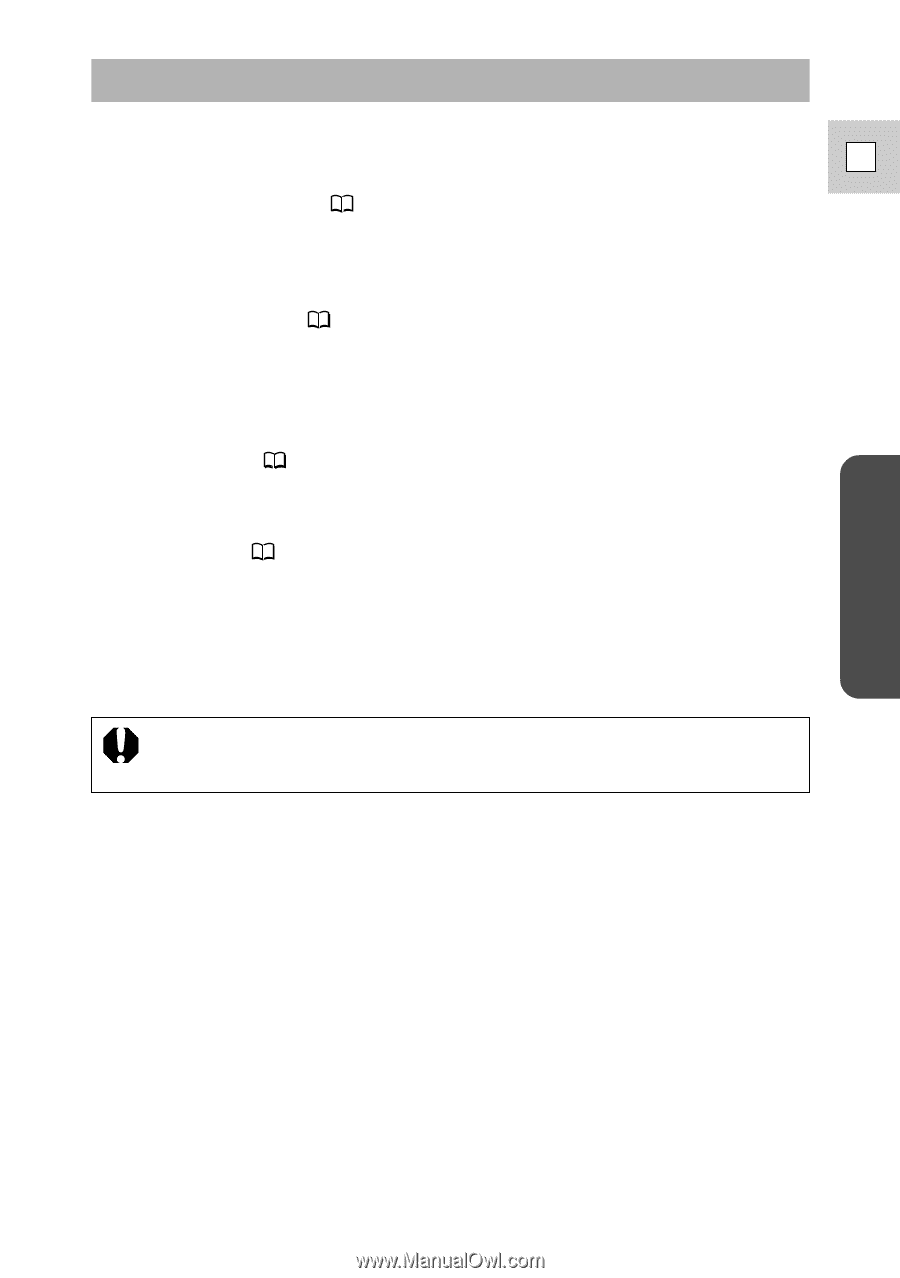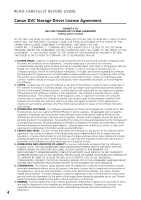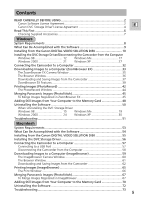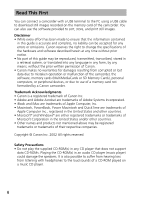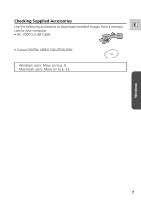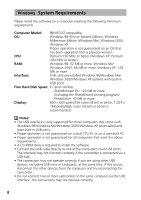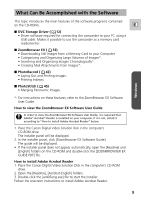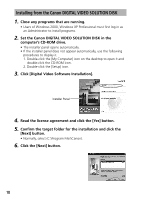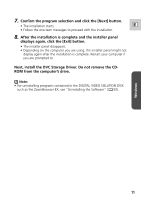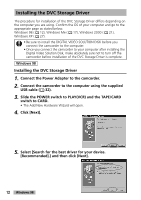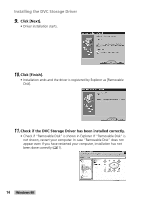Canon GL2 DIGITAL VIDEO SOLUTION DISK Ver.3 Software Instruction Manual - Page 9
What Can Be Accomplished with the Software - digital camcorder
 |
View all Canon GL2 manuals
Add to My Manuals
Save this manual to your list of manuals |
Page 9 highlights
Windows What Can Be Accomplished with the Software This topic introduces the main features of the software programs contained on the CD-ROMs. E ■ DVC Storage Driver ( 12) • Driver software required for connecting the camcorder to your PC using a USB cable. Makes it possible to use the camcorder as a memory card reader/writer. ■ ZoomBrowser EX ( 33) • Downloading Still Images from a Memory Card to your Computer. • Categorizing and Organizing Large Volumes of Images*. • Searching and Organizing Images Chronologically*. • Creating Mail Attachments from Images*. ■ PhotoRecord ( 42) • Laying Out and Printing Images. • Printing Indexes. ■ PhotoStitch ( 45) • Merging Panoramic Images. *: For instructions on these features, refer to the ZoomBrowser EX Software User Guide. How to view the ZoomBrowser EX Software User Guide In order to view the ZoomBrowser EX Software User Guide, it is required that Adobe® Acrobat® Reader is installed on your computer. If it is not, install it according to "How to install Adobe Acrobat Reader" below. 1. Place the Canon Digital Video Solution Disk in the computer's CD-ROM drive. The installer panel will be displayed. 2. In the installer panel, click [ZoomBrowser EX Software Guide]. The guide will be displayed. • If the installer panel does not appear automatically, open the [Readme] and [English] folders on the CD-ROM and double-click the [ZOOMBROWSER EX GUIDE.PDF] file. How to install Adobe Acrobat Reader 1. Place the Canon Digital Video Solution Disk in the computer's CD-ROM drive. 2. Open the [Readme], [Acrobat-English] folders. 3. Double-click the [ar405eng.exe] file to start the installer. Follow the onscreen instructions to install Adobe Acrobat Reader. 9