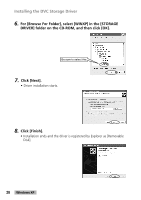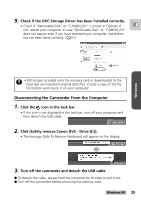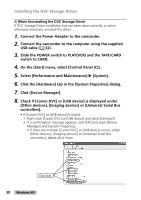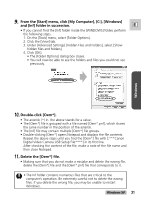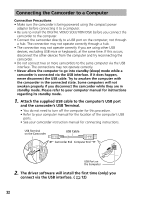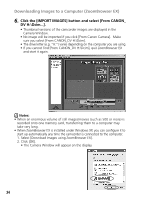Canon GL2 DIGITAL VIDEO SOLUTION DISK Ver.3 Software Instruction Manual - Page 33
Downloading Images to a Computer ZoomBrowser EX - software download
 |
View all Canon GL2 manuals
Add to My Manuals
Save this manual to your list of manuals |
Page 33 highlights
Windows Downloading Images to a Computer (ZoomBrowser EX) • Observe following precautions when the camcorder's card access indicator is flashing (the camcorder is reading or writing from or to the memory card). E Failure to do so may cause memory card data to become corrupted. - Do not remove the memory card or detach the USB cable. - Do not turn off the camcorder or the computer. - Do not change the position of the POWER switch or the TAPE/CARD switch. • Format the memory card with the camcorder. • Still images recorded onto the memory card or downloaded to the hard disk are important original data files. Create a copy of the file first before working on it on your computer. • For Windows XP Users: Do not rotate the image in the [Windows Picture and Fax Viewer] or in the explorer view. The file format of the original image will be changed and the image can no longer be displayed in the ZoomBrowser EX or on the camcorder. • Before starting ZoomBrowser EX the first time, complete the following steps. 1. Set the DIGITAL VIDEO SOLUTION DISK in the computer's CD-ROM drive. 2. Double-click [My Computer]. 3. Double-click the CD-ROM icon followed by the [SOFTWARE], [ZOOMBRSR] folders, and the [ZB33_34UPD.REG] file. • When the Registry Editor dialog appears, click [Yes]. 1. Insert the memory card to the camcorder. 2. Connect the Power Adapter to the camcorder. 3. Connect the camcorder to the computer using the supplied USB cable ( 32). 4. Slide the POWER switch to PLAY(VCR) and the TAPE/CARD switch to CARD. 5. Double-click the [Canon ZoomBrowser EX] icon on the desktop. • ZoomBrowser EX starts. • If you are using Windows Me or Windows XP, the first time ZoomBrowser EX starts, a confirmation message appears asking whether you wish to register the [My Pictures] folder in ZoomBrowser EX. Click [Yes] if you plan to use the My Pictures folder. Canon ZoomBrowser EX Icon 33