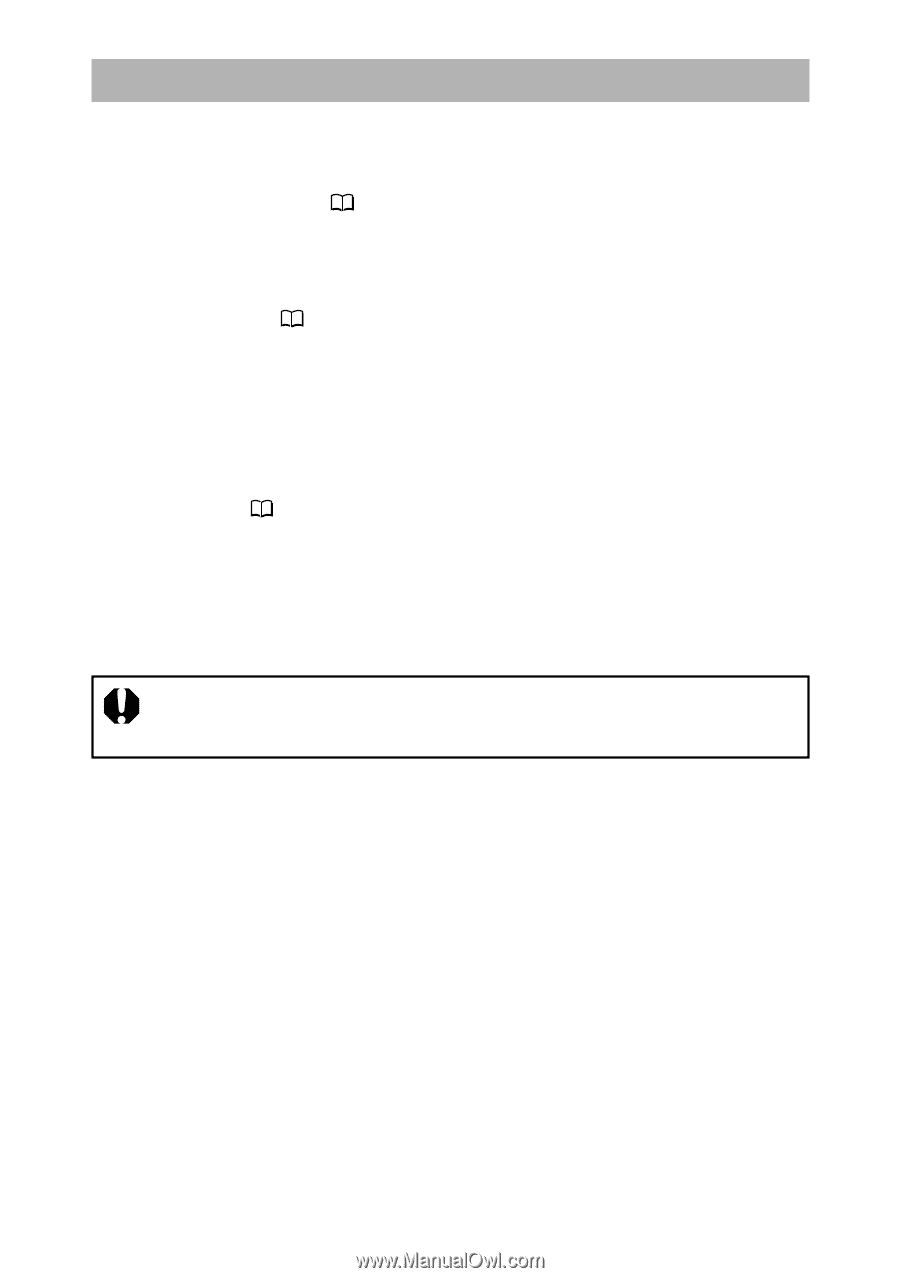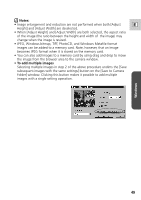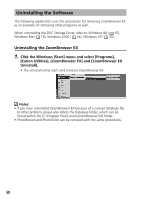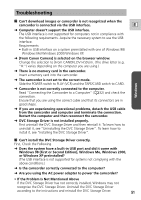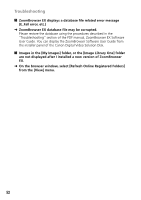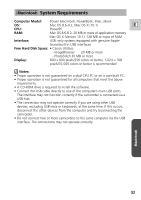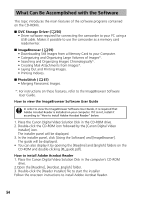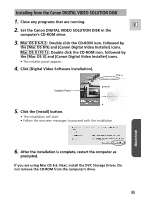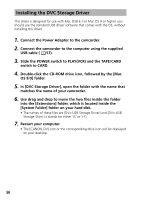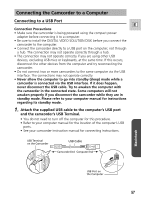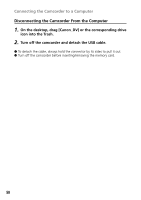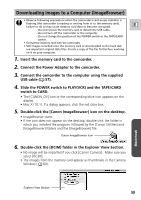Canon GL2 DIGITAL VIDEO SOLUTION DISK Ver.3 Software Instruction Manual - Page 54
DVC Storage Driver, ImageBrowser, PhotoStitch, How to view the ImageBrowser Software User Guide, How
 |
View all Canon GL2 manuals
Add to My Manuals
Save this manual to your list of manuals |
Page 54 highlights
What Can Be Accomplished with the Software This topic introduces the main features of the software programs contained on the CD-ROMs. ■ DVC Storage Driver ( 56) • Driver software required for connecting the camcorder to your PC using a USB cable. Makes it possible to use the camcorder as a memory card reader/writer. ■ ImageBrowser ( 59) • Downloading Still Images from a Memory Card to your Computer. • Categorizing and Organizing Large Volumes of Images*. • Searching and Organizing Images Chronologically*. • Creating Mail Attachments from Images*. • Laying Out and Printing Images. • Printing Indexes. ■ PhotoStitch ( 67) • Merging Panoramic Images. *: For instructions on these features, refer to the ImageBrowser Software User Guide. How to view the ImageBrowser Software User Guide In order to view the ImageBrowser Software User Guide, it is required that Adobe Acrobat Reader is installed on your computer. If it is not, install it according to "How to install Adobe Acrobat Reader" below. 1. Place the Canon Digital Video Solution Disk in the CD-ROM drive. 2. Double-click the CD-ROM icon followed by the [Canon Digital Video Installer] icon. The installer panel will be displayed. 3. In the installer panel, click [Using the Software] and [ImageBrowser]. The guide will be displayed. • You can also display it by opening the [Readme] and [English] folders on the CD-ROM and double-clicking [IB_guide.pdf]. How to install Adobe Acrobat Reader 1. Place the Canon Digital Video Solution Disk in the computer's CD-ROM drive. 2.Open the [Readme], [Acrobat_English] folder. 3. Double-click the [Reader Installer] file to start the installer. Follow the onscreen instructions to install Adobe Acrobat Reader. 54